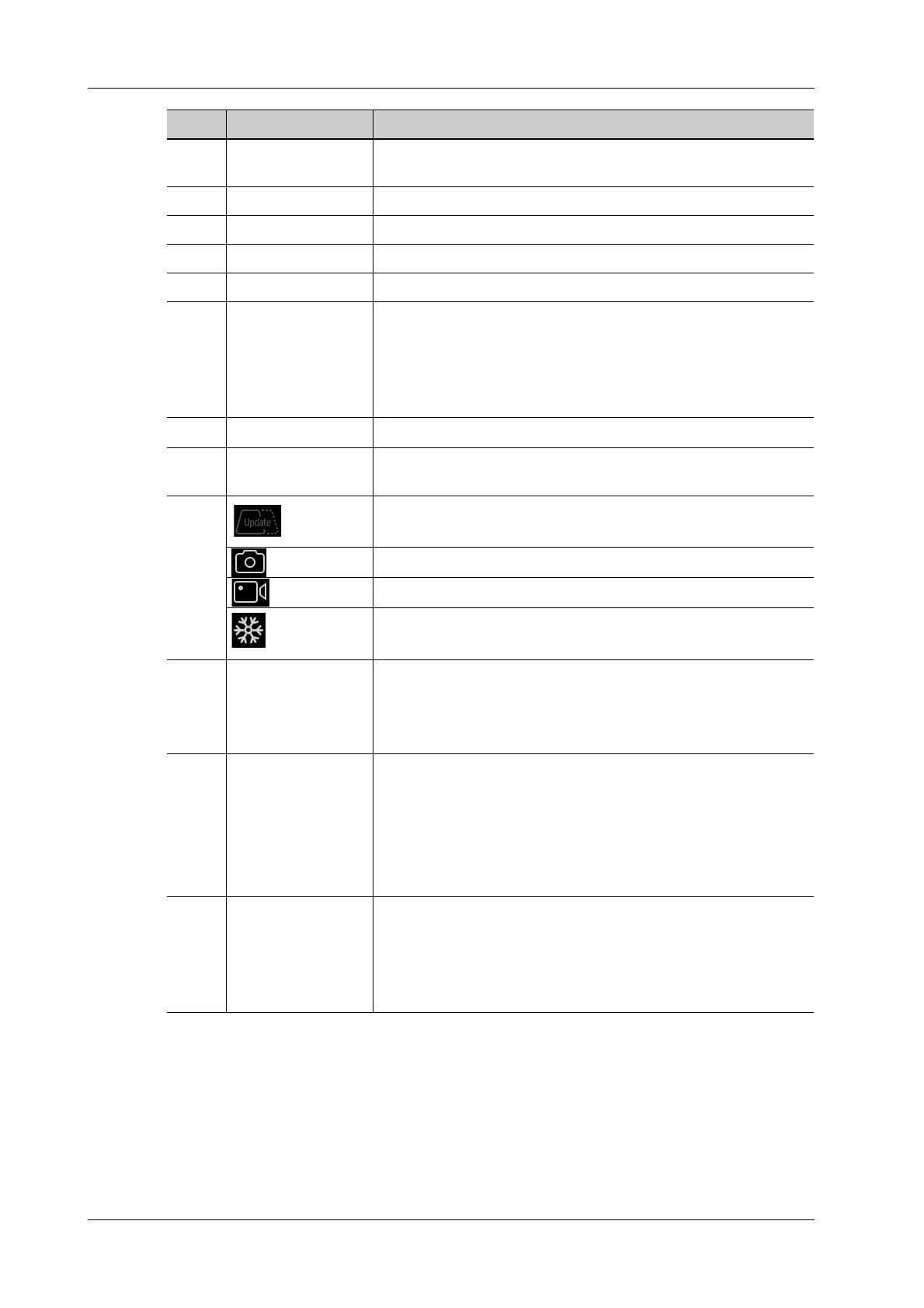2 - 16 Operator’s Manual
2 System Overview
6. System icons area Displays the relevant system icons, such as USB memory device,
network, task manager, used space of the hard disk, etc.
7. System tool button Access the system tools.
8. Thumbnail area Displays the thumbnail of the saved image in the current exam.
9. Gain control Adjust the gain of the image in various modes.
10. Depth control Select to adjust the depth in real-time imaging.
11. Image Area
Displays the ultrasound images, ECG waveforms, probe mark (or
active window mark), time line (in M or PW mode), coordinate
axis (including depth, time, velocity/frequency), besides, the
comments, body mark, measurement calipers, color bar/grayscale
bar are also displayed here.
12. iZoom butom
Select to enter/exit full-screen zoom status.
13.
Image mode area
Displays the current modes, Select and slide left or right to enter
the corresponding mode.
14. Switching key: Select to change the currently active window.
Start/stop image acquisition in iScape or 3D mode.
Save image button. Select to save a single-frame image.
Save clip button. Select to save a cine.
Freeze button.
Select to freeze or unfreeze the image.
15. Shortcut functional
buttons
Displays eS.Navi, Physio-View, iNeedle, Smart functions,
iTouch, TGC, iScanHelper, and Image Quality button. Long press
to activate Customized Toolbar to drag frequently used items to
the left toolbar.
16.
Exam operating area
Select each button to enter the screen.
• Patient information
• Exam mode and probe switching
• iStation
• Image review
• Report review
17.
Menu area
• Image parameter menu: swipe the menu downwards/upwards
to see parameter controls.
• Cine review menu (under frozen or cine review status).
• Measurement menu.
• Annotation and body mark menu.
No. Name Function
