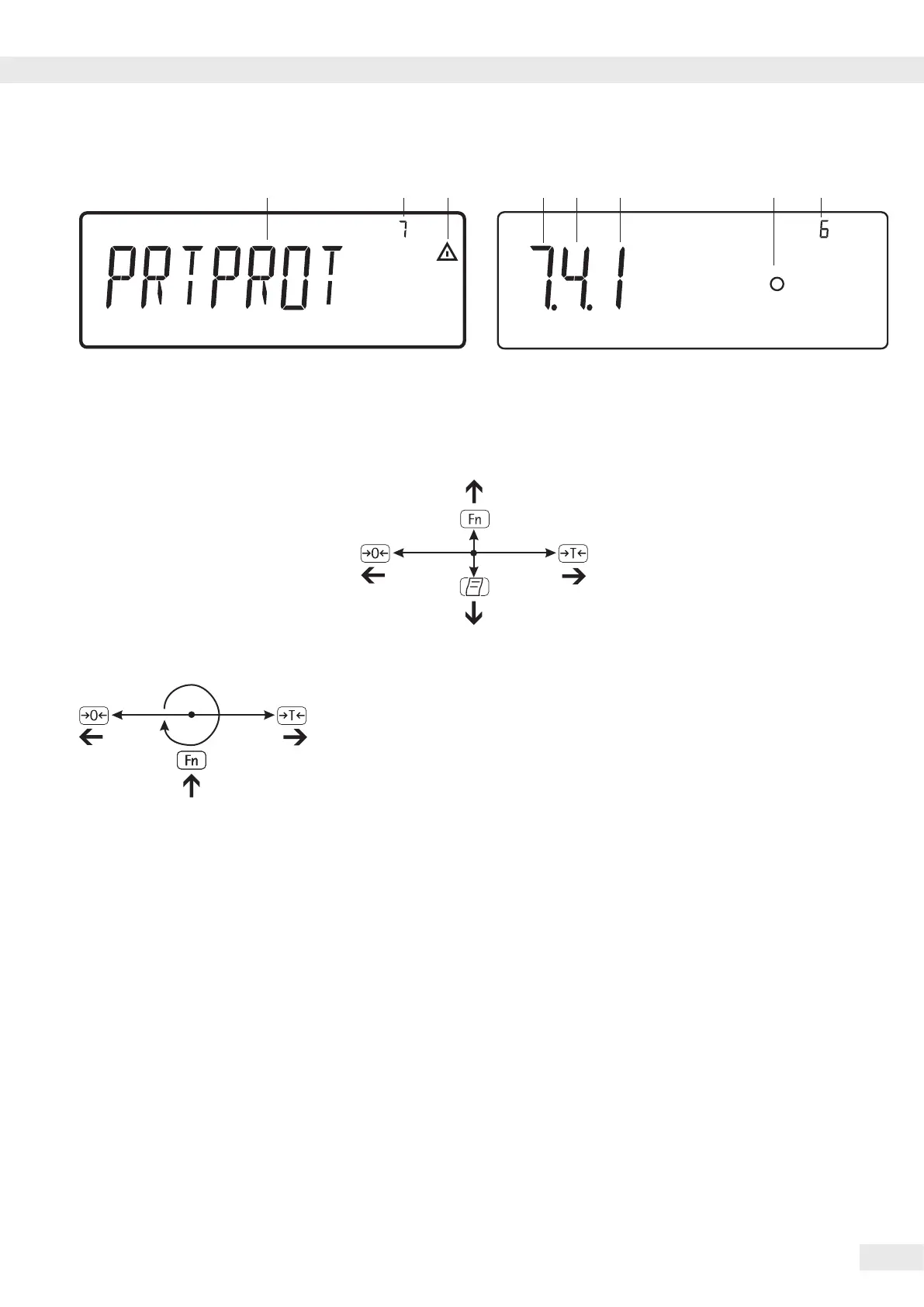13
Signum 3 Ex
Operating Concept Operating Concept
Menu Operating Concept
The keys below the display are used to
navigate and make entries in the device
menu�
Opening the Menu
Press the e key to switch the device o
and then on again; while all segments are
displayed, press the ) key briey�
Navigating the Menu
( Exit the active submenu and return
to the next higher menu level (back)�
) – Press briey:
Select and save a menu item�
– Press longer than 2 seconds:
exit the menu�
k Show the next item on the same
menu level (the display scrolls
through all items in series)�
p Print the menu settings starting
from the current position, or print
Info data�
Alphanumeric Input in the Menu
( – Press briey:
Activate character to the left of
the currently active character
(when rst character is active: exit
the input mode without saving
changes)
– Press longer than 2 seconds: Exit
the input mode without saving
changes
) – Press briey:
Conrm currently active character
and move 1 position to the right
(after the last character: save
input)
– Press longer than 2 seconds:
Save current input and display
themenu item
k – Cursor in rst position, no
characters entered yet:
Delete character(s) and enter 0
– Change the displayed character;
scroll backwards (sequence:
0��� 9, decimal point, minus sign,
Z _ A, space)
p – Cursor in rst position, no
characters entered yet: Delete
character(s) and enter a space
– Change the displayed character;
scroll backwards (sequence: space,
A _ Z, minus sign, decimal point,
9 _ 0 )
Numeric input in the Signum
operating menu
®
Enter values (date and time, etc�)
usingthe 10-key numeric keypad
Menu Display
The illustration above depicts all of the
main display elements and symbols that
can be shown in the Setup menu�
1 Selected menu item at text level
(e�g�printer for setting the connected
printer)
2 Note that other submenus are available
3 Currently active setting
4 Menu history (note at highest menu
level in the Setup menu)
5 First level in the Setup menu
6 Second level in the Setup menu
7 Third level in the Setup menu
Saving Menu Settings
The parameters selected in the
operating menu remain saved after
youswitch off the Signum
®
�
You can block access to Setup in the
device menu by assigning a password�
This will prevent unauthorized changes
to selected menu parameters�
Setup Menu Display: Text Menu (Example) Setup Menu Display: Numeric operating menu (example)
1 4 2 5 6 7 3 4
