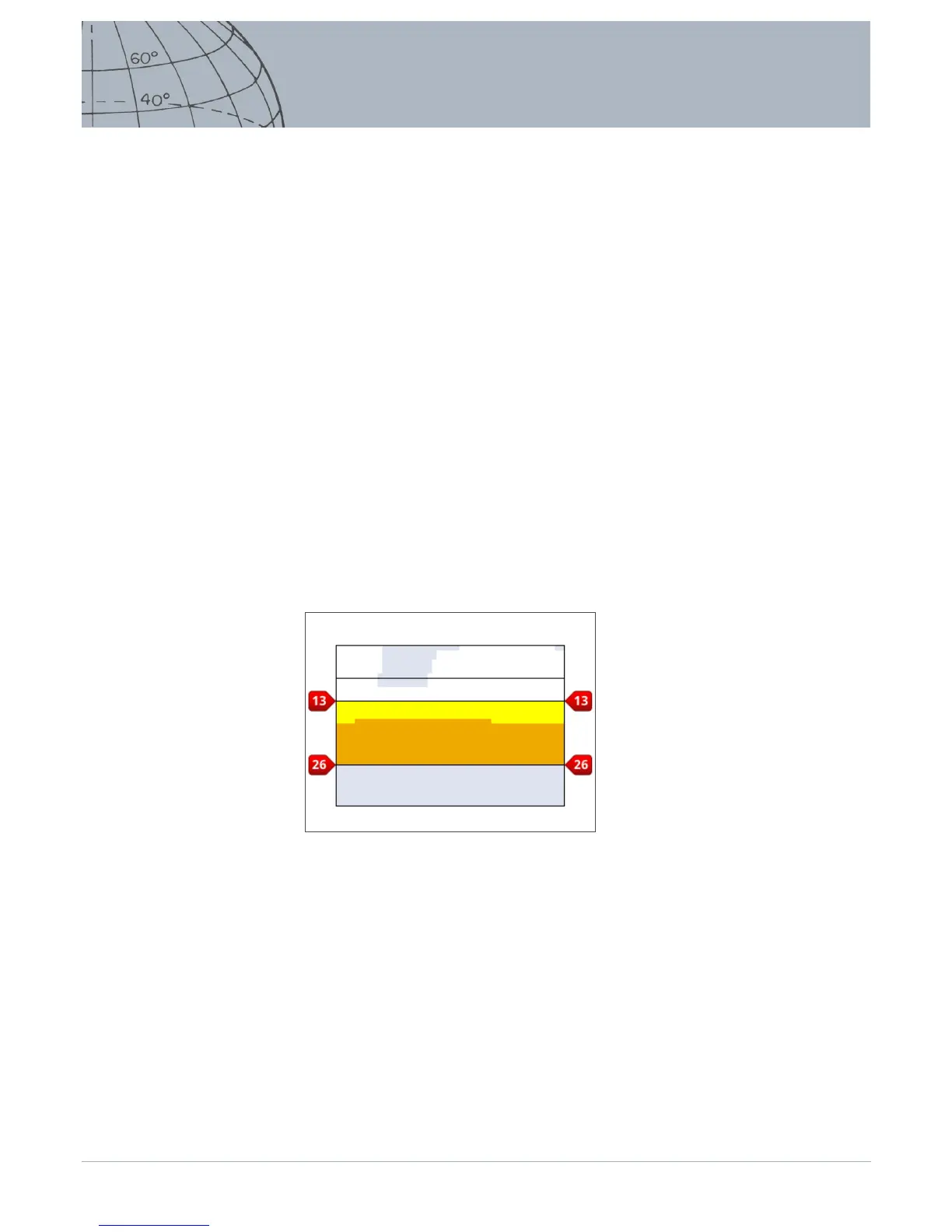Resize the Tone ID Prole
The Resize option allows you to manually resize each section of the Tone ID Prole.
1. From the Mode Settings menu, highlight the Tone ID Prole option and press
Select.
Your current Tone ID Prole will be displayed.
2. Use the arrow buttons to highlight the section of the Tone ID Prole you want to
edit (the active section will change color) and press Select.
The Tone ID Prole menu will be displayed.
3. Use the arrow buttons to highlight the Resize option and press Select.
The Tone ID Prole will be displayed. The active section will be displayed in a
dierent color with a numbered marker on each side of the highlighted section.
4. Use the arrow buttons to increase or decrease the size of the highlighted section to
your requirements and press Select.
Your edited Tone ID prole will be displayed.
5. Repeat steps 1 to 4 as required.
6. When editing is complete, press Select to return to the Tone ID Prole menu.
7. Use the down arrow button to highlight Exit and press Select to return to the Mode
Settings menu.
Figure 27 – Resize Tone ID Prole section
Change Pitch
1. From the Mode Settings menu, highlight the Tone ID Prole option and press
Select.
Your current Tone ID Prole will be displayed.
2. Use the arrow buttons to highlight the section of the Tone ID Prole you want to
edit and press Select.
The Tone ID Prole menu will be displayed.
3. Highlight the Change Pitch option and press Select.
The Tone ID Prole will be displayed with the section to be edited highlighted. The
pitch setting will have a cursor below the number to be changed.