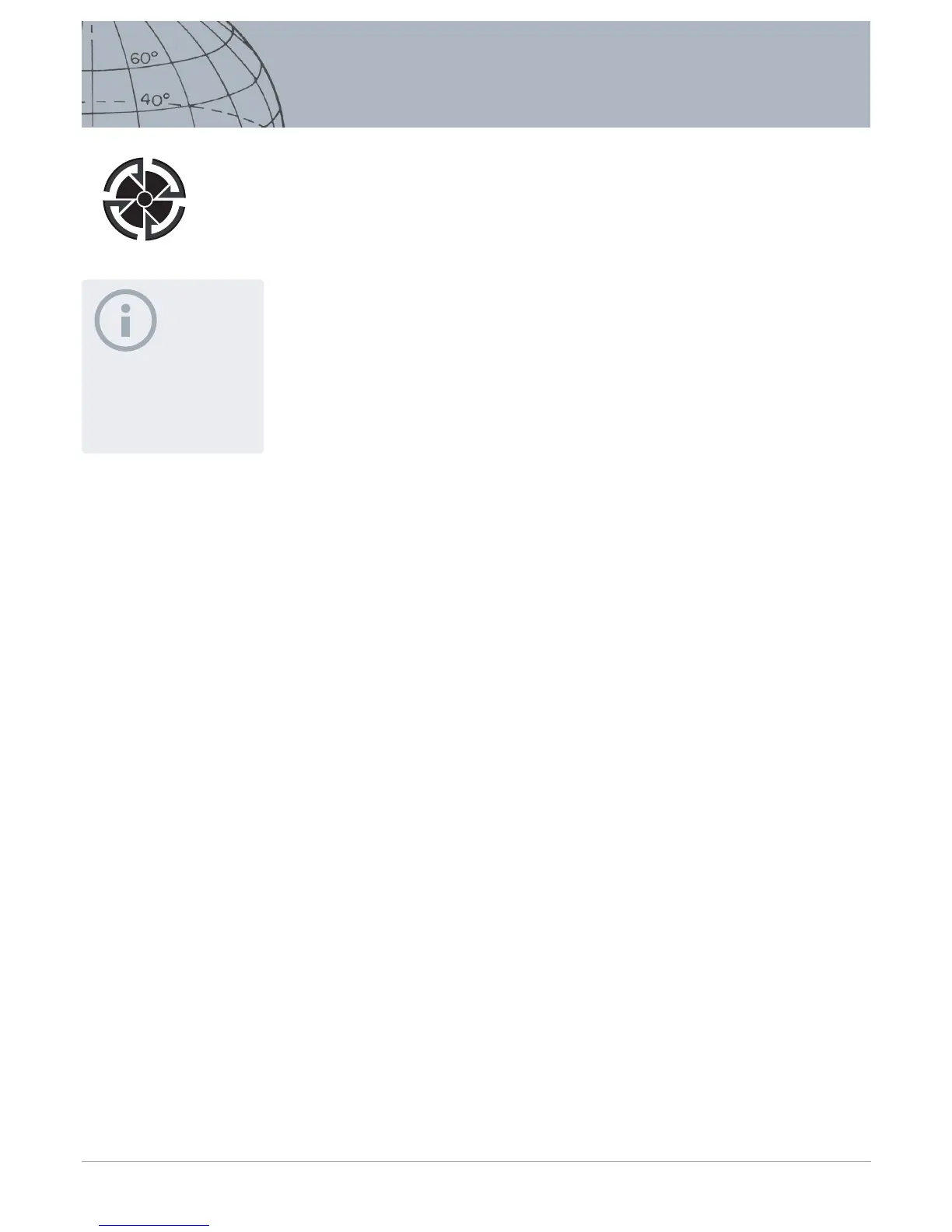3. Press Select.
4. Turn on the Navigation Tool (page 46)
The map screen will be displayed showing a Destination icon, which represents
your selected FindPoint or WayPoint. The Navigation Tool will indicate the direction
and distance to your destination.
Go to Start/End of a GeoHunt
1. From the GeoStore menu, use the arrow buttons to highlight the GeoHunts option
and press Select.
The pop-up will be displayed with the following options:
• Go to start
• Go to end
• Delete
2. Use the arrow buttons to highlight your required option and press Select.
Delete a GeoStore Item
Individual FindPoints, WayPoints and GeoHunts can be deleted from the GeoStore.
To delete a GeoStore item:
1. From the GeoStore menu, use the arrow buttons to highlight your preferred option
and press Select
The pop-up will be displayed with the following options:
• Go to
• View
• Delete
2. Use the arrow buttons to highlight the Delete option and press Select.
Your item will be deleted and a conrmation message will be displayed.
NOTE
The Destination Icon only appears
when the Navigation Tool is
turned on.
Destination Icon
