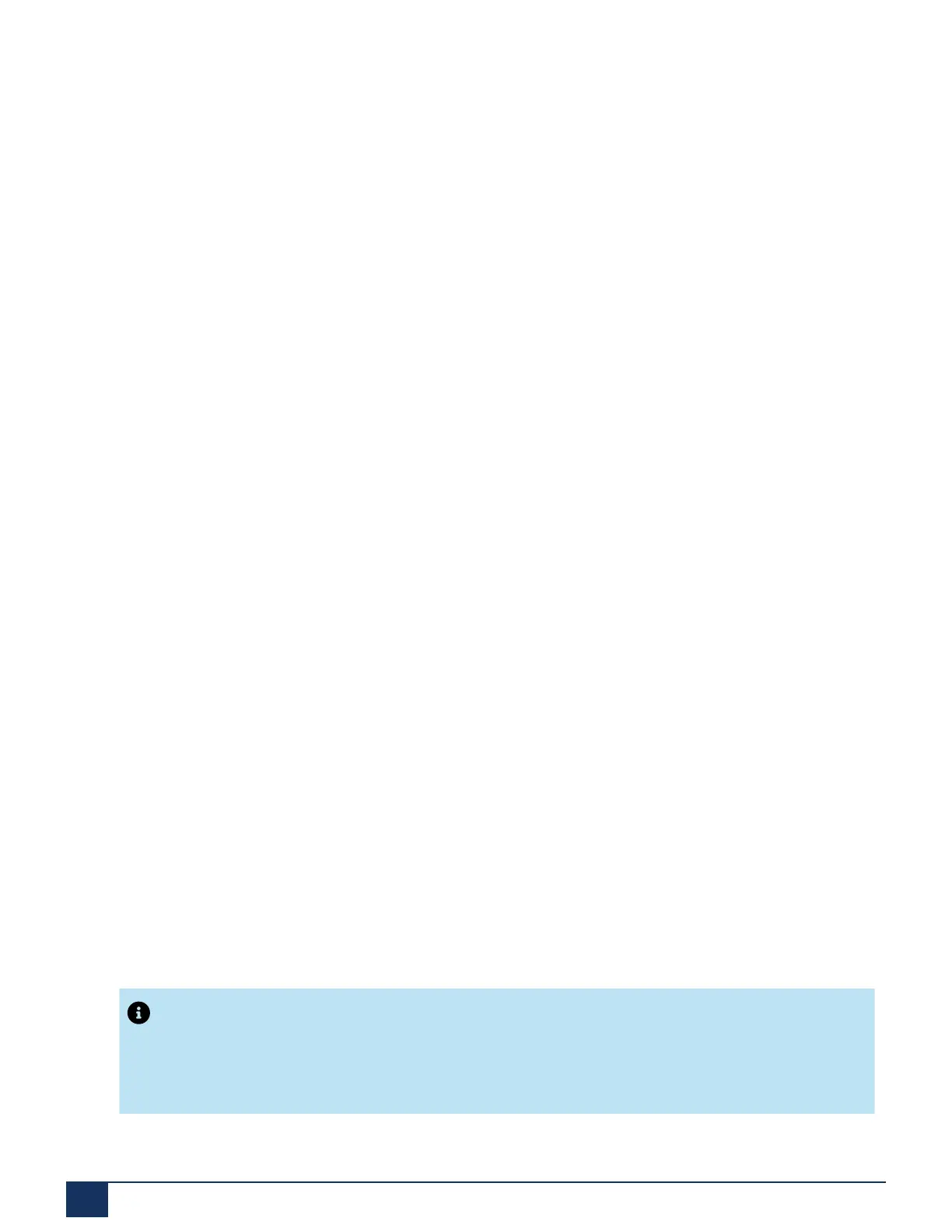System Overview
8. Connect the power adapter to the socket on the front panel and to the power supply (100...240 VAC /
48...62 Hz).
When the start-up is finished the SMB Controller runs in normal operating mode. The PWR LED lights
up (green) and the SYS LED is blinking slowly (green). DHCP is switched on by default. Note that the
MiVoice Office 400 application is not loaded yet.
2.7.3.5 Put into operation
Search for the communication server in the IP network
1. Connect your computer to the IP network ensuring that your computer is in the same subnet as the
SMB Controller.
2. Start an IP scanner application in order to locate the SMB Controller in the IP network.
Find your SMB Controller in the list with the help of the MAC address. The MAC address is written on a
label, stuck on the CPU module (format: 08000F - XXXXXX).
Set password and IP address data of the SMB Controller
1. Open a browser window and enter the found IP address of your SMB Controller including the port 8080
(Example: http:\\10.100.98.11:8080).
• The SMB Controller Manager entry page is opened in your web browser.
2. Log in with the default user name (admin) and the default password (admin).
• You are asked to change the password.
• After confirmation of the new password the system information view of the SMB Controller Manager
is opened.
3. Navigate to the Configuration - IP network view.
4. Enter a Primary DNS server (For example: 10.100.2.10).
5. Click on Eth0 and activate the radio button Static in the IPv4 address part.
6. Enter a static IP address, the corresponding subnet mask and the IP gateway address. Although you
could use DHCP, we recommend addressing the SMB Controller with a static IP address. Click Apply.
7. Enter the new IP address of your SMB Controller in the browser window including the port 8080/8443
(Example: http:\\10.100.98.50:8080).
8. Log in with the user name admin and your new password.
Update the SMB Controller system software
Note:
If there is already a MiVoice Office 400 application software installed, it might be necessary to install a
new version of the same, after an update of the SMB Controller system software.
Release 7.1
33 System Manual for Mitel SMB Controller
