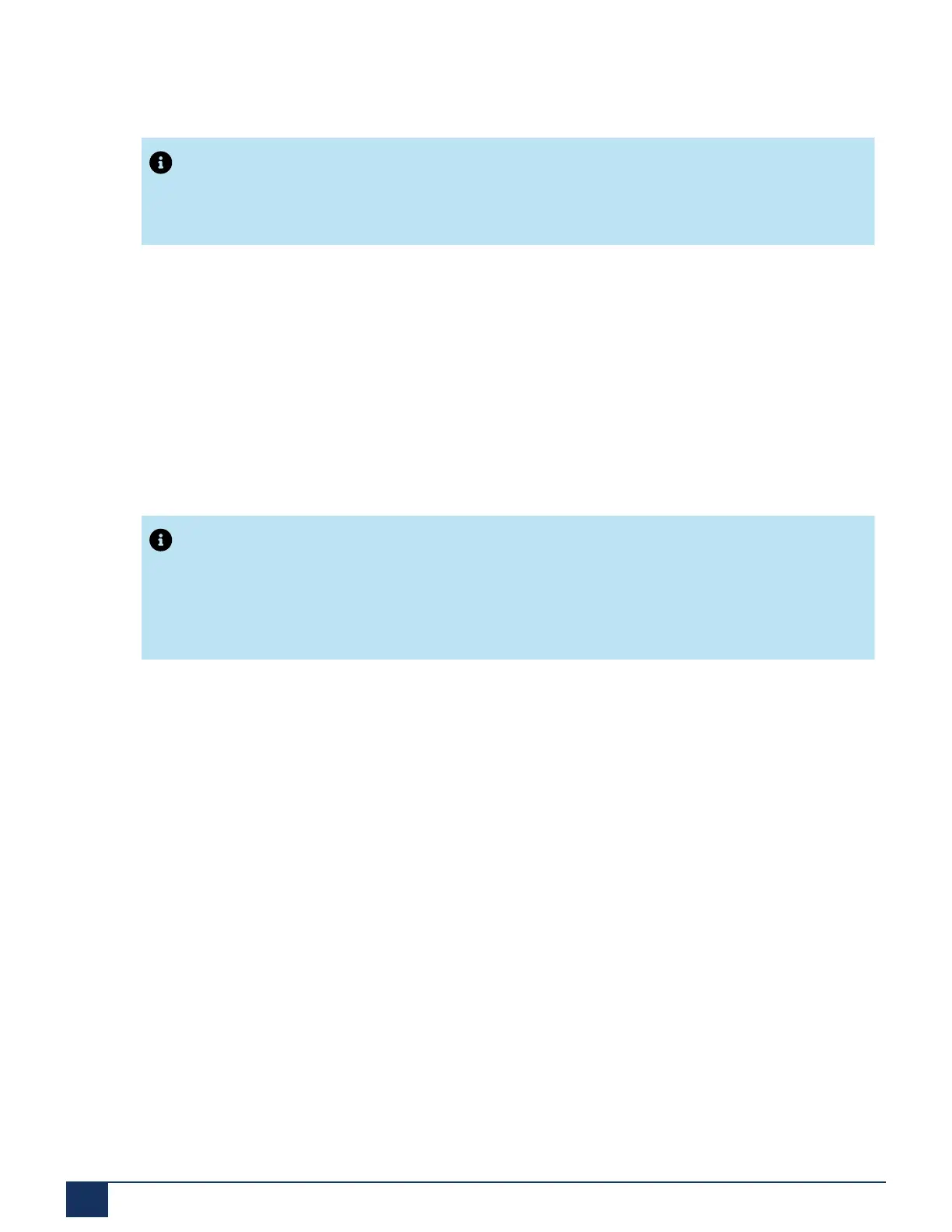System Overview
2. Select your sales channel.
Note:
You must select the correct Sales channel as it is mapped to the licence code.
3. Click Next.
A first start is executed to set the sales channel and the country specific settings.The Software update
view is displayed. As you already have loaded the newest MiVoice Office 400 application software with
the SMB Controller Manager you can skip this step.
4. Click Next.
The Upload audio guides view is displayed. The communications server uses spoken text for several
purposes like voice mail, presence information or auto attendant. These texts are stored in audio files.
You can download audio guide languages through the menu Localize in System Search and then
upload them to the communication server in this view.
Note:
If your communication server has Internet access, you can choose to skip this step, because you
can download the audio guide languages later from a Mitel FTP server through the Localization
view in WebAdmin.
5. Click Next.
The First access view displays, prompting you to change the default password of the administrator
account, to choose the System language, and to enter a Site name.
6. Click Next.
The first page of the WebAdmin Setup wizard opens.
Configure the basic settings using the Setup wizard
Release 7.1
35 System Manual for Mitel SMB Controller
