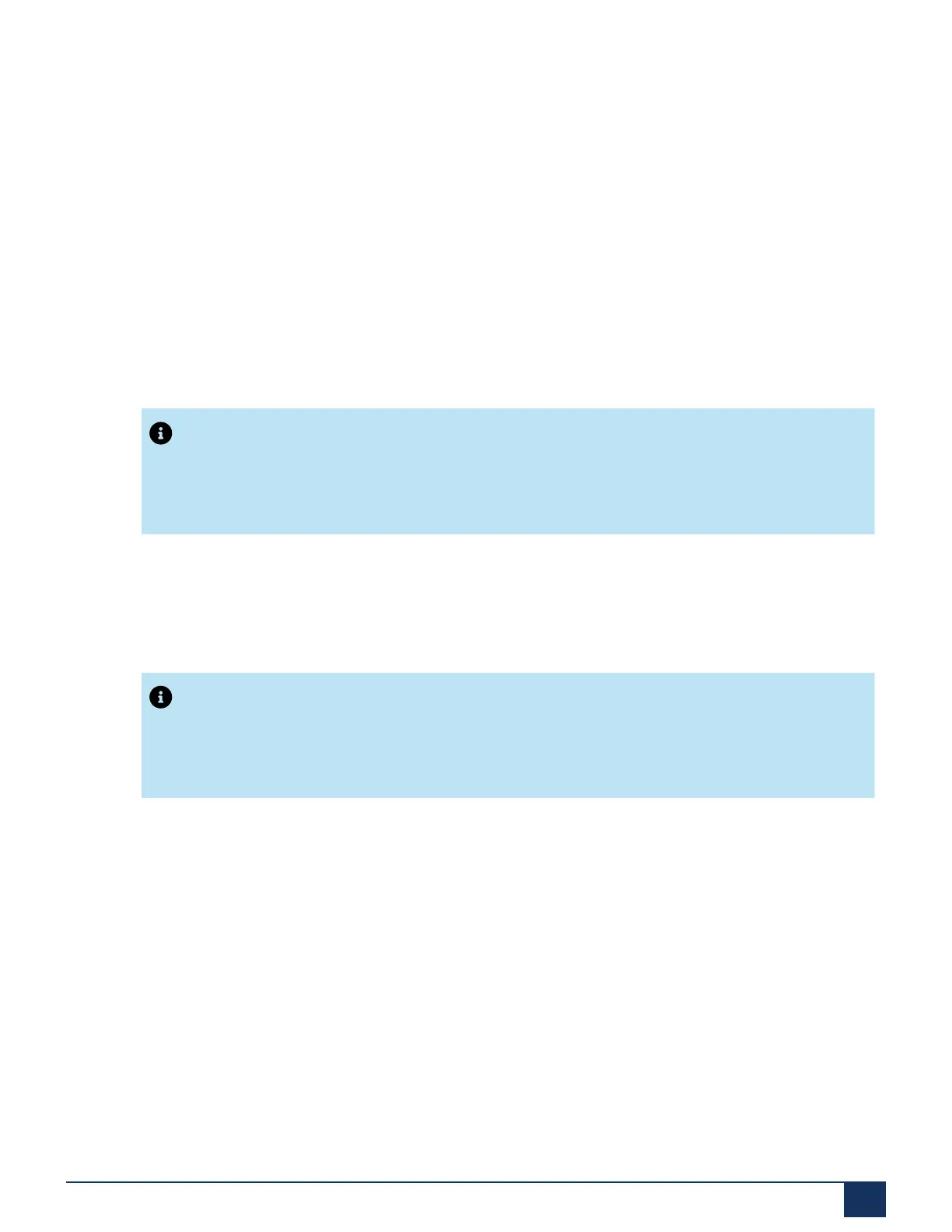System Overview
1. On the first page of the Setup wizard, you register or activate the communication server by uploading a
valid Licence file.
• Copy the Equipment ID (EID) to the clipboard.
• In a new browser window, log in to the Mitel MiAccess portal [2] and open the Licences and Services
section.
• To get a voucher, enter the voucher number in the Voucher edit field, click Register Voucher
and follow the instructions. You need to enter the Equipment ID (EID) during the procedure. On
completing the procedure, you will obtain a Licence file.err
• Upload the Licence file in the WebAdmin Setup wizard.
Your communication system is now registered and activated.
The new licences are enabled. You can see them on the licence overview page.
Note:
If you do not activate the communication server, it will switch to a restricted operating mode after
four hours.
2. Click Apply and Next.
The second page, Setting up the IP addressing, opens. The IP address settings cannot be changed.
For Mitel SMBC, the settings have to be done via the SMBC Manager (Linux).
Note:
If the parameters are not correct, you cannot load audio guides or update Mitel SIP phone strings
from the Mitel download server.
3. Click Apply and Next.
The third page, Configuring media resources, opens.
On this page, the system proposes to configure the DSP resources automatically. You can use this
configuration to begin with. You can always change the DSP settings under Configuration - System -
Media resources. Check the options for FoIP and DECT resources, if applicable.
4. Click Apply and Next.
The fourth page, Setting up the numbering plan, opens.
This page displays the predefined call numbers of the internal numbering plan. You can edit or delete
these numbers.
Release 7.1
System Manual for Mitel SMB Controller 36
