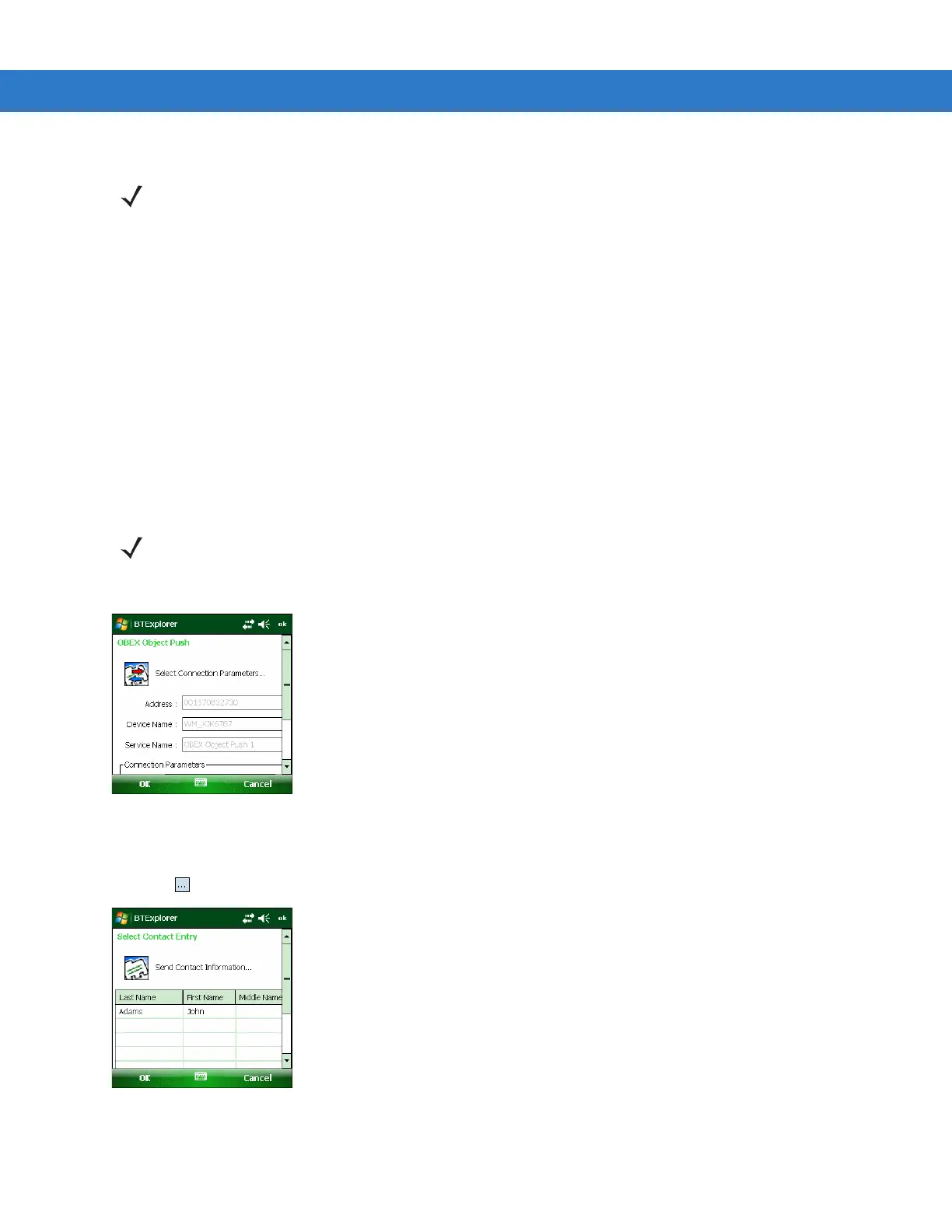3 - 24 MC31XX Series Mobile Computer User Guide
3. Use the Connection Wizard to search for a Bluetooth device.
4. Select the device and tap Next.
5. Select the OBEX Object Push service and select Next. The Connection Favorite Options window appears.
6. Tap Next. The Connection Summary window appears.
7. Tap Connect. The OBEX Object Push window appears.
8. In the Action drop-down list, select one of the following options: Send Contact Information, Swap Contact
Information, Fetch Contact Information, or Send a Picture.
Sending a Contact
To send a contact to another device:
1. Tap and hold on OBEX Object Push and select Connect. The OBEX Object Push window appears.
Figure 3-32
OBEX Object Push Window
2. In the Action: drop-down list, select Send Contact Information.
3. Tap . The Select Contact Entry window appears.
Figure 3-33
Select Contact Entry Window
4. Select a contact to send to the other device.
NOTE If favorite connections have already been created, the Favorites screen displays. If no favorite connections
have been created, the New Connection Wizard screen displays.
NOTE Prior to sending and receiving contacts, a default contact must be set up before attempting to send a
contact.
