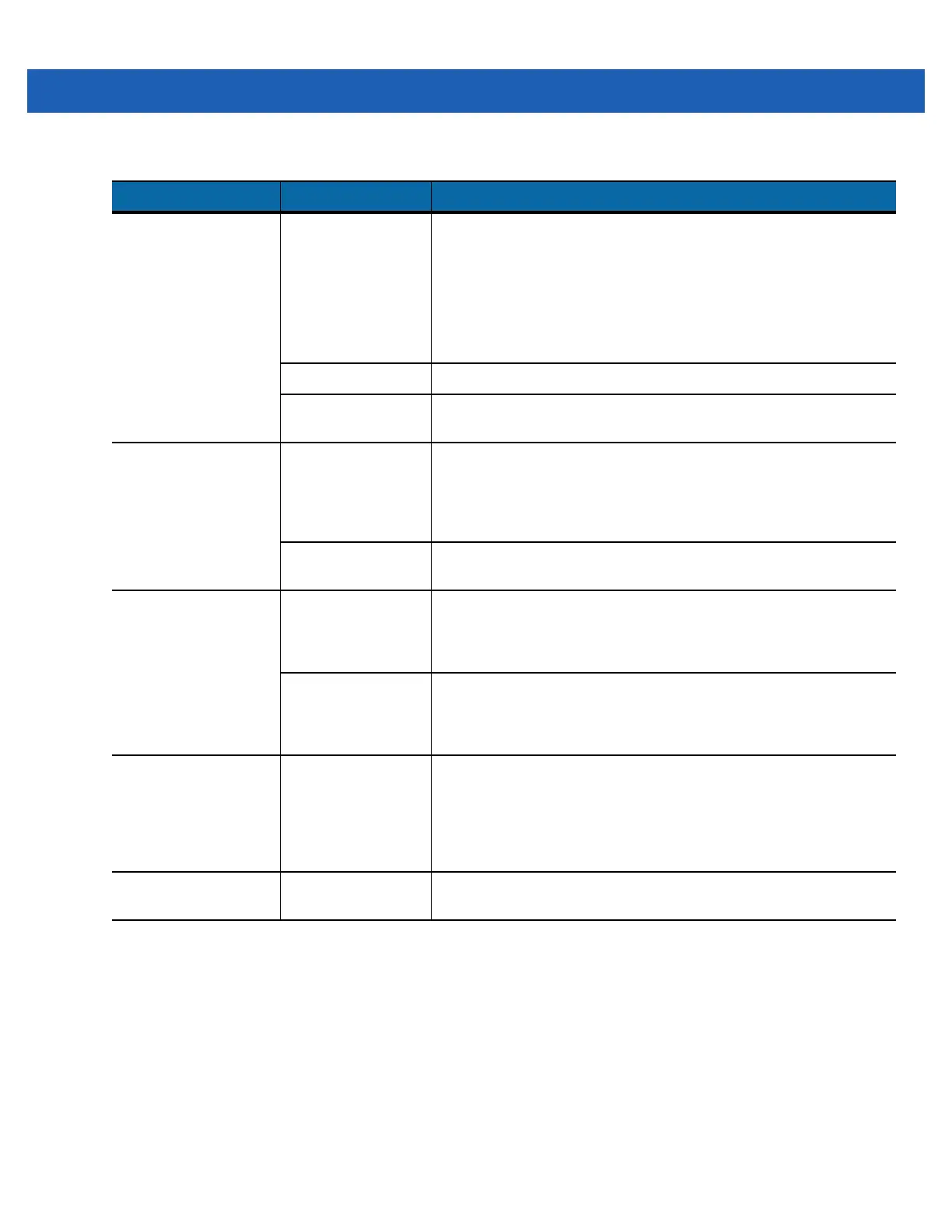Maintenance & Troubleshooting 9 - 7
MC9500-K shuts off. MC9500-K is
inactive.
The MC9500-K turns off after a period of inactivity. If the
MC9500-K is running on battery power, set this period from 1 to 5
minutes, in one-minute intervals. If the MC9500-K is running on
external power, set this period to 1, 2, 5, 10, 15, or 30 minutes.
Check the Power window by selecting Start > Settings > System
tab and tapping the Power icon. Select the Advanced tab and
change the setting for a longer delay before the automatic shutoff
feature activates.
Battery is depleted. Replace the battery.
Battery is not
inserted properly.
Insert the battery properly. See Installing the Battery on page 1-7.
Tapping the window
buttons or icons does
not activate the
corresponding
feature.
Screen is not
calibrated correctly.
Re-calibrate the screen. Tap Start > Settings > System tab >
Screen icon > Align Screen button.
The MC9500-K is
not responding.
Warm boot the MC9500-K. See Resetting the MC9500-K on page
3-3.
A message appears
stating that the
MC9500-K memory is
full.
Too many files
stored on the
MC9500-K.
Delete unused memos and records. If necessary, save these
records on the host computer (or use an microSD card for
additional memory).
Too many
applications
installed on the
MC9500-K.
Remove user-installed applications on the MC9500-K to recover
memory. Select Start > Settings > System tab and tap the
Remove Programs icon. Select the unused program and tap
Remove.
The Battery Status
LED flashes with the
Power button is
pressed and the
MC9500-K does not
turn on.
The MC9500-K’s
battery is low.
Recharge the battery.
Camera application
does not launch.
DataWedge
application running.
Stop DataWedge application. Tap Start > Settings > System >
Task Manager. Select DataWedge application and tap End Task.
Table 9-1
Troubleshooting the MC9500-K (Continued)
Problem Cause Solution
