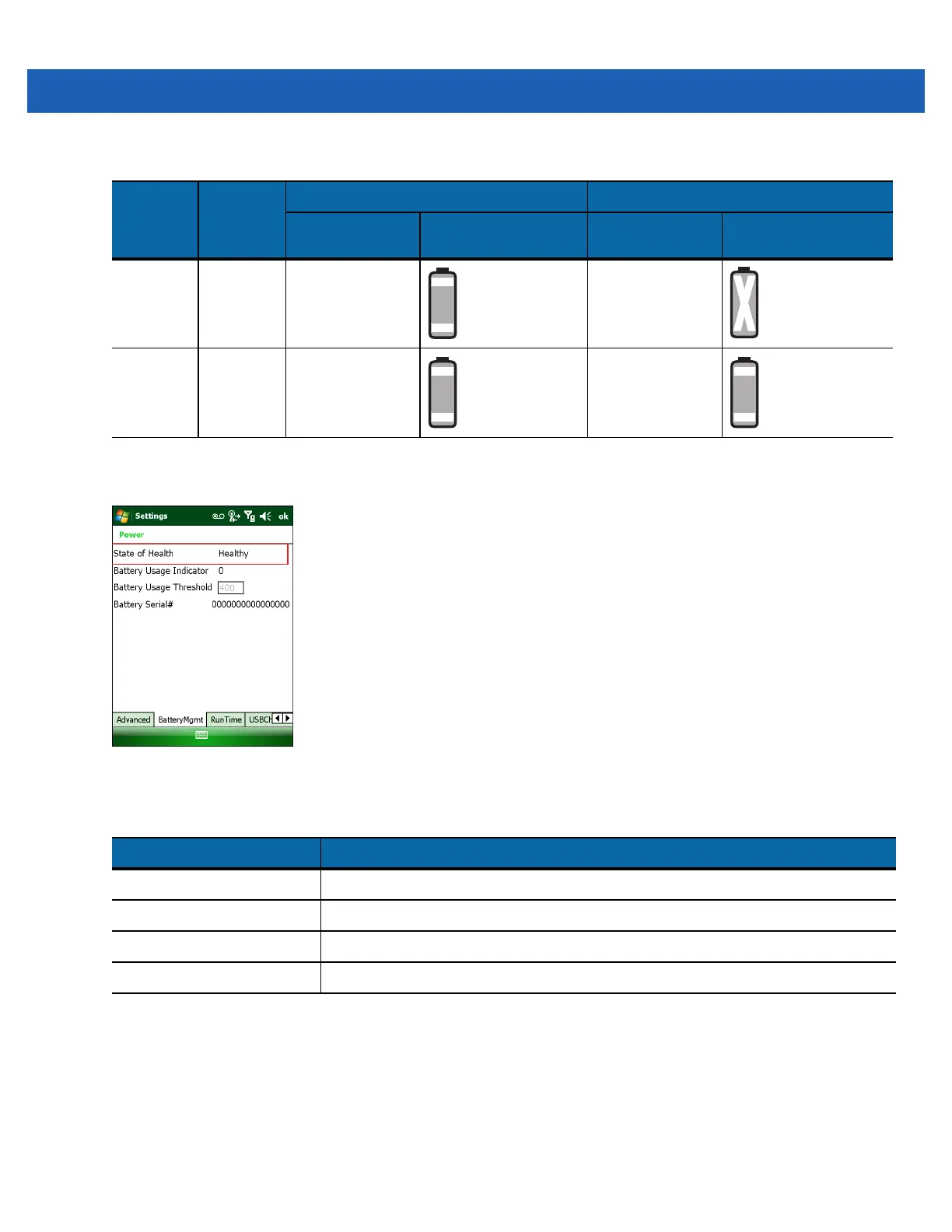Battery Management 2 - 5
The health of the battery can also be viewed on the MC9500-K Power applet. Tap Start > Settings > Power icon >
BatteryMgmt tab.
Figure 2-5
Power - BatteryMgmt Window
For information on changing the Battery Usage Threshold, refer to the MC9500-K Mobile Computer Integrator
Guide.
In a Charger
When the battery is in a Single Slot Battery Charger, Four Slot Battery Charger or Vehicle Battery Charger, the
battery charging status and health is indicated on the front of the battery. If the charger is not powered, the battery
acts as if it is in stand-alone mode. See Stand-alone on page 2-8 for more information.
None Charging
in cradle
or cable
Off Off
Button
Press
Charging
in cradle
or cable
Off Off
Table 2-3
BatteryMgmt Window
Item Description
State of Health Indicates the current state of the battery (Healthy or Unhealthy).
Battery Usage Indicator Indicates the usage of the battery.
Battery Usage Threshold Indicates the usage indicator threshold.
Battery Serial # Displays the serial number of the battery.
Table 2-2
Battery in MC9500-K (Continued)
Action State
Healthy Battery Unhealthy Battery
Battery Status
LED
Charge Level
Indicator
Battery Status
LED
Charge Level
Indicator
