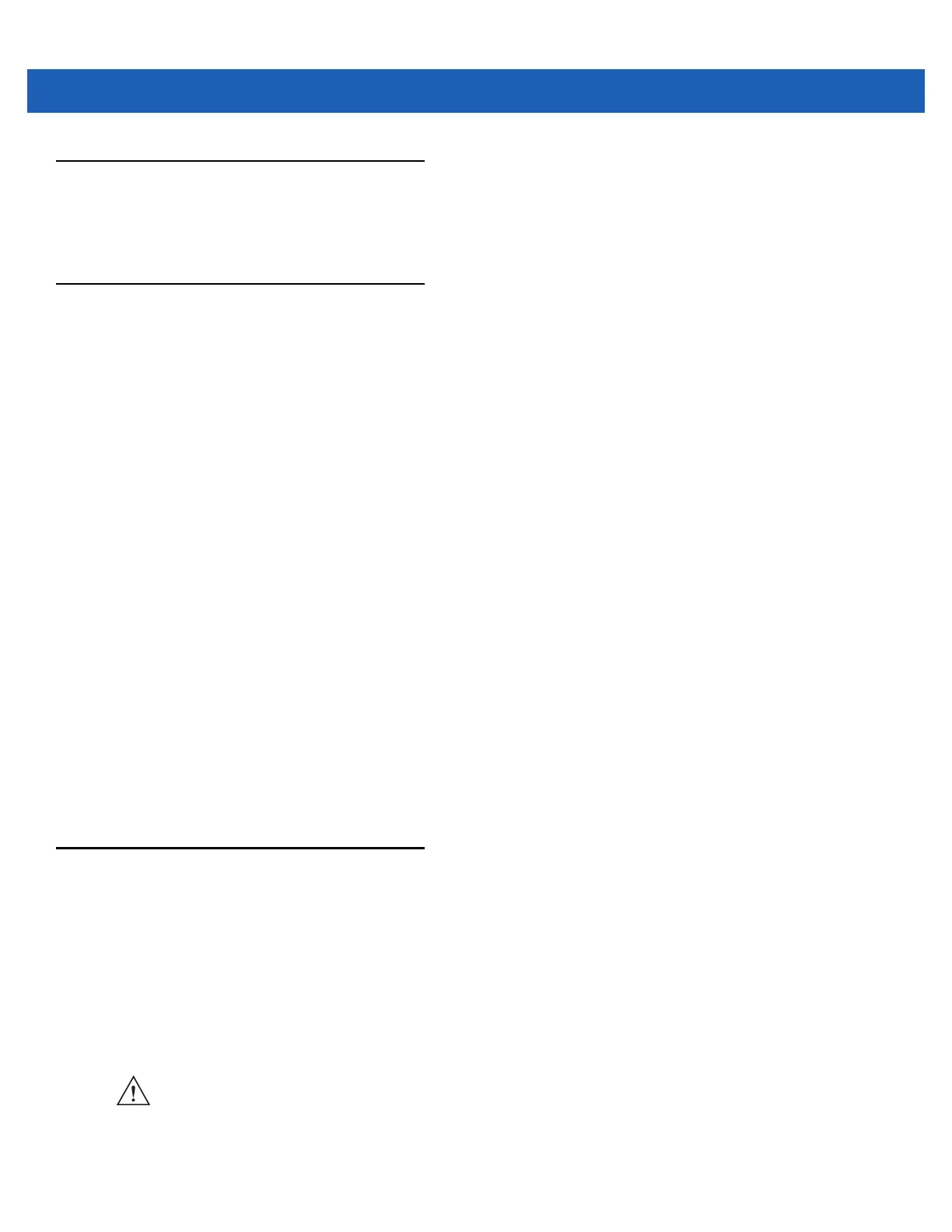Using the MC9500-K 3 - 7
Keypads
The MC9500-K offers four types modular keypad configurations. See Appendix C, Keypads for keypad
functionality.
Function Buttons
The MC9500-K’s buttons perform certain functions.
•
Power: Press the red Power button to place the MC9500-K into suspend mode or wake from suspend mode.
Also use the Power button to reset the MC9500-K by performing a warm or cold boot. See Resetting the
MC9500-K on page 3-3.
•
Scan/Action: Press to scan bar codes or capture images. See Chapter 4, Data Capture.
Or, press to open an application or perform a function. See the Microsoft
®
Applications for Mobile 6 User
Guide to set an application to open.
•
Volume Up/Down: Press to increase or decrease the MC9500-K’s volume.
•
Action: Press to open an application or perform a function. See the Microsoft
®
Applications for Windows
Mobile 6 User Guide to set an application to open.
•
Green Key: Press to open the Phone Dialer window or answer an incoming call or place a call on hold.
•
Red Key: Press to end a call.
•
Function Keys: Programmable functions for performing specific applications.
• F1 - Left soft key
• F2 - Right soft key
• F3 - Talk (MC9596/8 only)
• F4 - End Call (MC9596/8 only)
• F5 - Refreshes the screen in Internet Explorer and File Explorer.
• F6 - Volume Up.
Stylus
Use the MC9500-K stylus to select items and enter information. The stylus functions as a mouse.
•
Tap: Touch the screen once with the stylus to press option buttons and open menu items.
•
Tap and Hold: Tap and hold the stylus on an item to see a list of actions available for that item. On the pop-up
menu that appears, tap the action to perform.
•
Drag: Hold the stylus on the screen and drag across the screen to select text and images. Drag in a list to
select multiple items.
CAUTION To prevent damage to the screen, do not use any device other than the Motorola-provided stylus.
