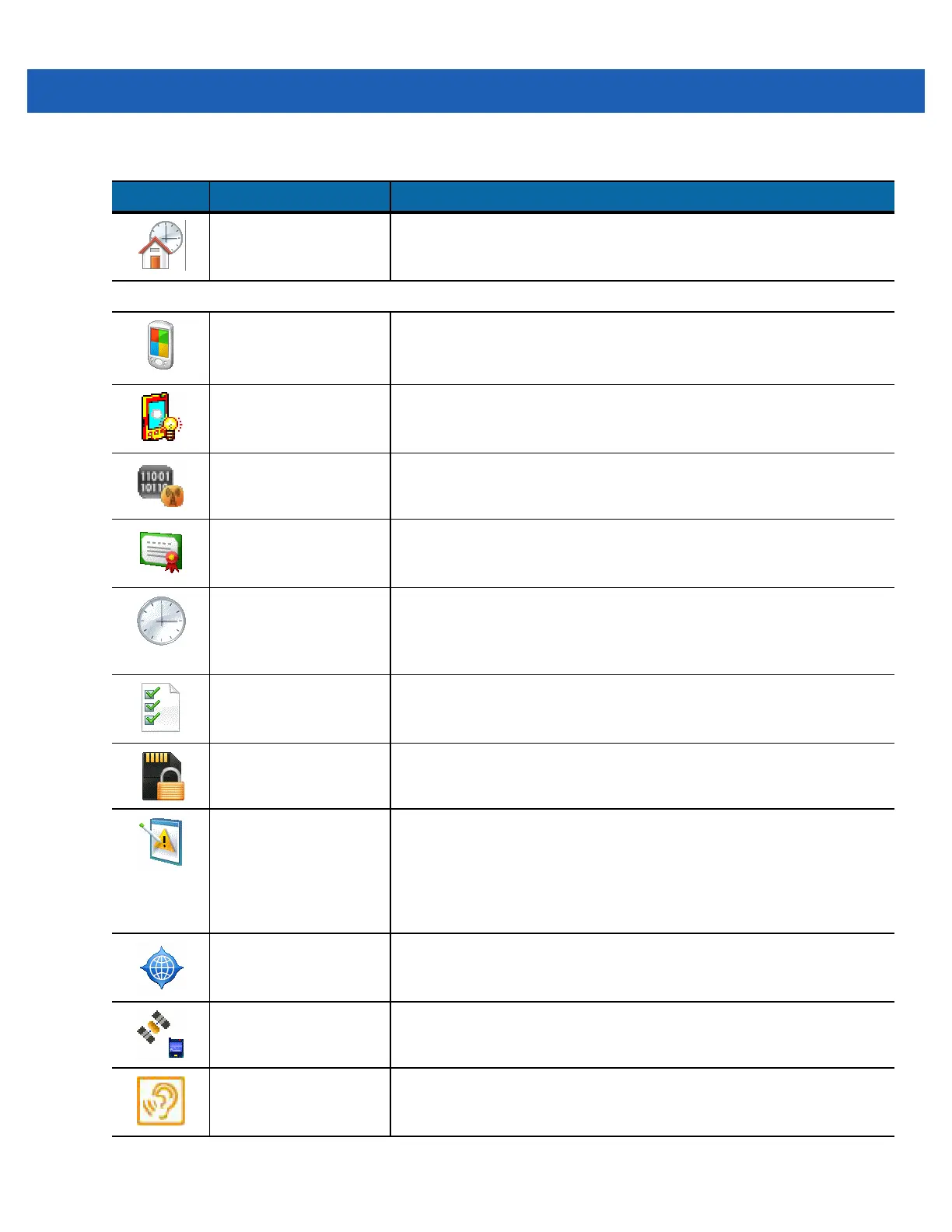3 - 18 MC9500-K Mobile Computer User Guide
Today Customize the appearance and the information to be displayed on the
Today screen. Refer to the Microsoft Applications for Windows Mobile 6
User Guide for more information.
System Tab
About
View basic information such as the Windows Mobile
®
version and type
of processor used on the MC9500-K. Refer to the Microsoft
Applications for Windows Mobile 6 User Guide for more information.
Backlight Set the display backlight time-out and adjust brightness. Refer to the
Microsoft Applications for Windows Mobile 6 User Guide for more
information.
Broadband Setting View radio information and select carrier. MC959B only. Refer to the
MC9500-K Mobile Computer Integrator Guide for more information.
Certificates See information about certificates installed on the MC9500-K. Refer to
the Microsoft Applications for Windows Mobile 6 User Guide for more
information.
Clock & Alarms Set the device clock to the date and time of your locale or to a visiting
time zone when you’re traveling. Alarms can also be set at specified
days and times of a week. Refer to the Microsoft Applications for
Windows Mobile 6 User Guide for more information.
Customer Feedback Submit feedback on the Windows Mobile 6.1 software. Refer to the
Microsoft Applications for Windows Mobile 6 User Guide for more
information.
Encryption Allow files on a storage card to be encrypted. Encrypted files are
readable only on your device.
Error Reporting Enable or disable the device's error reporting function. When this
function is enabled and a program error occurs, technical data about
the state of the program and your computer is logged in a text file and
delivered to Microsoft's technical support if you choose to send it. Refer
to the Microsoft Applications for Windows Mobile 6 User Guide for more
information.
External GPS Set the appropriate GPS communication ports, if required. You may
need to do this when there are programs on your device that access
GPS data or you have connected a GPS receiver to the MC9500-K.
GPS Setup View GPS & A-GPS SUPL information.
HAC Settings Enable or disable the Hearing Aid Compatibility (HAC) feature. See
Chapter 5, Using the Phone for more information. MC9596 and
MC9598 only.
Table 3-7
Settings in the Setting Window (Continued)
Icon Name Description
