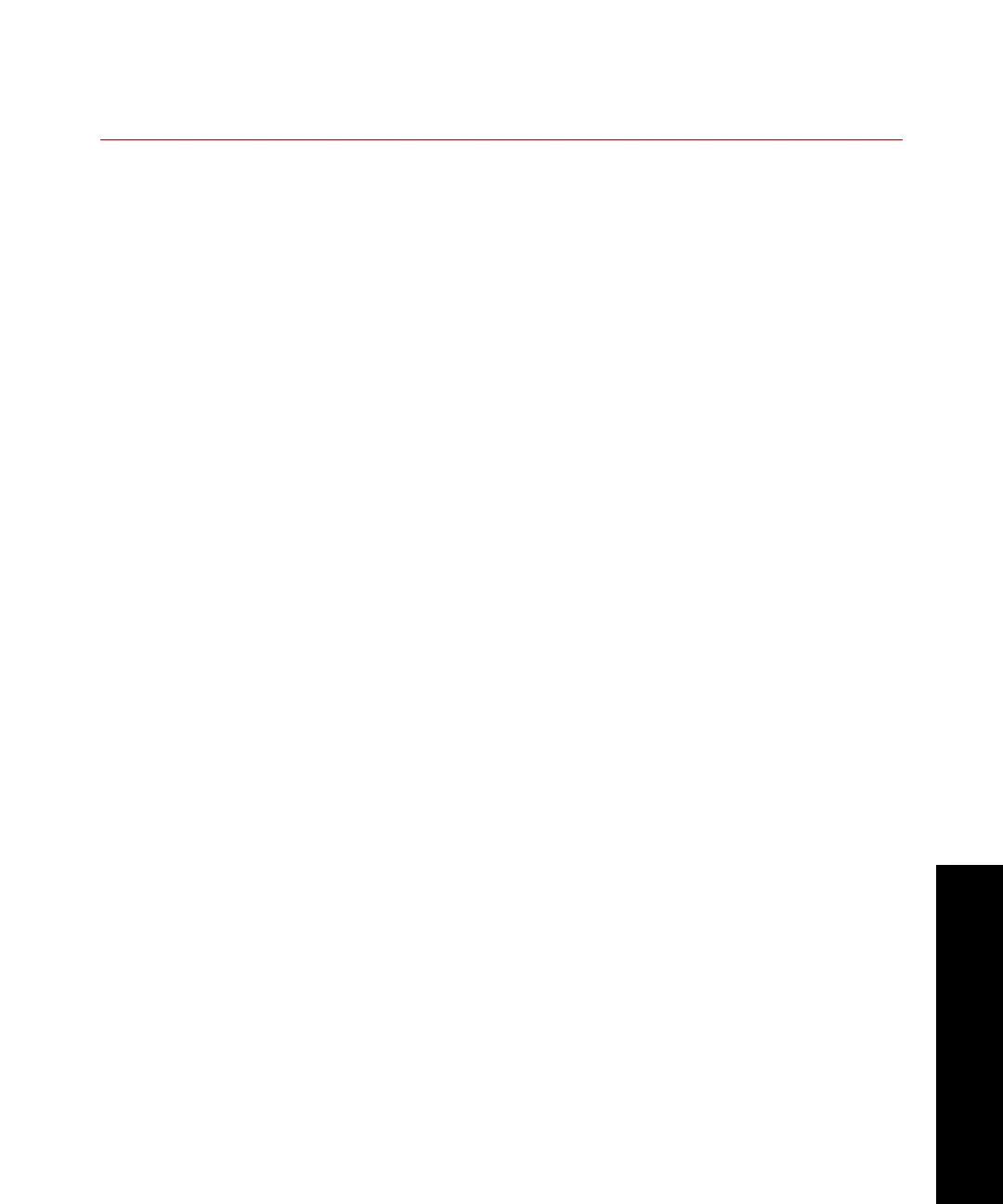Model 493.02 Controller Service
Service Tools
235
Initializing a FlexTest SE Controller
To initialize a FlexTest SE controller, use the FlexTest SE Service Tool
application to perform the following functions:
• Locate all available controllers and display controller information
on the Service Tool window, including controller ID and IP
address
• Required system and user files are copied to the selected
controller
• The selected controller can be registered and enabled for use in
automation mode.
Procedure The following procedure assumes that each FlexTest SE controller is
configured for service mode and connected to a PC.
1. Open the FlexTest SE Service Tool Application window
2. Search for all available controllers.
Select Search for Controllers on the FlexTest SE Service Tool
Application window. Select controller to service from the
displayed list of controllers.
3. Copy necessary system files to selected controller.
Select either Install System Files or Update System Files.
Note Selecting Install System Files will delete all existing files before
copying system file to the controller. Be sure to back up user files to
the PC before making this selection.
4. Copy necessary user files to selected controller.
Select Update User Files to copy all user files. You will be
prompted to select a root directory on the PC which contains user
files to be copied.
If the automation package was purchased and the selected
controller is to be used in automation mode, complete steps 5
and 6. In not, the procedure is completed.