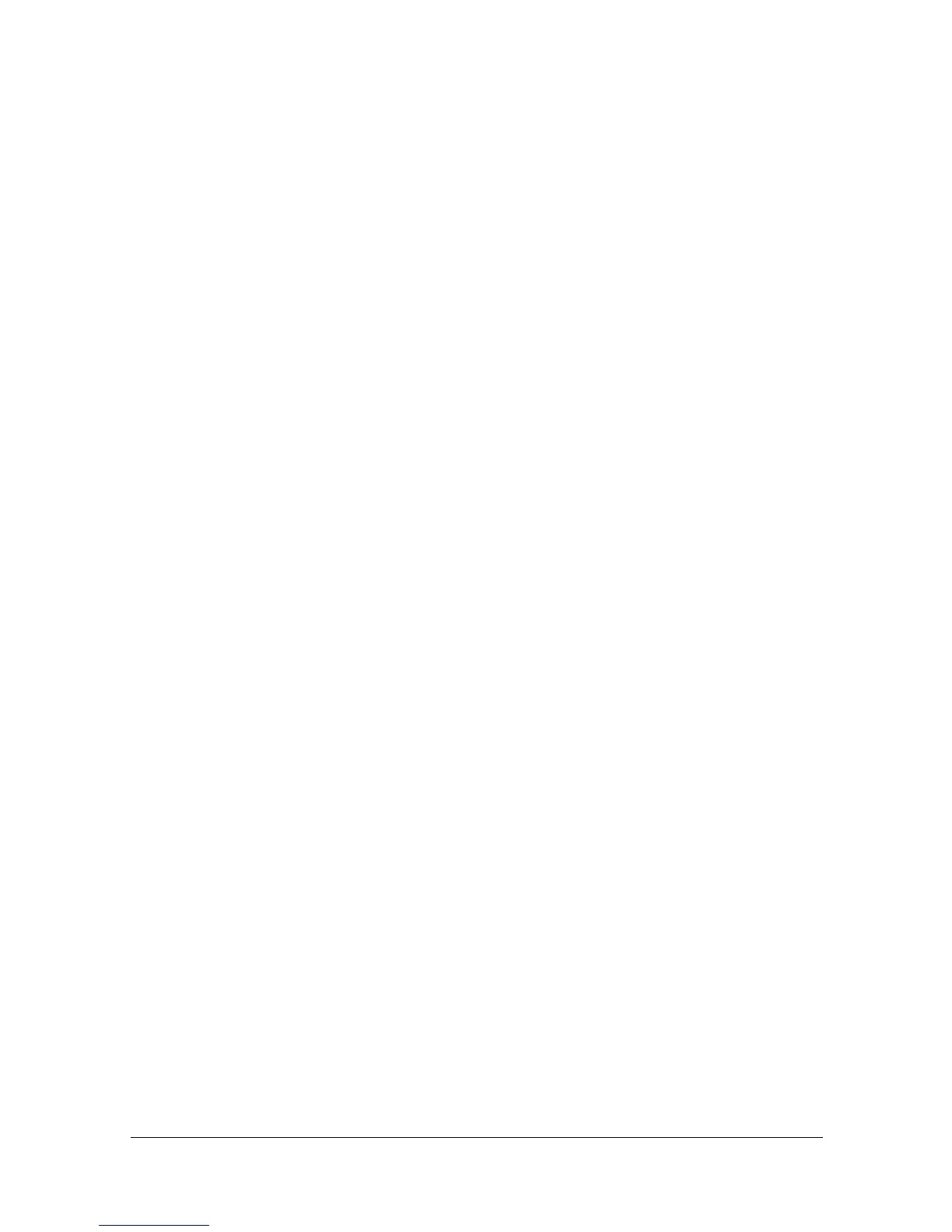Network Printing7-34
4 Right-click the device name of the machine that is under [Unspecified]
and then click [Properties].
If [Unknown Device] appears instead of the device name of the machine,
right-click to remove the device, and install the printer driver. To connect
this machine as described in “Making the printer driver known from the
Network window” on page 7-23.
5 In the [Hardware] tab, click [Properties].
6 In the [General] tab, click [Change Settings].
7 In the [Driver] tab, click [Update Driver...].
8 In the page in which to select how to search the driver software, click
[Browse my computer for driver software anyway].
9 Click [Browse...].
10 Locate the directory on the CD/DVD where the printer driver files are
located (for example: Drivers\Windows\color\Driv-
ers\Win_x86\PS\english), and then click [OK].
11 Click [Next].
12 Follow the instructions on the pages that follow.
If the [Windows Security] window for verifying the publisher appears, click
[Install this driver software anyway].
13 Click [Close].
14 After finishing the installation, make sure that the icon for the installed
printer is displayed in the [Device and Printer] window.
15 Remove the CD-ROM from the CD-ROM drive.
This completes the printer driver updating.
" In Windows Vista/Server 2008, [Update Driver...] is also available. In
Windows Vista/Server 2008, you can specify [Update Driver...] by
opening [Properties] for this machine that is listed in [Other Devices]
under [Device Manager].
To select [Device Manager], right-click [Computer] and then click
[Properties]. Select it in the [Tasks] pane that appears.
