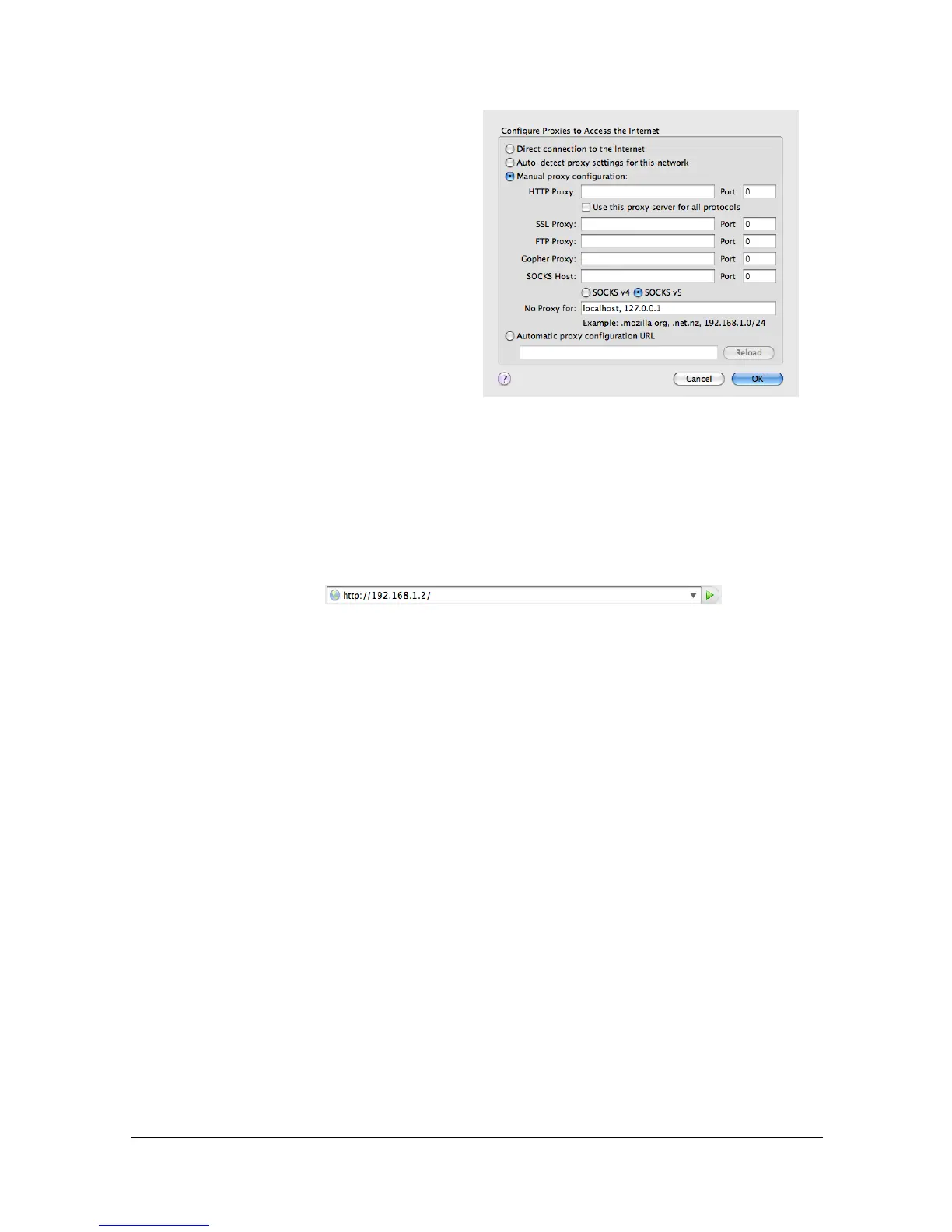Setting Up the Printer Web Page8-6
Mozilla Firefox (version 2.0 for Mac OS X 10.5)
1 Start Mozilla Firefox.
2 From the [Firefox] menu
choose [Preferences].
3 Click [Advanced] at the top
of the dialog box.
4 Click the [Network] tab.
5 In the [Connection] section,
click [Settings].
The Connection Settings
dialog box appears.
6 Select the [Manual proxy
configuration] radio
button.
7 In the [No Proxy for]: text box, type a comma after the last entry, and then
type the printer name or the IP address of your printer.
8 Click [OK] in the two dialog boxes to return to the main browser window.
9 Enter the printer name or IP address in the URL Location box to access
the printer home page.
