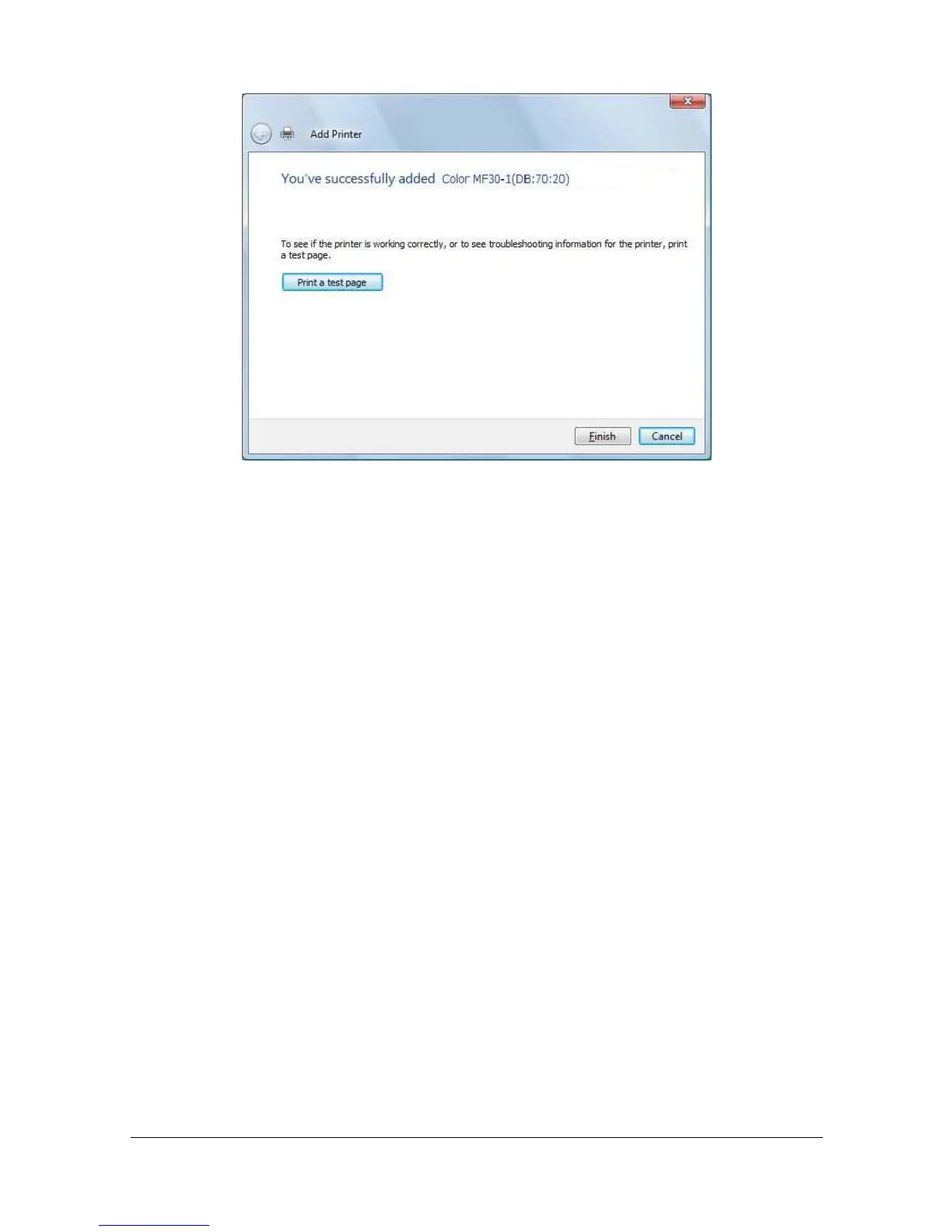Network Printing 7-33
19 Click [Finish].
This completes the installation of the printer driver.
Updating the driver after connecting this machine
In Windows 7/Server 2008 R2, if this machine is connected without first
installing the printer driver, the printer driver will not be correctly identified. If
the printer driver is not correctly identified, the driver must be updated using
[Update Driver].
1 Insert the Printer Driver CD/DVD in the CD-ROM/DVD drive of your com-
puter.
The installer starts up.
" Click Run AutoRun.exe in the AutoPlay dialog box that appears when
the CD/DVD is inserted.
" If the installer does not start up automatically, double-click the
Auto-Run.exe icon on the CD/DVD.
2 Exit the installer.
3 Open the [Devices and Printers] window.
Open the [Control Panel], select [Hardware and Sound], and then click
[View devices and printers].
When [Control Panel] is displayed in an icon view, double-click [Devices
and Printers].
