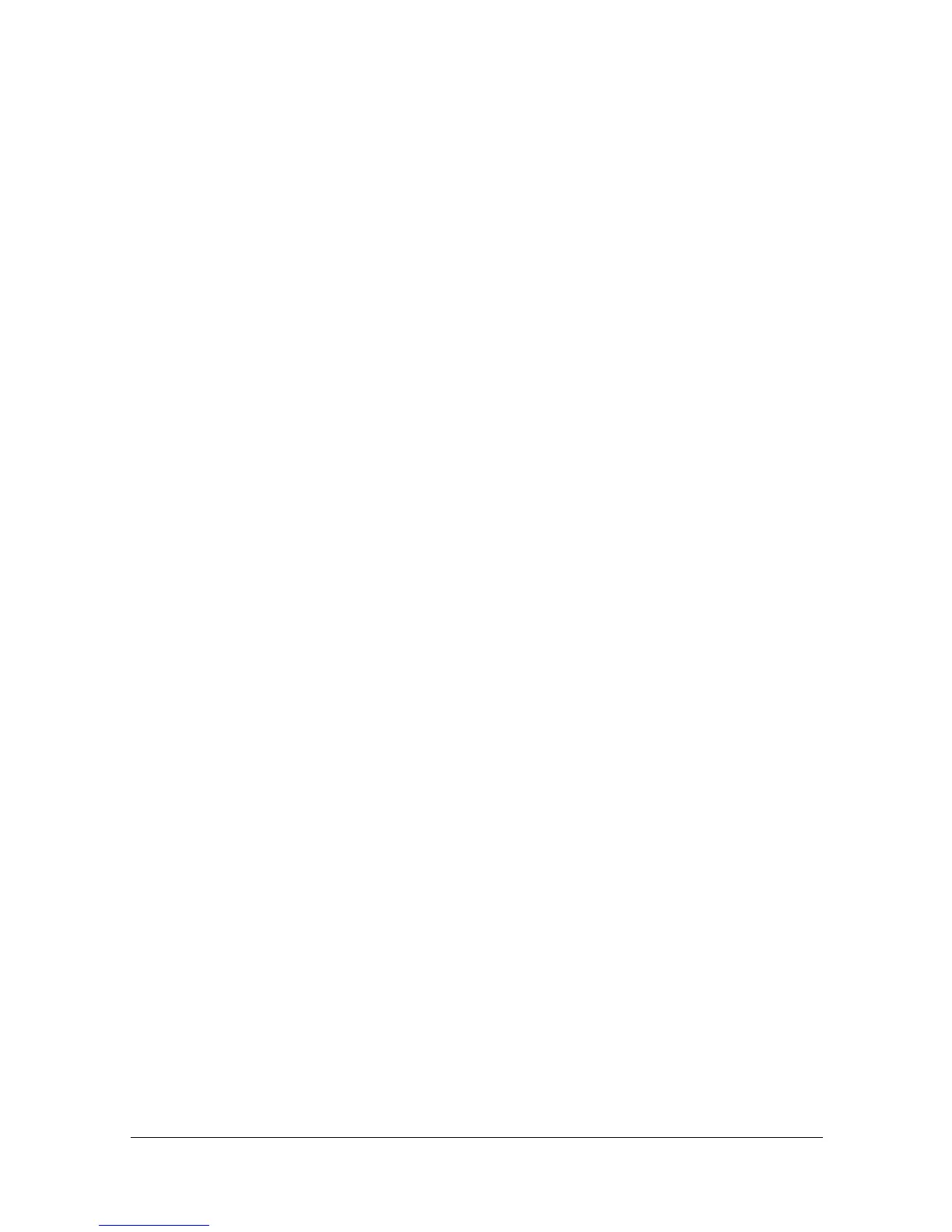Uninstalling the printer driver 1-9
5 Delete the unnecessary files from [Library] - [Printers].
– Drag the [Color MF30-1 Color.plugin] file, which is located in [Library] -
[Printers] - [GENERIC] - [PDEs], to the [Trash] icon.
– Drag the [pstoMF30-1PS] file, which is located in [Library] - [Printers] -
[GENERIC] - [filter], to the [Trash] icon.
– Drag the [fileExistMF30-1.icns] and [Color MF30-1.icns] file, which is
located in [Library] - [Printers] - [GENERIC] - [Icons], to the [Trash]
icon.
– Drag the [MF30-1ps.icc] file, which is located in [Library] - [Printers] -
[GENERIC] - [Profiles], to the [Trash] icon.
6 Drag the [MF30-1_103104.pkg] file, which is located in the [Library] -
[Receipts], to the [Trash] icon.
7 Restart the computer.
This completes uninstallation of the printer driver.
For Mac OS X 10.5/10.6
1 On the [Apple] menu, select [System Preferences].
2 Click [Print & Fax].
3 Select the name of the printer to be deleted, and then click the delete but-
ton ([-]) on the left below the list.
4 When the confirmation message appears, click the following buttons.
– [OK] (for Mac OS X 10.5)
– [Delete Printer] (for Mac OS X 10.6)
The selected printer is deleted.
5 Click the close button ([x]) in the upper-left corner of [Print & Fax].
– The following procedure is not necessary; it is only for users who
would like to delete unnecessary files.
6 Drag the [Color MF30-1.gz] file, which is located in [Library] - [Printers] -
[PPDs] - [Contents] - [Resources] on the hard disk, to the [Trash] icon.
7 Drag the [MF30-1] folder, which is located in [Library] - [Printers] -
[GENERIC], to the [Trash] icon.
8 Drag the following files, which is located in the [Library] - [Receipts], to the
[Trash] icon.
– [MF30-1_105.pkg] (for Mac OS X 10.5)
– [MF30-1_106.pkg] (for Mac OS X 10.6)
9 Restart the computer.
This completes uninstallation of the printer driver.
