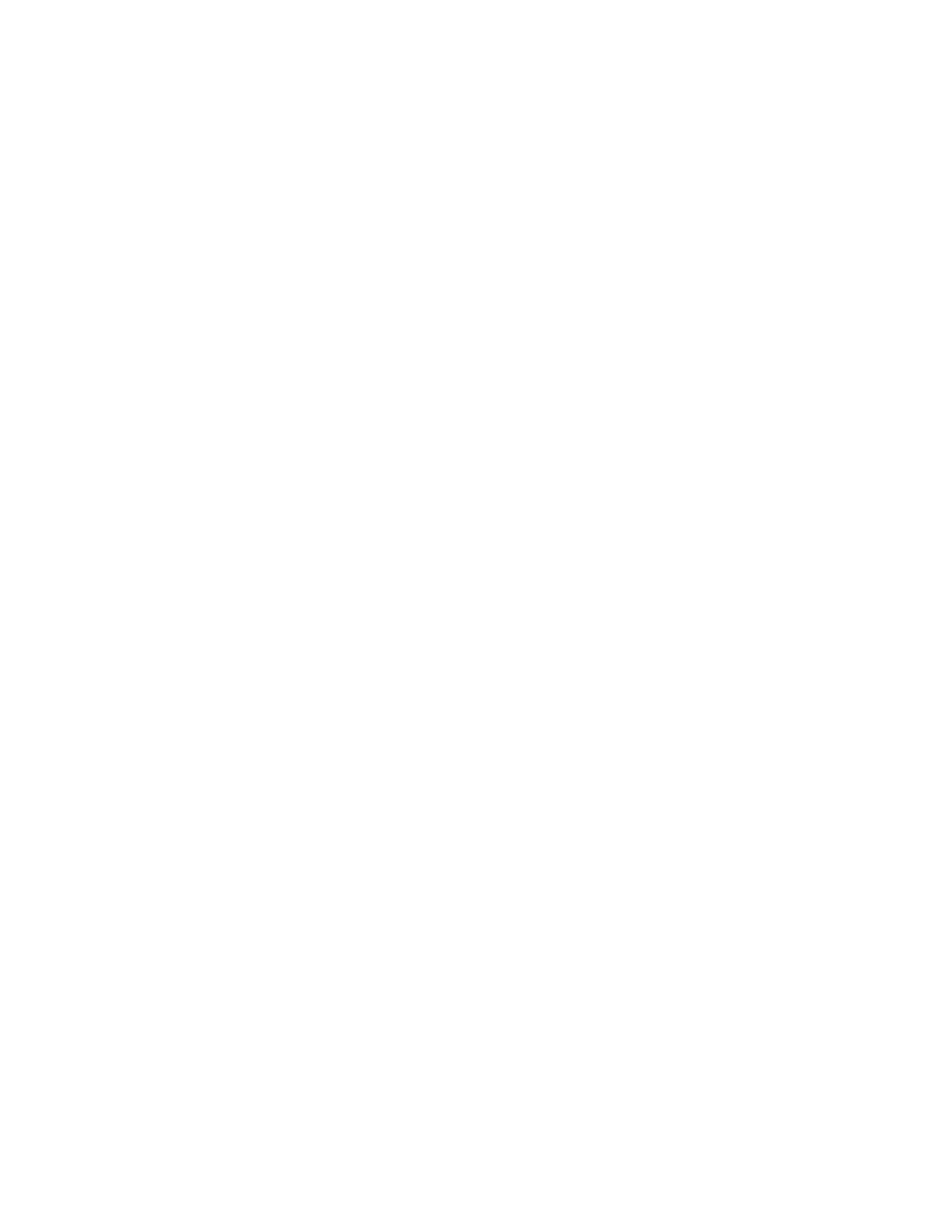Note: If you cannot resolve the problem, contact technical support.
4. Click Hardware > Support > Upgrade Center to ensure that the latest version of SANtricity
OS is installed.
As needed, install the latest version.
5. Verify that all volumes have been returned to the preferred owner.
a. Select Storage > Volumes. If current owner and preferred owner are not listed select All
volumes > Columns. Select current owner and preferred owner, and then recheck to verify
that volumes are distributed to their preferred owners.
b. If volumes are all owned by preferred owner continue to Step 6.
c. If none of the volumes are returned, you must manually return the volumes. Go to Storage
> Volumes > More > Redistribute volumes.
d. If only some of the volumes are returned to their preferred owners after auto-distribution or
manual distribution you must check the recovery guru for host connectivity issues.
e. If there is no recovery guru present or if following the recovery guru steps the volumes are
still not returned to their preferred owners contact support.
6.
Collect support data for your storage array using SANtricity System Manager.
a.
Select Support > Support Center > Diagnostics.
b.
Select Collect Support Data.
c. Click Collect.
The file is saved in the Downloads folder for your browser with the name support-data.7z.
Result
Your controller replacement is complete. You can resume normal operations.
Maintaining EF300 and EF600 Hardware 30
Controllers