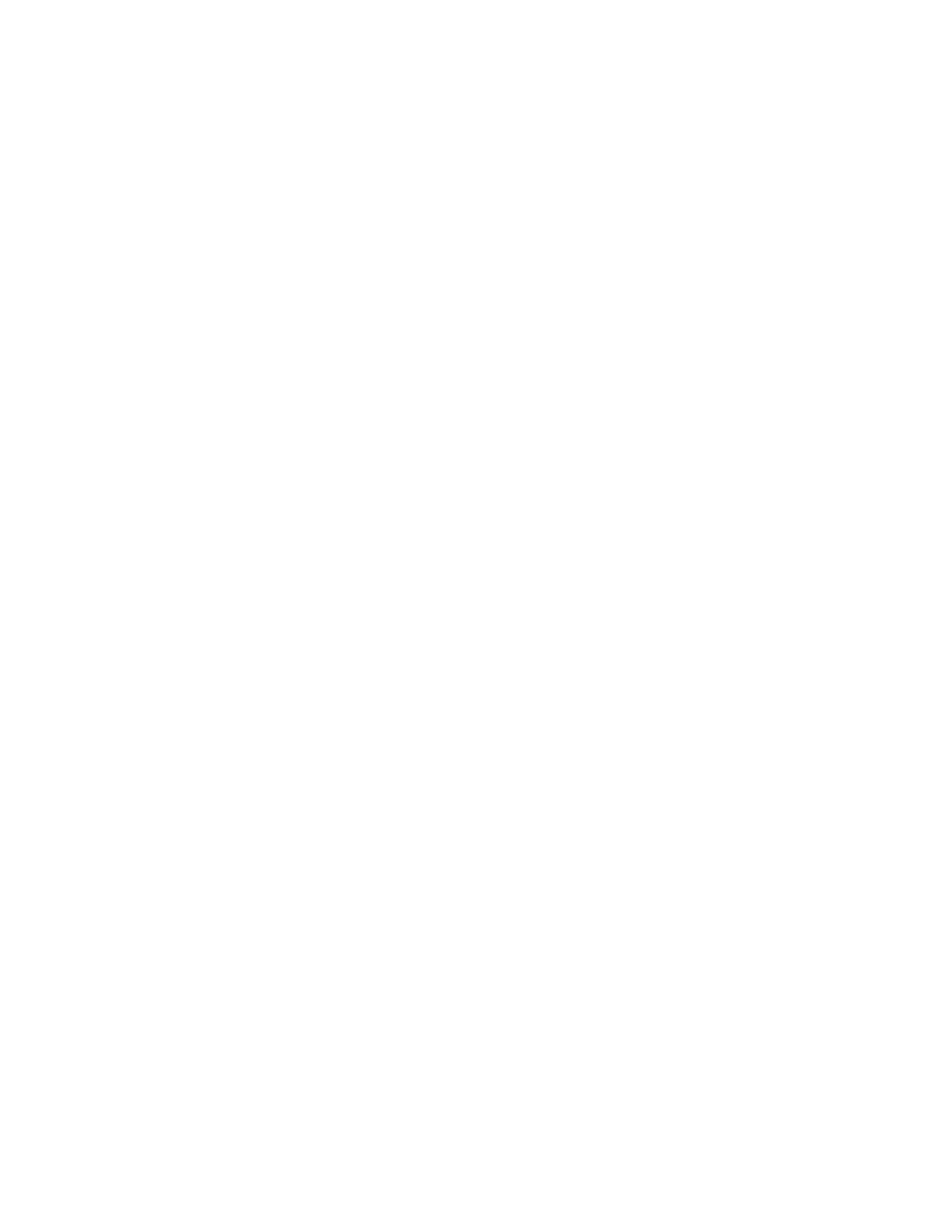After you finish
Go to
Complete adding host interface card
.
Complete adding host interface card
You complete the HIC addition by placing the controller online and confirming that the storage
array is working correctly. Then, you can collect support data and resume operations.
Steps
1. Place controller online.
a. Plug in power cables.
2.
As the controller boots, check the controller LEDs.
• The amber Attention LED remains on.
• The Host Link LEDs might be on, blinking, or off, depending on the host interface.
3.
When the controller is back online, confirm that its status is Optimal and check the controller
shelf’s Attention LEDs.
If the status is not Optimal or if any of the Attention LEDs are on, confirm that all cables are
correctly seated and the controller canister is installed correctly. If necessary, remove and
reinstall the controller canister.
Note: If you cannot resolve the problem, contact technical support.
4. Click Support > Upgrade Center to ensure that the latest version of SANtricity OS is
installed.
As needed, install the latest version.
5. Verify that all volumes have been returned to the preferred owner.
a. Select Storage > Volumes. If current owner and preferred owner are not listed select All
volumes > Columns. Select current owner and preferred owner then recheck to verify that
volumes are distributed to their perferred owners.
b. If volumes are all owned by preferred owner continue to Step 6.
c. If none of the volumes are returned, you must manually return the volumes. Go to Storage
> Volumes > More > Redistribute volumes.
d. If only some of the volumes are returned to their preferred owners after auto-distribution or
manual distribution you must check the recovery guru for host connectivity issues.
e. If there is no recovery guru present or if following the recovery guru steps the volumes are
still not returned to their preferred owners contact support.
6. Collect support data for your storage array using SANtricity System Manager.
a. Select Support > Support Center > Diagnostics.
b. Select Collect Support Data.
c. Click Collect.
The file is saved in the Downloads folder for your browser with the name support-data.7z.
Result
The process of adding a host interface card in your storage array is complete. You can resume
normal operations.
Maintaining EF300 and EF600 Hardware
56
Host interface cards