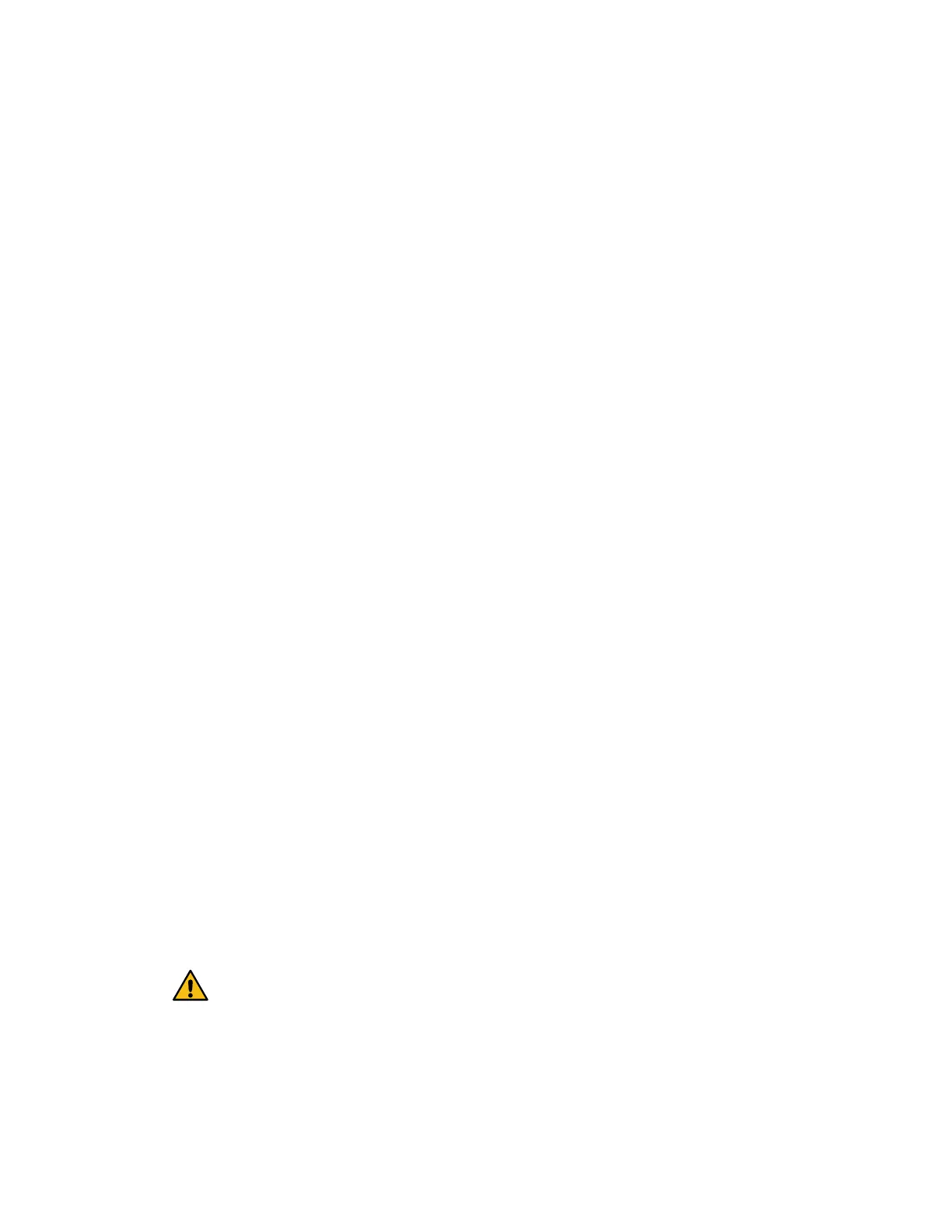3. If one of the following is present, note the DIMM's location and continue with remaining
procedures in this section to replace the DIMMs on your controller:
• A failed DIMM, or a DIMM reporting Data Cache Module as not optimal.
• A DIMM with a mismatched Data Cache Module capacity.
After you finish
Go to
Place controller offline
.
Place controller offline
You must place the controller offline so you can safely remove and replace the DIMMs. You must
back up the configuration and collect support data first. Then, you can take the controller offline.
Before you begin
• Make sure that no volumes are in use or that you have a multipath driver installed on all hosts
using these volumes.
• Ensure you have verified the cache size of your controller and that your DIMMs need replaced.
Steps
1.
From SANtricity System Manager, review the details in the Recovery Guru to confirm that
there is an issue with a mismatched memory and to ensure no other items must be addressed
first.
2. From the Details area of the Recovery Guru, determine which DIMM to replace.
3. Back up the storage array's configuration database.
If a problem occurs when you remove a controller, you can use the saved file to restore your
configuration.
a. In System Manager, navigate to the support page.
b. Select the Support Center tab.
c. Select the Diagnostics tab.
d. Select Collect Support Data.
4. If the controller is not already offline, take it offline now using SANtricity System Manager.
a. Select Hardware.
b. If the graphic shows the drives, select Show back of shelf to show the controllers.
c. Select the controller that you want to place offline.
d. From the context menu, select Place offline, and confirm that you want to perform the
operation.
Note: If you are accessing SANtricity System Manager using the controller you are
attempting to take offline, a SANtricity System Manager Unavailable message is
displayed. Select Connect to an alternate network connection to automatically access
SANtricity System Manager using the other controller.
5. Wait for SANtricity System Manager to update the controller's status to offline.
Attention:
Do not begin any other operations until
after the status has been updated.
6. Select Recheck from the Recovery Guru, and confirm that the OK to remove field in the
Details area displays Yes, indicating that it is safe to remove this component.
After you finish
Go to
Remove controller canister
.
Maintaining EF300 and EF600 Hardware
32
DIMMs