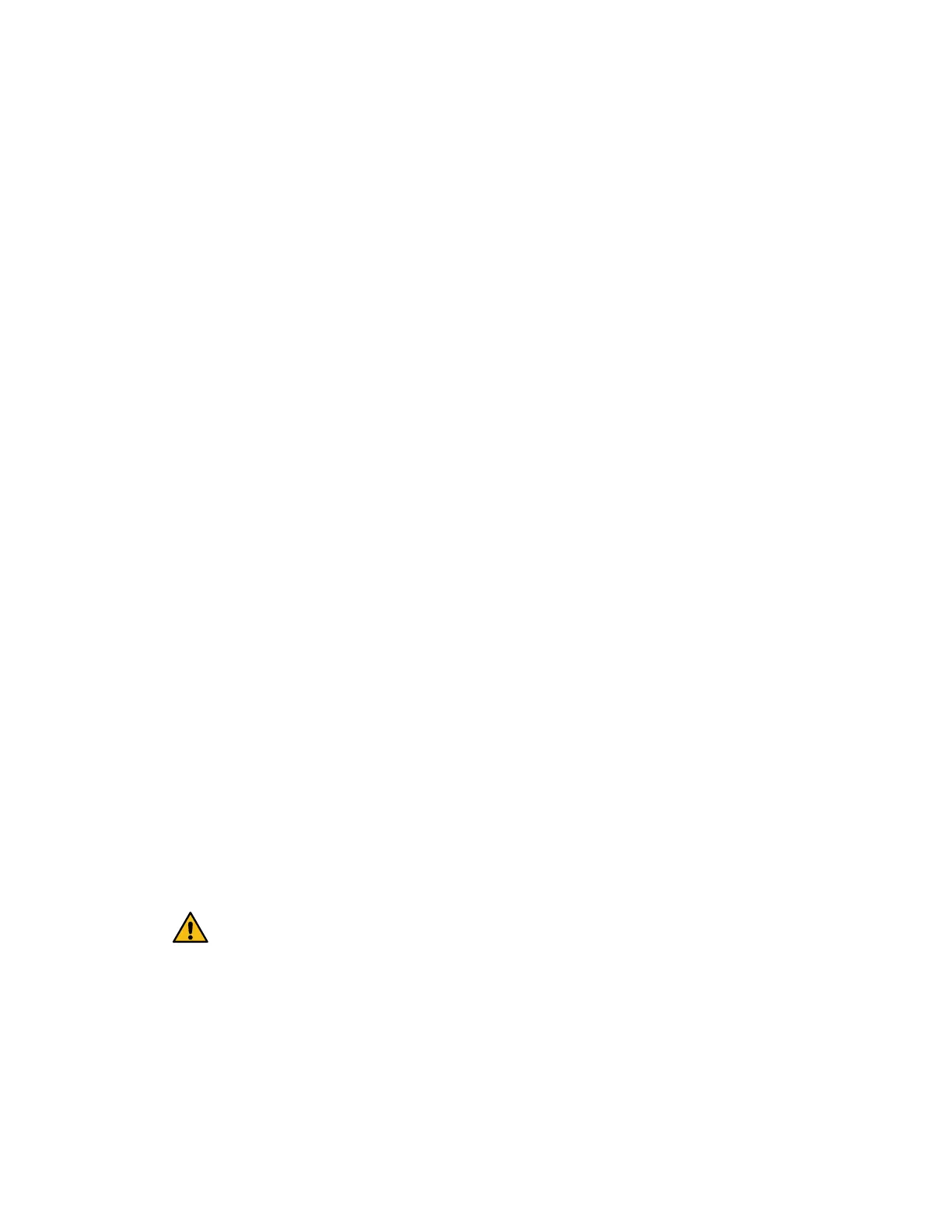designed for another E-Series controller. In addition both
controllers and both HICs must be identical. The
presence of incompatible or mismatched HICs causes the
controllers to lock down when you apply power.
This procedure applies to the following controller shelves:
• EF600
Place controller shelf offline
You must place the controller shelf offline so you can safely add the HICs. You must back up the
configuration and collect support data first. Then, you can take the controller shelf offline.
Before you begin
• You have scheduled a downtime maintenance window for this procedure. You cannot access
data on the storage array until you have successfully completed this procedure. Because both
controllers must have the same HIC configuration when they are powered on, the power must
be off when you install HICs.
Steps
1.
From the Home of SANtricity System Manager, ensure that the storage array has Optimal
status.
If the status is not Optimal, use the Recovery Guru or contact technical support to resolve the
problem. Do not continue with this procedure.
2. Collect support data for your storage array using SANtricity System Manager.
a. Select Support > Support Center > Diagnostics.
b. Select Collect Support Data.
c. Click Collect.
The file is saved in the Downloads folder for your browser with the name support-data.7z.
3. Ensure that no I/O operations are occurring between the storage array and all connected hosts.
For example, you can perform these steps:
• Stop all processes that involve the LUNs mapped from the storage to the hosts.
• Ensure that no applications are writing data to any LUNs mapped from the storage to the
hosts.
• Unmount all file systems associated with volumes on the array.
Note: The exact steps to stop host I/O operations depend on the host operating system and
the configuration, which are beyond the scope of these instructions. If you are not sure how
to stop host I/O operations in your environment, consider shutting down the host.
Attention: Possible data loss – If you continue this
procedure while I/O operations are occurring, the
host application might lose access to the data because
the storage is not accessible.
4. Wait for any data in cache memory to be written to the drives.
The green Cache Active LED on the back of each controller is on when cached data needs to
be written to the drives. You must wait for this LED to turn off.
5. From the Home page of SANtricity System Manager, select View Operations in Progress.
Wait for all operations to complete before continuing with the next step.
6. Power down the controller shelf.
Maintaining EF300 and EF600 Hardware
51
Host interface cards