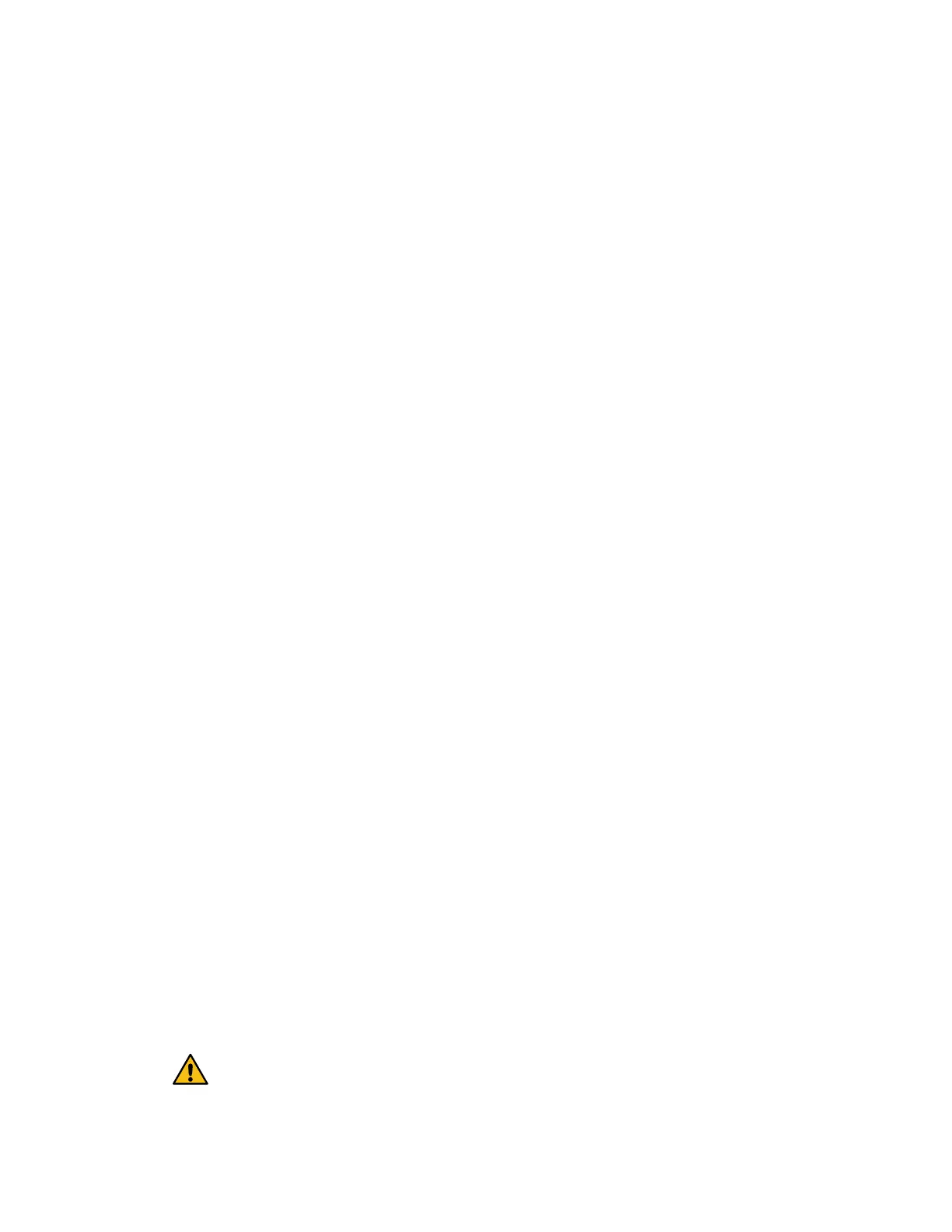You must remove the failed battery so you can install the new one. Remove the battery by
squeezing the tab and disconnecting the connector housing. Then, you can pull the battery out of
the controller.
4.
Install new battery
on page 9
You must install a new battery when the old one has failed. Align the new battery with the side of
the controller and then plug the connector into the board.
5.
Re-install controller canister
on page 10
After you install the new battery, you reinstall the controller into the controller shelf. Close the
cover and use the handles to slide the controller into the controller shelf.
6.
Place controller online
on page 11
You complete a battery replacement by placing the controller online to confirm the new battery is
working correctly. Then, you can collect support data and resume operations.
Place controller offline
You must place the affected controller offline so you can safely remove the failed battery. You
must back up the configuration and collect support data first. Then, you can take the affected
controller offline.
Before you begin
• Make sure that no volumes are in use or that you have a multipath driver installed on all hosts
using these volumes.
Steps
1. From SANtricity System Manager, review the details in the Recovery Guru to confirm that
there is an issue with a battery and to ensure no other items must be addressed first.
2. From the Details area of the Recovery Guru, determine which battery to replace.
3. Back up the storage array's configuration database.
If a problem occurs when you remove a controller, you can use the saved file to restore your
configuration.
a. In System Manager, navigate to the support page.
b. Select the Support Center tab.
c. Select the Diagnostics tab.
d. Select Collect Support Data.
4. If the controller is not already offline, take it offline now using SANtricity System Manager.
a. Select Hardware.
b. If the graphic shows the drives, select Show back of shelf to show the controllers.
c. Select the controller that you want to place offline.
d. From the context menu, select Place offline, and confirm that you want to perform the
operation.
Note: If you are accessing SANtricity System Manager using the controller you are
attempting to take offline, a SANtricity System Manager Unavailable message is displayed.
Select Connect to an alternate network connection to automatically access SANtricity
System Manager using the other controller.
5. Wait for SANtricity System Manager to update the controller's status to offline.
Attention:
Do not begin any other operations until
after the status has been updated.
6. Select Recheck from the Recovery Guru, and confirm that the OK to remove field in the
Details area displays Yes, indicating that it is safe to remove this component.
Maintaining EF300 and EF600 Hardware
6
Batteries