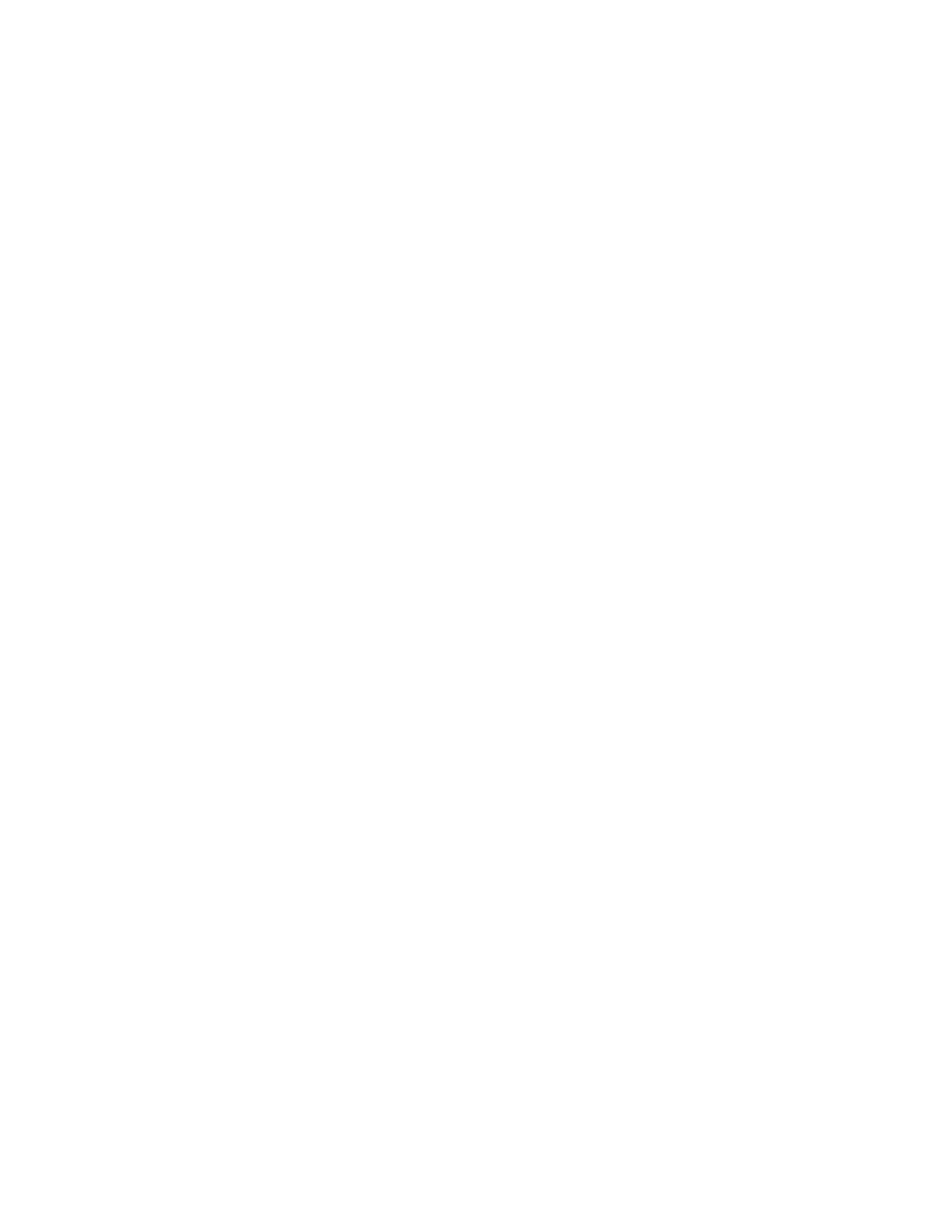After you finish
Go to
Install new drive
.
Install new drive
You install a new drive to replace the failed one. Install the replacement drive as soon as possible
after removing the failed drive.
Before you begin
• You have a replacement drive that is supported by NetApp for your controller shelf or drive
shelf.
Steps
1.
Open the cam handle.
2.
Using two hands, insert the replacement drive into the open bay, firmly pushing until the drive
stops.
3.
Slowly close the cam handle until the drive is fully seated in the midplane and the handle clicks
into place.
The green LED on the drive comes on when the drive is inserted correctly.
Note: Depending on your configuration, the controller might automatically reconstruct data
to the new drive. If the shelf uses hot spare drives, the controller might need to perform a
complete reconstruction on the hot spare before it can copy the data to the replaced drive.
This reconstruction process increases the time that is required to complete this procedure.
After you finish
Go to
Complete drive replacement
.
Complete drive replacement
You complete the drive replacement to confirm that the new drive is working correctly.
Steps
1. Check the Power LED and the Attention LED on the drive you replaced. (When you first insert
a drive, its Attention LED might be on. However, the LED should go off within a minute.)
• Power LED is on or blinking, and the Attention LED is off: Indicates that the new drive is
working correctly.
• Power LED is off: Indicates that the drive might not be installed correctly. Remove the
drive, wait 30 seconds, and then reinstall it.
• Attention LED is on: Indicates that the new drive might be defective. Replace it with
another new drive.
2. If the Recovery Guru in SANtricity System Manager still shows an issue, select Recheck to
ensure the problem has been resolved.
3. If the Recovery Guru indicates that drive reconstruction did not start automatically, start
reconstruction manually, as follows:
Note: Perform this operation only when instructed to do so by technical support or the
Recovery Guru.
a. Select Hardware.
b. Click the drive that you replaced.
c. From the drive's context menu, select Reconstruct.
d. Confirm that you want to perform this operation.
Maintaining EF300 and EF600 Hardware
42
Drives