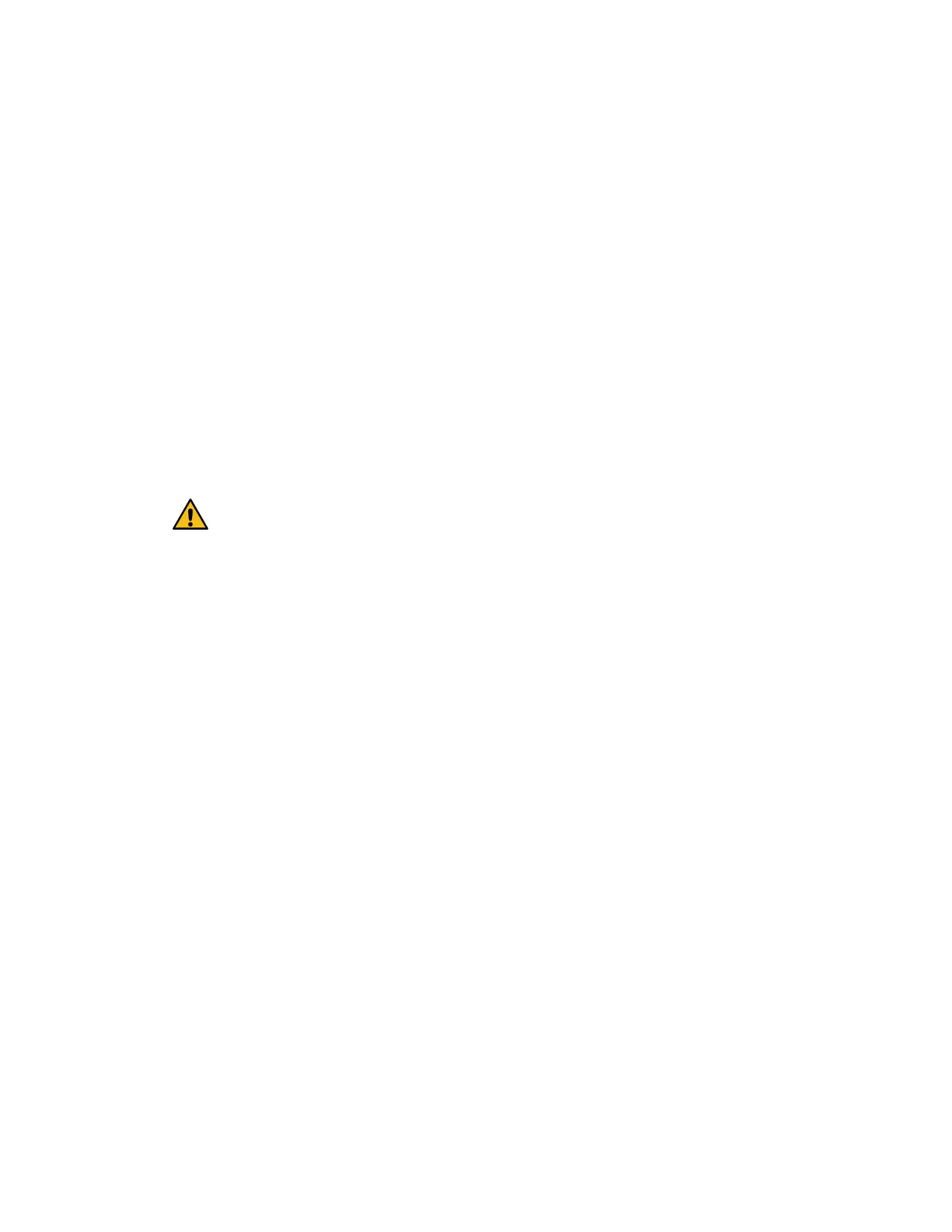If the status is not Optimal, use the Recovery Guru or contact technical support to resolve the
problem. Do not continue with this procedure.
2. Collect support data for your storage array using SANtricity System Manager.
a. Select Support > Support Center > Diagnostics.
b. Select Collect Support Data.
c. Click Collect.
The file is saved in the Downloads folder for your browser with the name support-data.7z.
3. Ensure that no I/O operations are occurring between the storage array and all connected hosts.
For example, you can perform these steps:
• Stop all processes that involve the LUNs mapped from the storage to the hosts.
• Ensure that no applications are writing data to any LUNs mapped from the storage to the
hosts.
• Unmount all file systems associated with volumes on the array.
Note: The exact steps to stop host I/O operations depend on the host operating system and
the configuration, which are beyond the scope of these instructions. If you are not sure how
to stop host I/O operations in your environment, consider shutting down the host.
Attention: Possible data loss – If you continue this
procedure while I/O operations are occurring, the
host application might lose access to the data because
the storage is not accessible.
4. Wait for any data in cache memory to be written to the drives.
The green Cache Active LED on the back of each controller is on when cached data needs to
be written to the drives. You must wait for this LED to turn off.
5. From the Home page of SANtricity System Manager, select View Operations in Progress.
Wait for all operations to complete before continuing with the next step.
6. Power down the controller shelf.
a. Label and then unplug both power cables from controller shelf.
b. Wait for all LEDs on the controller shelf to turn off.
After you finish
Go to
Remove controller canister
Remove controller canister
You remove the controller canister so you can add the new SAS expansion card. When you remove
a controller canister, you must disconnect all cables. Then, you can slide the controller canister out
of the controller shelf.
Before you begin
• You must use labels to identify each cable that is connected to the controller canister.
• You must have a #1 Phillips screwdriver.
• You have an ESD wristband, or you have taken other antistatic precautions.
• You have prepared a flat, static free work area.
Steps
1. Put on an ESD wristband or take other antistatic precautions.
2. Label each cable that is attached to the controller canister.
3. Disconnect all the cables from the controller canister.
Maintaining EF300 and EF600 Hardware
85
SAS expansion cards