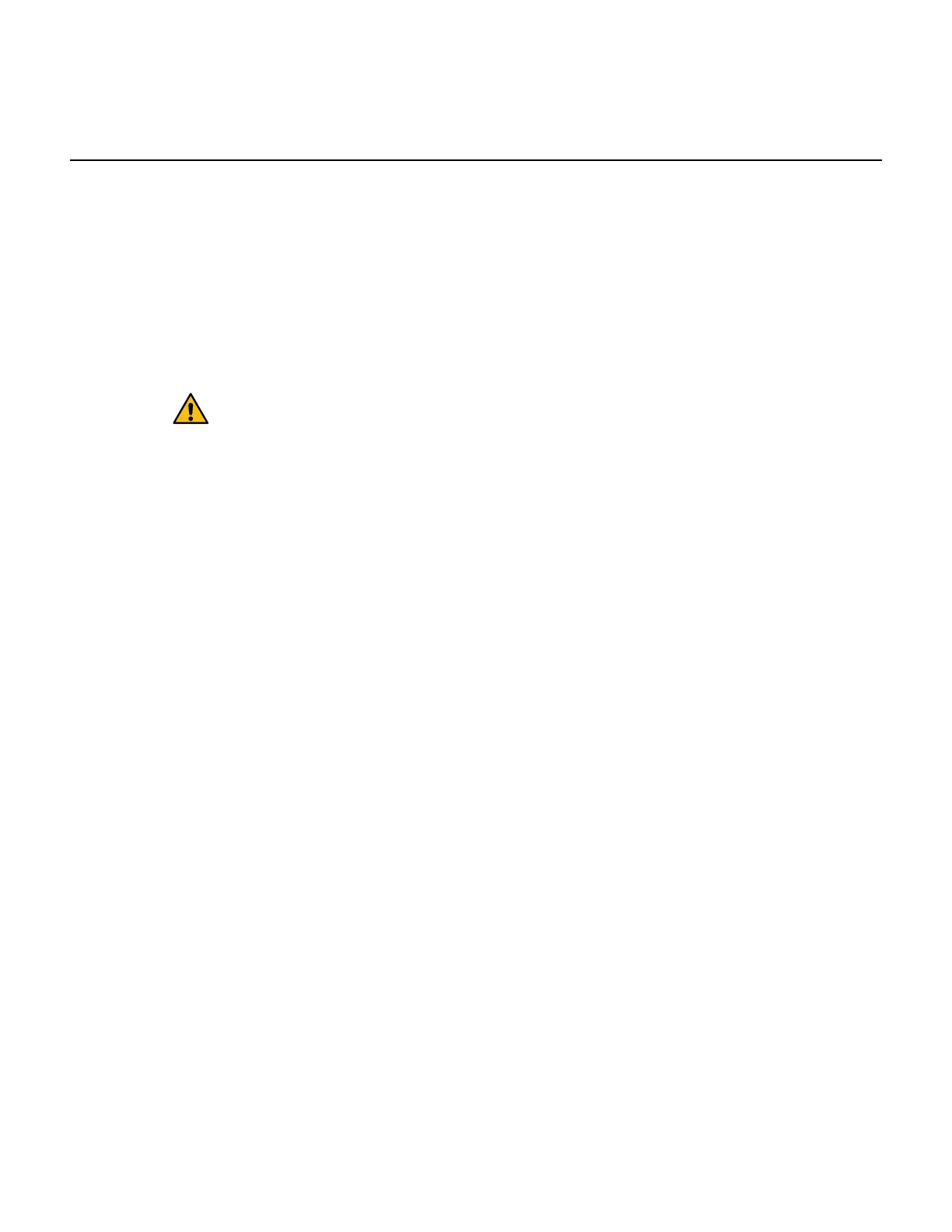Fans
Each EF300 or EF600 controller shelf or drive shelf includes five fans for cooling the controller.
Overview and requirements
Before you replace a failed fan, you need to be aware of some requirements.
Requirements for replacing a fan
If you plan to replace a fan, keep the following requirements in mind.
• You have a replacement fan that is supported for your controller shelf or drive shelf model.
• You have an ESD wristband, or you have taken other antistatic precautions.
•
Attention: If the Recovery Guru indicates that it is
not OK to remove the fan, contact technical support.
This section describes how to replace a fan in the following shelves:
• EF300 controller shelf
• EF600 controller shelf
Replace a fan
Each EF300 and EF600 controller shelf or drive shelf includes five fans. If a fan fails, you must
replace it as soon as possible to ensure that the shelf has adequate cooling.
Place controller offline
You must place the controller canister offline so you can safely replace your failed fan. You must
back up the configuration and collect support data first. Then, you can take the controller canister
offline.
Before you begin
• You have reviewed the details in the Recovery Guru to confirm that there is an issue with a fan.
Select Recheck from the Recovery Guru to ensure no other items must be addressed first.
Steps
1. From SANtricity System Manager, review the details in the Recovery Guru to confirm that
there is an issue with a fan and to ensure no other items must be addressed first.
2. From the Details area of the Recovery Guru, determine which fan to replace.
3. Back up the storage array's configuration database.
If a problem occurs when you remove a controller, you can use the saved file to restore your
configuration.
a. In System Manager, navigate to the support page.
b. Select the Support Center tab.
c. Select the Diagnostics tab.
d. Select Collect Support Data.
4. If the controller is not already offline, take it offline now using SANtricity System Manager.
a. Select Hardware.
b. If the graphic shows the drives, select Show back of shelf to show the controllers.
c. Select the controller that you want to place offline.
Maintaining EF300 and EF600 Hardware
44
Fans
