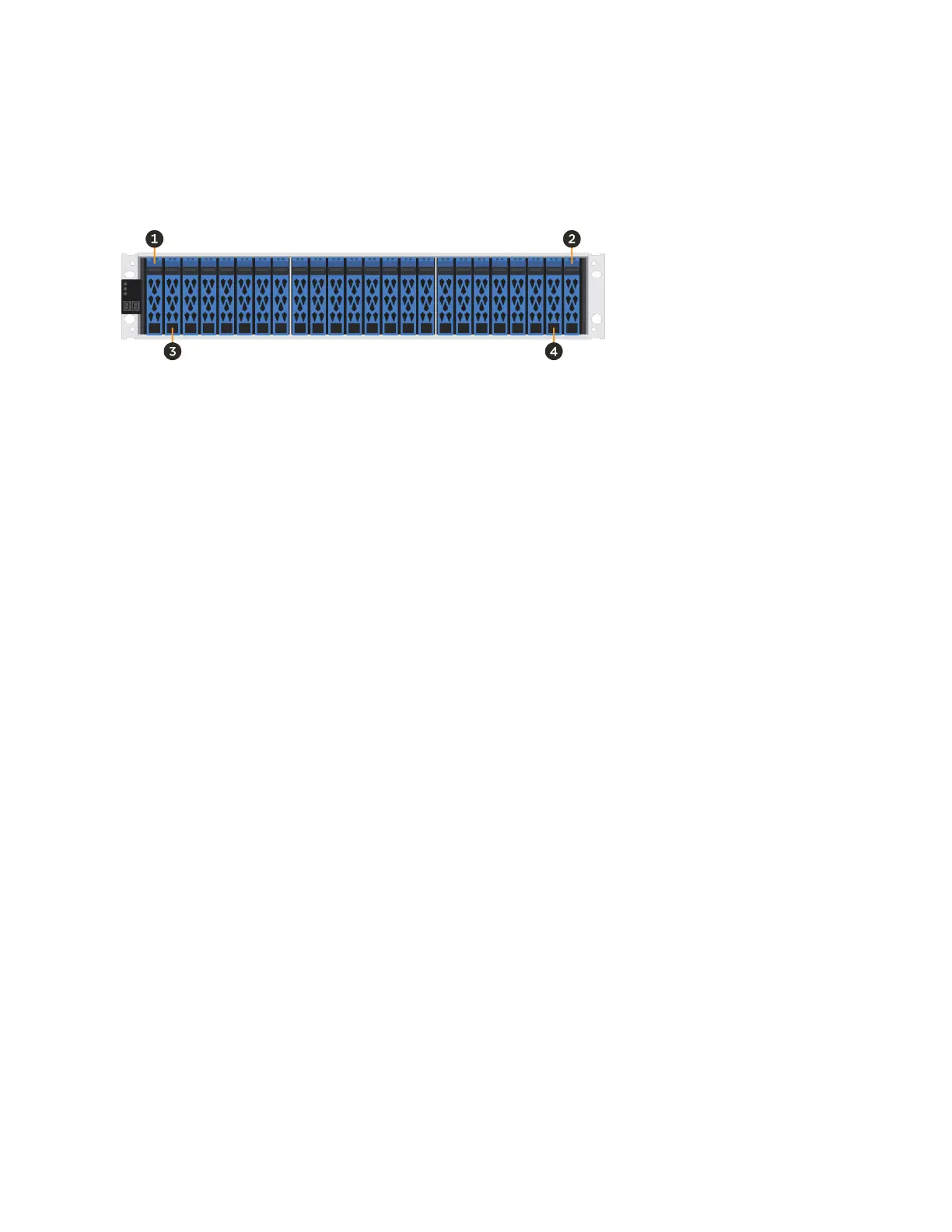When inserting fewer than 24 drives into an EF300 or EF600 controller, you must alternate
between the two halves of the controller. Beginning with the far left and then moving to the far
right, place the drives in one at a time.
The following figure shows how to stagger the drives between the two halves.
This section describes how to replace a drive in the following controller shelves:
• EF300 controller shelf
• EF600 controller shelf
Replace drive
The Recovery Guru in SANtricity System Manager monitors the drives in the storage array and
can notify you of an impending drive failure or an actual drive failure. When a drive has failed, its
amber Attention LED is on. You can hot-swap a failed drive while the storage array is receiving
I/O.
Steps
1.
Prepare to replace drive
on page 40
You prepare to replace a drive by checking the Recovery Guru in SANtricity System Manager and
completing any prerequisite steps. Then, you can locate the failed component.
2.
Remove drive
on page 41
You remove a failed drive to replace it with a new one.
3.
Install new drive
on page 42
You install a new drive to replace the failed one. Install the replacement drive as soon as possible
after removing the failed drive.
4.
Complete drive replacement
on page 42
You complete the drive replacement to confirm that the new drive is working correctly.
Prepare to replace drive
You prepare to replace a drive by checking the Recovery Guru in SANtricity System Manager and
completing any prerequisite steps. Then, you can locate the failed component.
Steps
1. If the Recovery Guru in SANtricity System Manager has notified you of an
impending drive
failure
, but the drive has not yet failed, follow the instructions in the Recovery Guru to fail the
drive.
2. If needed, use SANtricity System Manager to confirm you have a suitable replacement drive.
a. Select Hardware.
b. Select the failed drive on the shelf graphic.
c. Click the drive to display its context menu, and then select View settings.
d. Confirm that the replacement drive has a capacity equal to or greater than the drive you are
replacing and that it has the features you expect.
Maintaining EF300 and EF600 Hardware
40
Drives