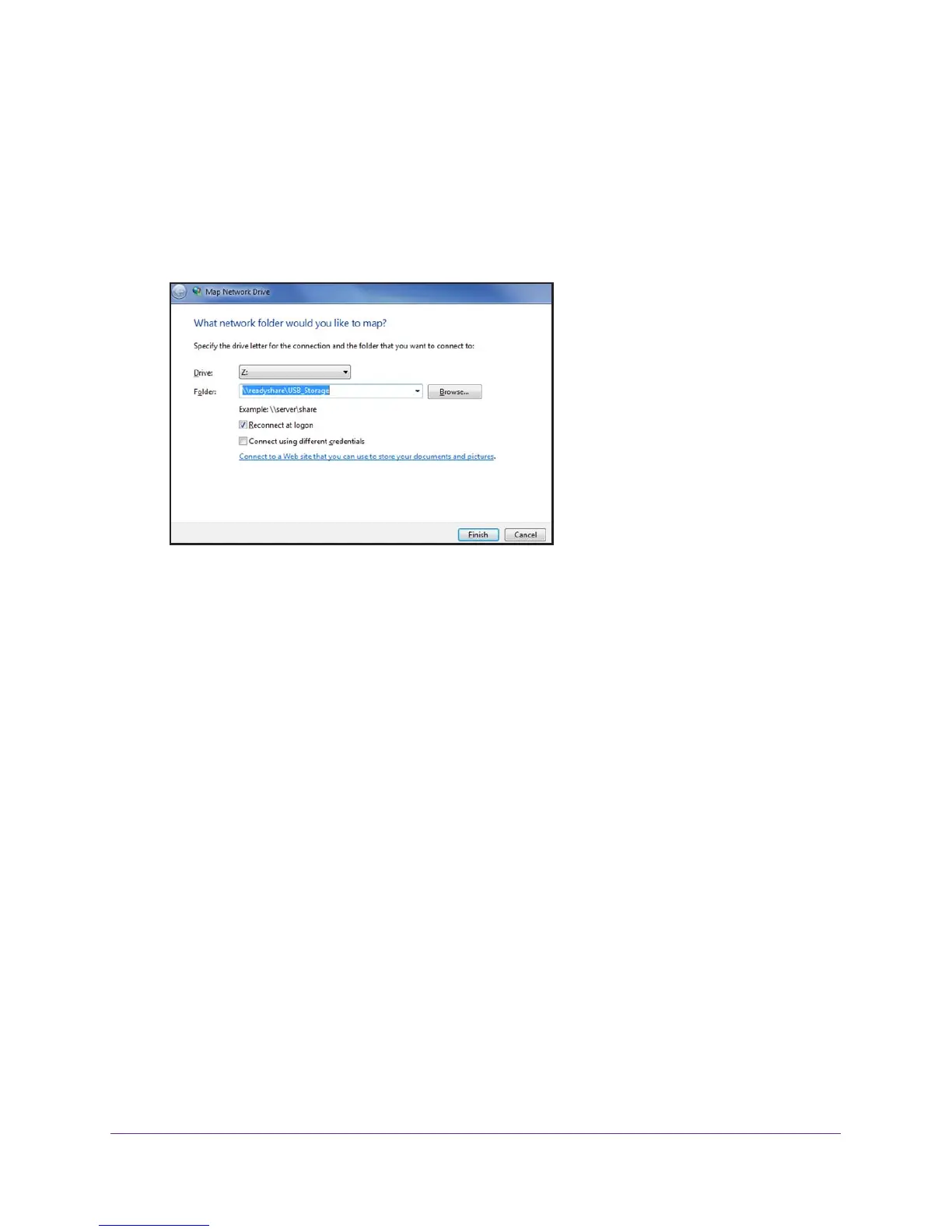Share USB Drives Attached to the Cable Data Gateway
100
AC1900, N900, and N450 WiFi Cable Data Gateways
To map the USB device to a Windows network drive:
1. Visit www.netgear.com/readyshare.
2. In the ReadySHARE USB Storage
Access pane, click the PC Utility link.
The readyshareconnect.exe file is downloaded to your computer
.
3. Launch readyshareconnect.exe.
4. Select the drive letter to map to the network folder.
5. T
o connect to the USB drive as a different user, select the Connect using different
credentials check box and do the following:
a. T
ype the user name and password.
b. Click the OK button.
6. Click the Finish button.
The USB drive is mapped to the drive letter that you specified.
Back Up Windows Computers with ReadySHARE Vault
Your cable data gateway comes with free backup software for all the Windows computers in
your home. Connect a USB hard disk drive (HDD) to the USB port on your cable data
gateway for centralized, continuous, and automatic backup.
To back up your Windows computer:
1. Connect a USB HDD to a USB port on the cable data gateway.
2. Install the genie app on each Windows computer
.
To download the genie app, visit www.netgear.com/genie.
3. Download ReadySHARE V
ault from www.netgear.com/readyshare and install it on each
Windows computer.
4. Launch ReadySHARE V
ault.
5. Use the dashboard or the Backup tab to set up and run your backup.
