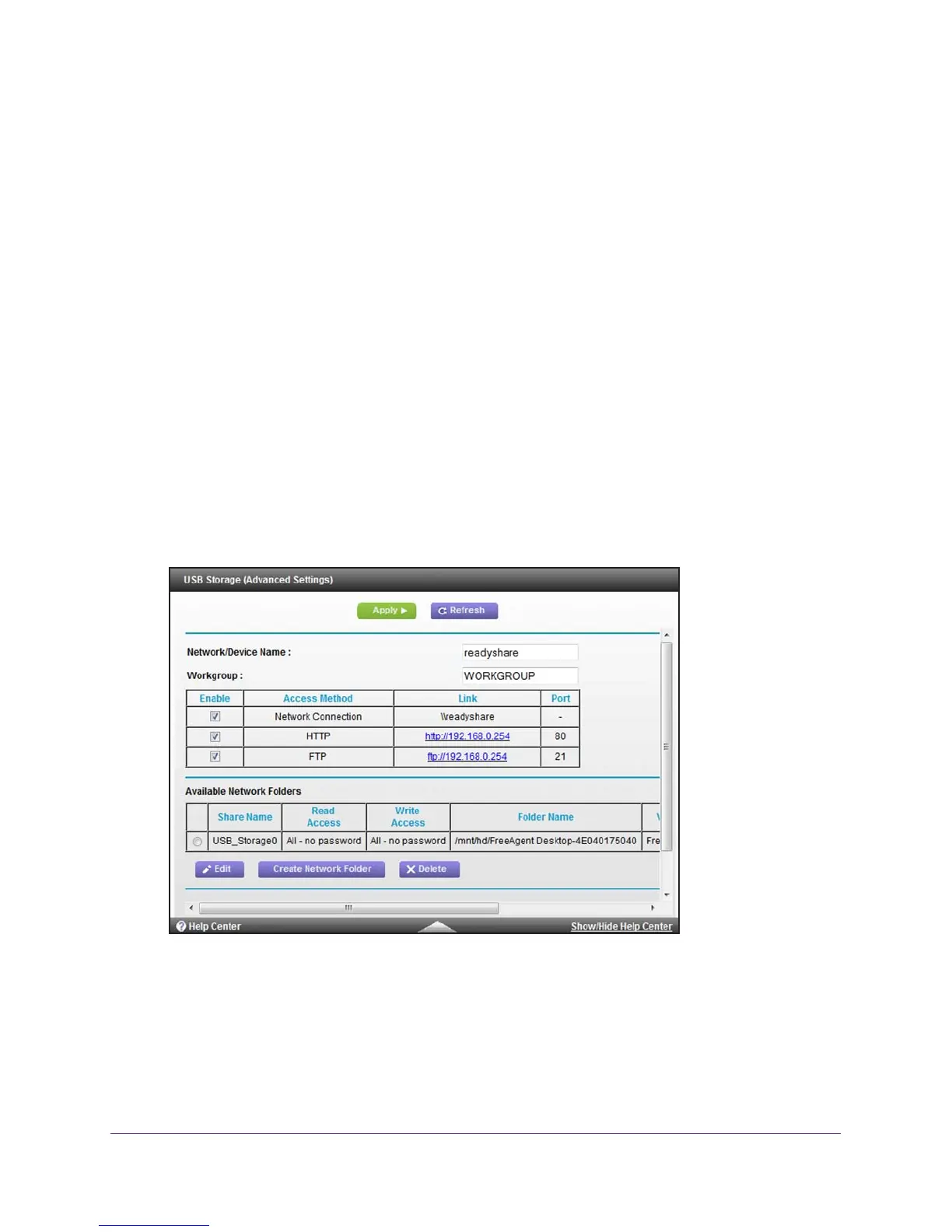Share USB Drives Attached to the Cable Data Gateway
101
AC1900, N900, and N450 WiFi Cable Data Gateways
Specify the Method for Accessing the USB Drive
You can specify the device name, workgroups, and method for accessing network folders for
your USB device.
To specify the method for accessing the USB drive:
1. On your computer
, launch an Internet browser such as Mozilla Firefox or Microsoft
Internet Explorer.
2. In the address field of your browser
, enter http://routerlogin.net.
You are prompted to enter a user name and password.
3. T
ype admin for the user name and type your password.
If you did not yet personalize your password, type password for the password.
4. Click the OK button.
The BASIC Home screen displays.
5. Select ADV
ANCED > USB Storage > Advanced Settings.
The USB Storage (Advanced Settings) screen displays.
6. Specify access to the USB storage device:
• Network Device Name.
This is the name used to access the USB device connected
to the cable data gateway. The default name is readyshare.
• W
orkgroup. If you are using a Windows workgroup rather than a domain, the
workgroup name is displayed here. The name works only in an operating system that
supports NetBIOS, such as Microsoft Windows. The default name is WORKGROUP.
