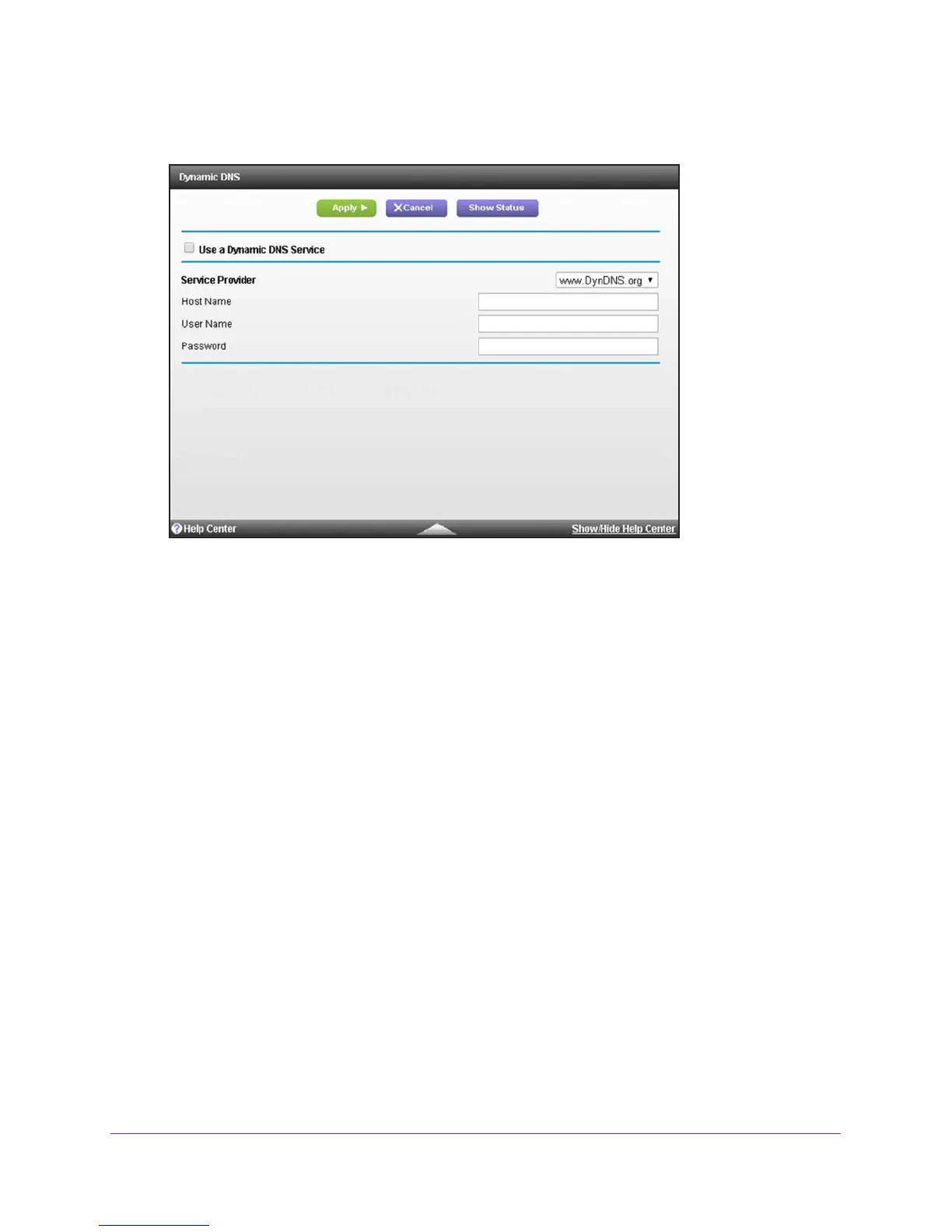Configure Advanced Features
141
AC1900, N900, and N450 WiFi Cable Data Gateways
The Dynamic DNS screen displays.
7. Select the Use a Dynamic DNS Service check box.
The selection from the Service Provider menu is fixed at www
.DynDNS.org.
8. In the Host Name field, type the host or domain name that your Dynamic DNS service
provider gave you.
9. In the User Name field, type the user name for your Dynamic DNS account.
This is the name that you use to log in to your account, not your host name.
10. In the Password field, type the password or key for your Dynamic DNS account.
11. Click the Apply button.
Your settings are saved.
12. T
o see the connection status with the DDNS server, click the Show Status button.
A pop-up window displays.
Manage the Cable Data Gateway Remotely
The remote management feature lets you update or check the status of your cable data
gateway over the Internet. For enhanced security, restrict access to as few external IP
addresses as practical.
