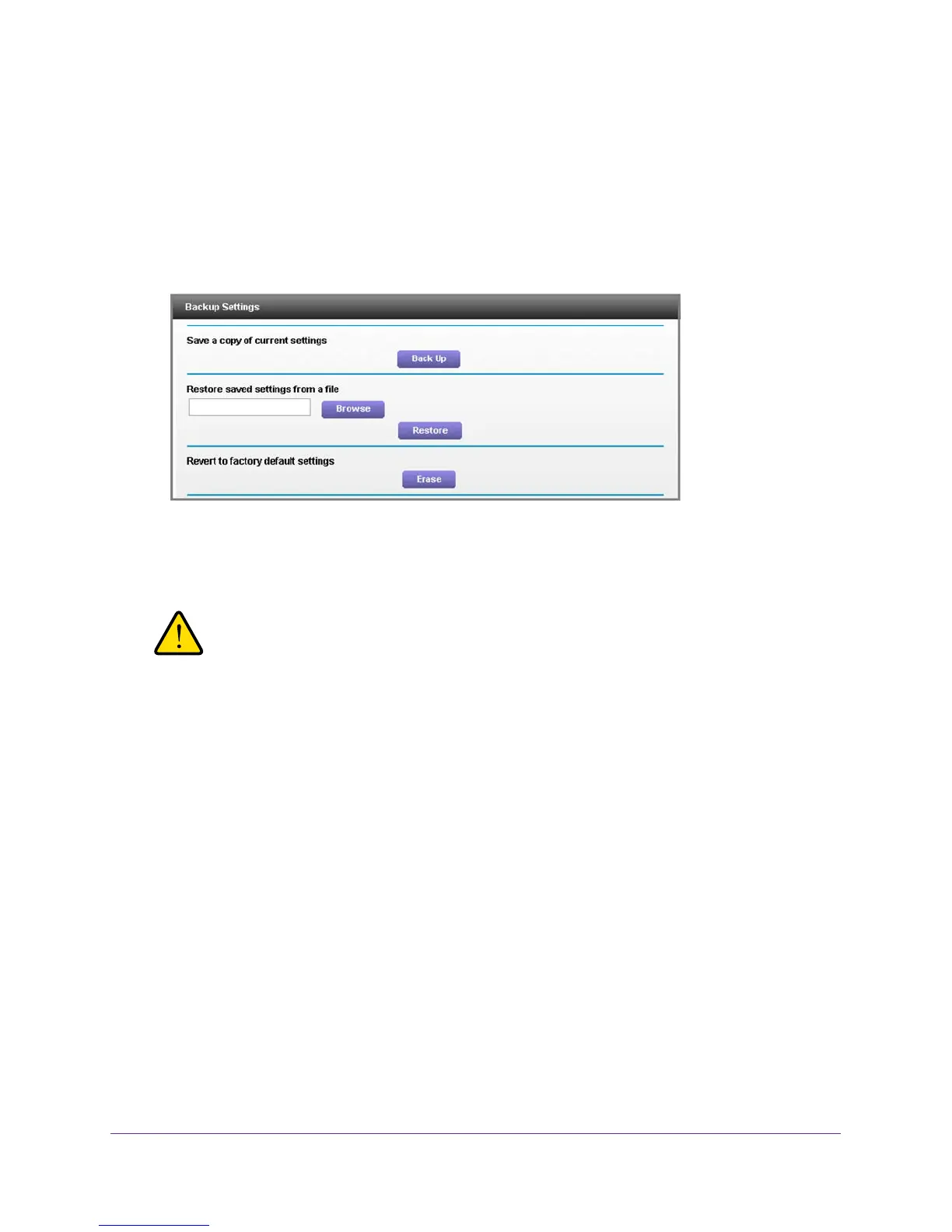Manage and Monitor Your Network
96
AC1900, N900, and N450 WiFi Cable Data Gateways
If you did not yet personalize your password, type password for the password.
4. Click the OK button.
The BASIC Home screen displays.
5. Select ADV
ANCED > Administration > Backup Settings.
The Backup Setting screen displays.
6. Click the Erase button.
The configuration is reset to factory default settings. When the restoration is complete,
the cable data gateway reboots.
WARNING:
To avoid the risk of corrupting the firmware, do not interrupt the
restoration. For example, do not close the browser, click a link, or
load a new page. Do not turn off the cable data gateway.
Reboot the Cable Data Gateway
You can reboot the cable data gateway from the web management interface.
To reboot the cable data gateway from the web management interface:
1. On your computer
, launch an Internet browser such as Mozilla Firefox or Microsoft
Internet Explorer.
2. In the address field of your browser
, enter http://routerlogin.net.
You are prompted to enter a user name and password.
3. T
ype admin for the user name and type your password.
If you did not yet personalize your password, type password for the password.
4. Click the OK button.
The BASIC Home screen displays.
