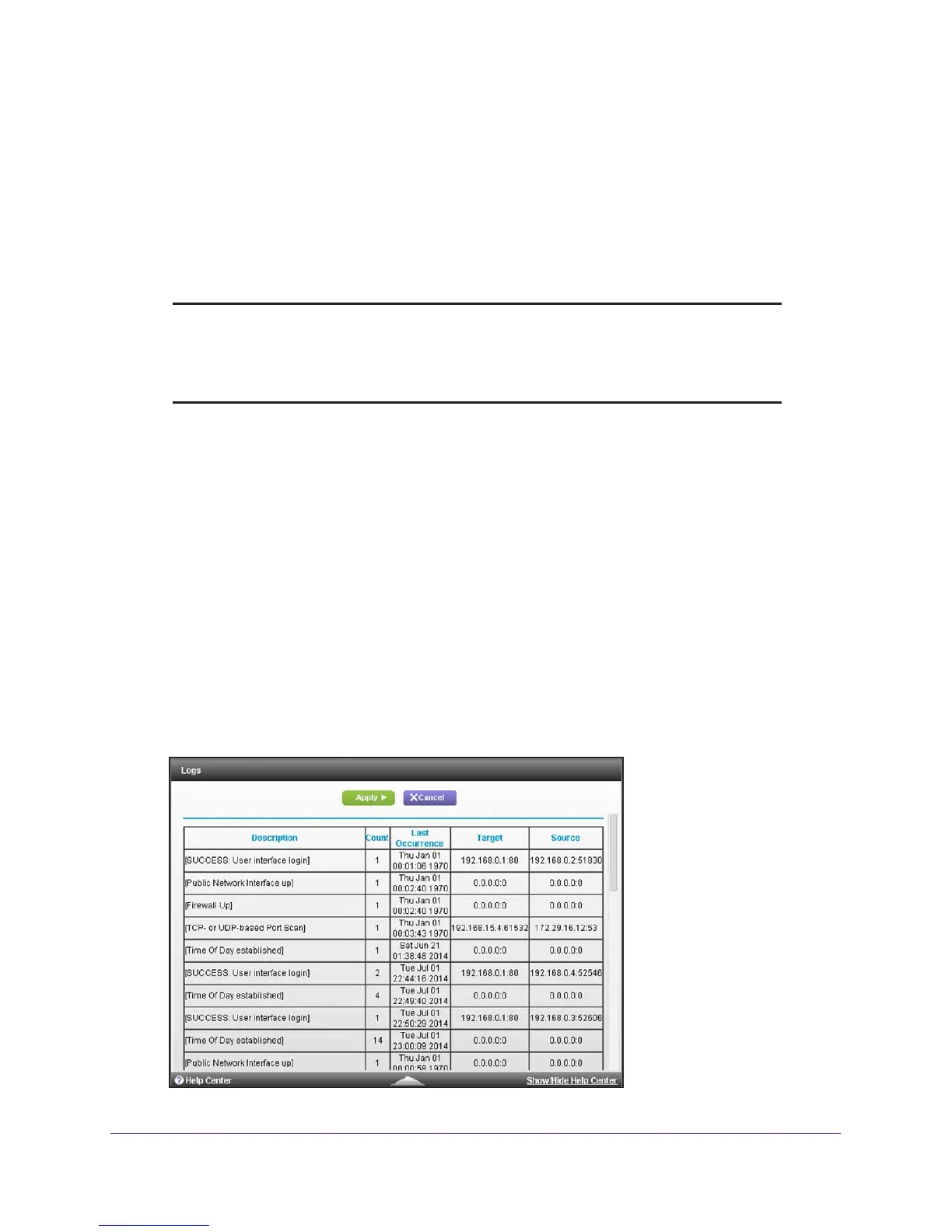Manage and Monitor Your Network
91
AC1900, N900, and N450 WiFi Cable Data Gateways
View and Manage the Log
The log is a detailed record of websites that users accessed, attempts to access blocked
sites, cable data gateway operation, DoS attacks and port scans, WiFi access, and other
information. Up to 256 entries can be stored in the log.
If you enabled email notification, you receive these logs in an email message. For more
information, see Set Up Security Event Email Notification on page 72.
Note: For information about the event log, which is a log that records events
that occur between the cable data gateway and the cable service
provider’s cable modem termination system (CMTS), see View and
Manage the Event Log on page 157.
To view, clear, or send the log and specify what is included in the log:
1. On your computer
, launch an Internet browser such as Mozilla Firefox or Microsoft
Internet Explorer.
2. In the address field of your browser
, enter http://routerlogin.net.
You are prompted to enter a user name and password.
3. T
ype admin for the user name and type your password.
If you did not yet personalize your password, type password for the password.
4. Click the OK button.
The BASIC Home screen displays.
5. Select ADV
ANCED > Administration > Logs.
The Logs screen displays.
