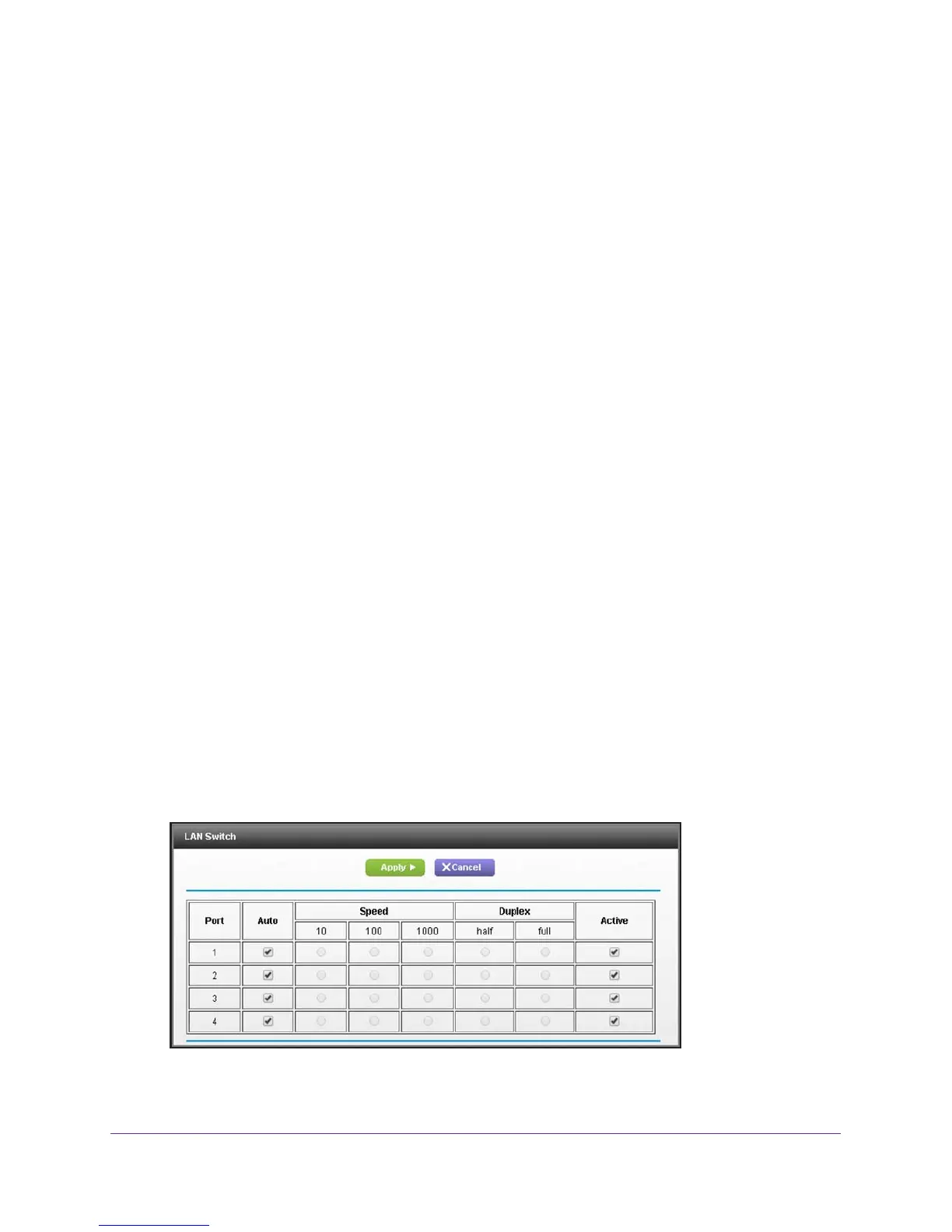Configure Advanced Features
146
AC1900, N900, and N450 WiFi Cable Data Gateways
7. Click the Apply button.
Your settings are saved.
Manage the Ethernet Ports of the LAN Switch
For devices that connect to the cable data gateway over an Ethernet cable, the cable data
gateway provides access to the LAN through a built-in 10/100/1000BASE-T Ethernet switch.
The switch ports automatically negotiate speed and duplex communication with any
connected device.
Change the Default Settings of the Ethernet Ports
If a connected LAN device does not autonegotiate correctly, you can change the default
setting for the Ethernet port. For information about port numbering, see the Back Panel
sections in Chapter 1, Hardware Overview.
To change the default settings of an Ethernet port:
1. On your computer
, launch an Internet browser such as Mozilla Firefox or Microsoft
Internet Explorer.
2. In the address field of your browser
, enter http://routerlogin.net.
You are prompted to enter a user name and password.
3. T
ype admin for the user name and type your password.
If you did not yet personalize your password, type password for the password.
4. Click the OK button.
The BASIC Home screen displays.
5. Select ADV
ANCED > Advanced Setup > LAN Switch.
The LAN Switch screen displays.
By default, the Auto check box is selected for all Ethernet ports.
