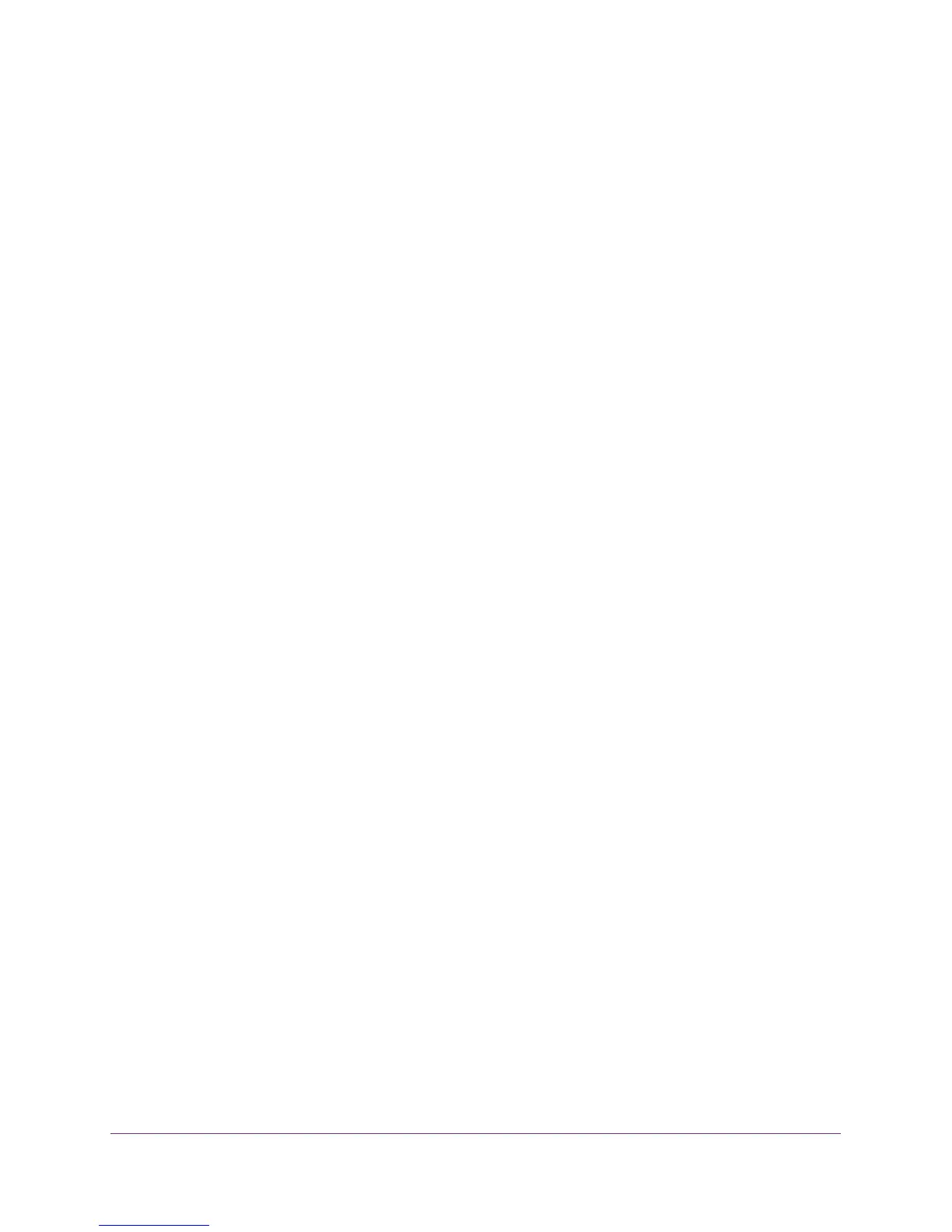Manage and Monitor Your Network
84
AC1900, N900, and N450 WiFi Cable Data Gateways
To change the traffic statistics polling frequency or stop polling:
1. On your computer, launch an Internet browser such as Mozilla Firefox or Microsoft
Internet Explorer.
2. In the address field of your browser, enter http://routerlogin.net.
You are prompted to enter a user name and password.
3. Type admin for the user name and type your password.
If you did not yet personalize your password, type password for the password.
4. Click the OK button.
The BASIC Home screen displays.
5. Select ADVANCED > ADVANCED Home.
The ADVANCED Home screen displays.
6. In the Internet Port pane, click the Show Statistics button.
The Show Statistics pop-up screen displays.
If this screen does not display, your web browser might be blocking pop-ups. If it is,
change the browser settings to allow pop-ups. The cable data gateway could also block
pop-ups. For information about allowing pop-ups on the cable data gateway, see
Manage
Firewall, Web, and NAT ALG Security on page 73.
7. Change the polling frequency or stop polling:
• To change the polling frequency:
a. In the Poll Interval field, enter a time in seconds.
b. Click the Set Interval button.
• To stop polling, click the Stop button.
View the Internet Port Connection Status and Release and
Renew the Connection
You can view information about the cable Internet connection of the cable data gateway. You
can also release and renew the connection.
To view the status of the cable Internet connection of the cable data gateway and
release the connection and renew the connection:
1. On your computer, launch an Internet browser such as Mozilla Firefox or Microsoft
Internet Explorer.
2. In the address field of your browser, enter http://routerlogin.net.
You are prompted to enter a user name and password.
3. Type admin for the user name and type your password.
If you did not yet personalize your password, type password for the password.
