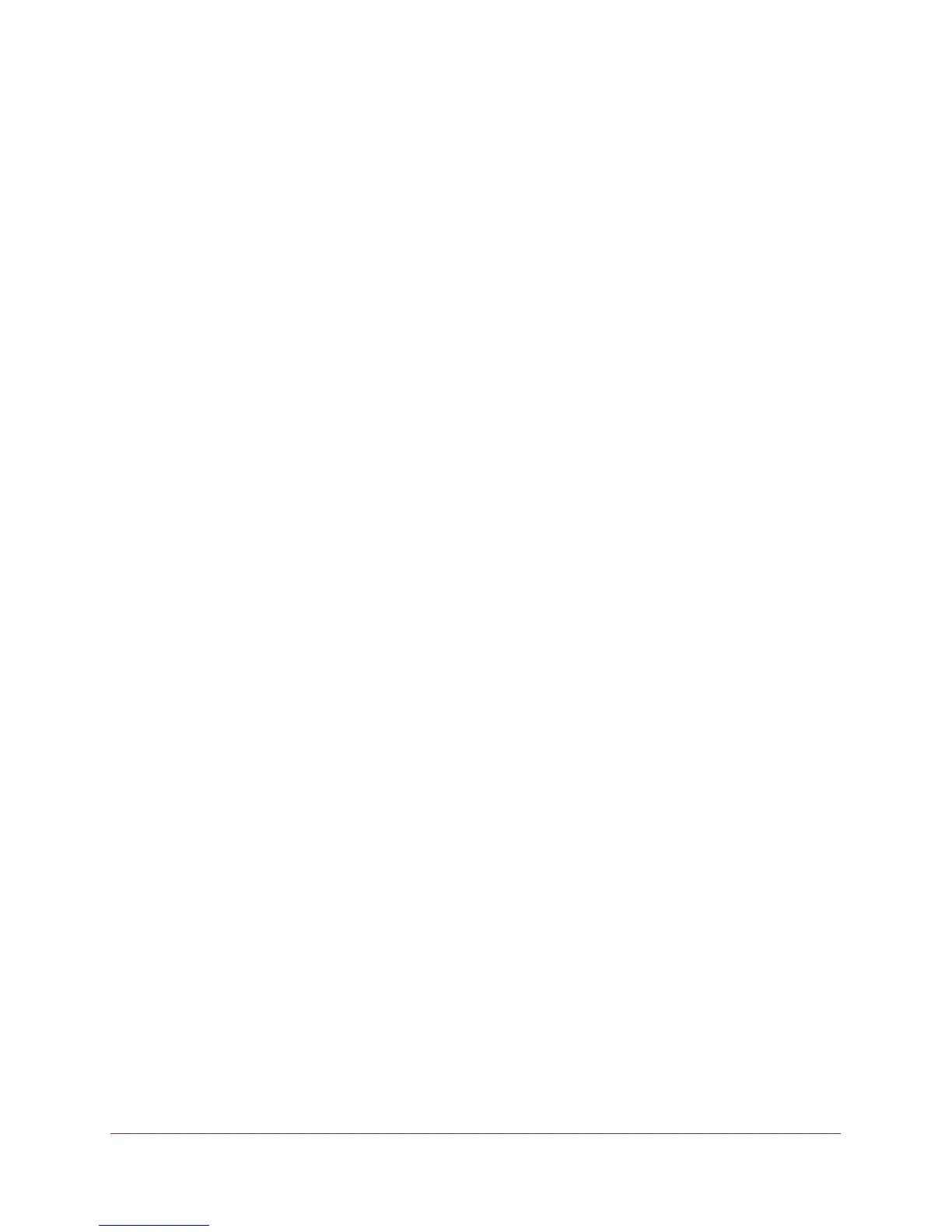Configure Advanced Features
121
AC1900, N900, and N450 WiFi Cable Data Gateways
4. Your cable data gateway performs Network Address Translation (NAT) on the source IP
address and sends this request message through the Internet to the remote computer,
which displays the web page from www.example.com.
To configure port forwarding, you must know which inbound ports the application needs. You
usually can find this information by contacting the publisher of the application or the relevant
user groups or news groups.
How Port Forwarding Differs from Port Triggering
The following points summarize the differences between port forwarding and port triggering:
• Any computer on your network can use port triggering, although only one computer can
use it at a time.
• Port forwarding is configured for a single computer on your network.
• With port triggering, the cable data gateway does not need to know the computer’s IP
address in advance. The IP address is captured automatically.
• Port forwarding requires that you specify the computer’s IP address during configuration
and the IP address can never change.
• Port triggering requires specific outbound traffic to open the inbound ports and the
triggered ports are closed after a period of no activity.
• Port forwarding is always active and does not need to be triggered.
Set Up Port Forwarding to Local Computers
You can allow certain types of incoming traffic to reach servers on your local network. For
example, you might want to make a local web server, FTP server, or game server visible and
available to the Internet.
You can configure the cable data gateway to forward specific incoming protocols to
computers on your local network. In addition to servers for specific applications, you can also
specify a default DMZ server to which all other incoming protocols are forwarded.
Before you start, determine which type of service, application, or game you want to provide
and the local IP address of the computer that will provide the service. The server computer
must always receive the same IP address.
To ensure that your server computer always receives the same IP address, use the reserved
IP address feature of your product. For more information, see
Manage IP Address
Reservation on page 49.
To forward specific incoming protocols and enable or schedule port forwarding:
1. On your computer, launch an Internet browser such as Mozilla Firefox or Microsoft
Internet Explorer.
2. In the address field of your browser, enter http://routerlogin.net.
You are prompted to enter a user name and password.
