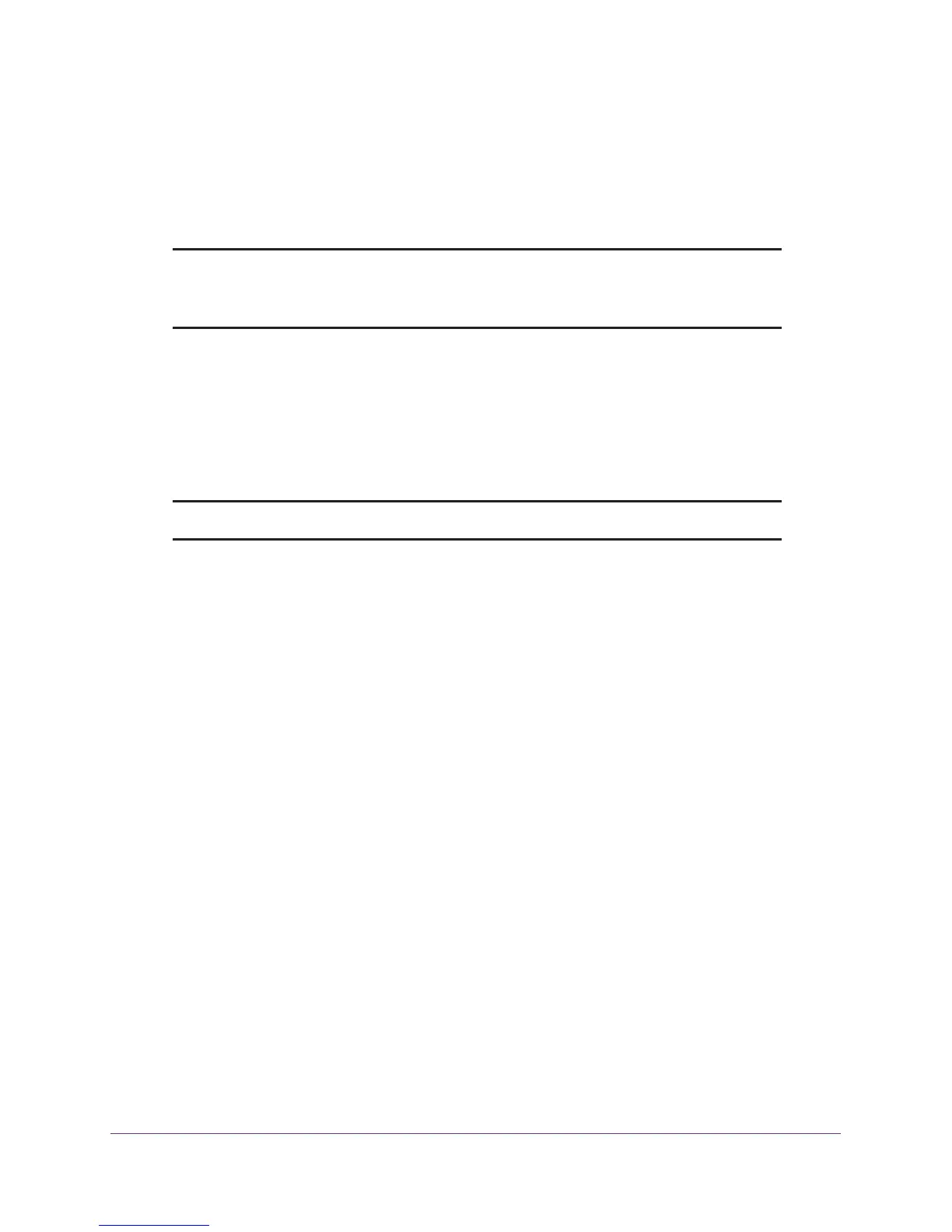Configure Advanced Features
109
AC1900, N900, and N450 WiFi Cable Data Gateways
Manage Advanced WiFi Settings
You can turn the WiFi radio on and off, configure advanced WiFi settings, specify WPS
settings, and set up a WiFi access list.
Note: The cable data gateway is already configured with the optimum
settings. Do not alter these settings unless directed by Cox Support.
Incorrect settings might disable the WiFi radio.
Control the WiFi Radios
By default, the 2.4 GHz and 5 GHz WiFi radios are enabled so that you can connect over
WiFi to the cable data gateway. You can turn the WiFi radio on or off. When the WiFi radio is
off, you can still use an Ethernet cable for a LAN connection to the cable data gateway.
Note: The WiFi On/Off button on the front panel is disabled.
To turn the radio on or off or change advanced settings for your WiFi network:
1. On your computer, launch an Internet browser such as Mozilla Firefox or Microsoft
Internet Explorer.
2. In the address field of your browser, enter http://routerlogin.net.
You are prompted to enter a user name and password.
3. Type admin for the user name and type your password.
If you did not yet personalize your password, type password for the password.
4. Click the OK button.
The BASIC Home screen displays.
5. Select ADVANCED > Advanced Setup > Wireless Settings.
The Wireless Settings screen displays (that is, the screen to configure advanced
settings).
