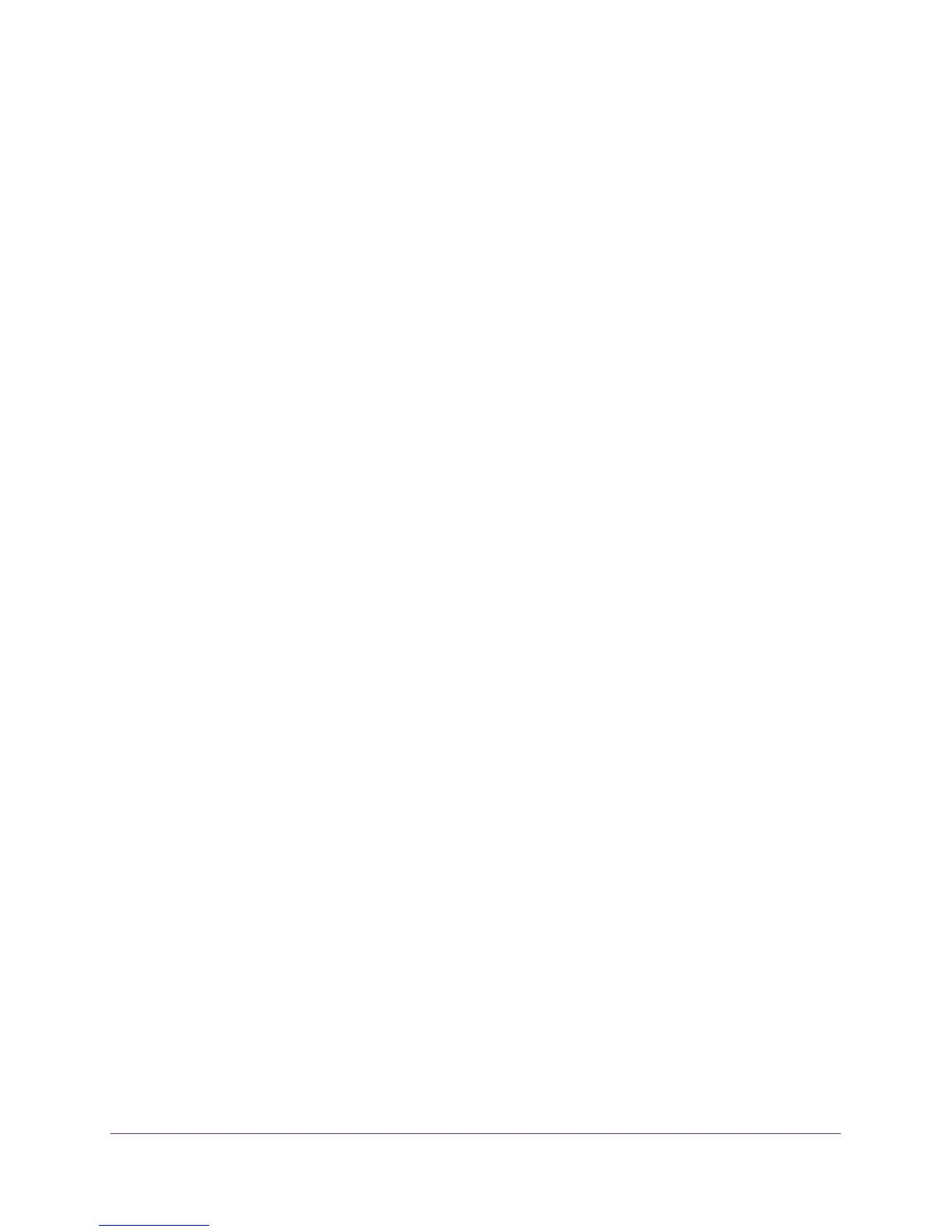Configure Advanced Features
137
AC1900, N900, and N450 WiFi Cable Data Gateways
8. Click the Delete button.
The device is removed from the IP Filter Table.
Set Up and Manage MAC Address Filtering
By default, the cable data gateway allows any connected device access to the Internet. As an
added security measure, you can use MAC filtering to block specific devices based on their
MAC addresses from accessing the Internet. MAC address filtering is a more stable blocking
method than IP address filtering because IP addresses can change but MAC addresses do
not.
Block or Schedule Blocking for Devices Based on MAC Address
You must add each device for which you want to block Internet access based on MAC
address.
To block or schedule blocking for devices based on MAC address:
1. On your computer, launch an Internet browser such as Mozilla Firefox or Microsoft
Internet Explorer.
2. In the address field of your browser, enter http://routerlogin.net.
You are prompted to enter a user name and password.
3. Type admin for the user name and type your password.
If you did not yet personalize your password, type password for the password.
4. Click the OK button.
The BASIC Home screen displays.
5. Select ADVANCED > Advanced Setup > IP Filtering/MAC Filtering.
The IP Filtering / MAC Filtering screen displays.
