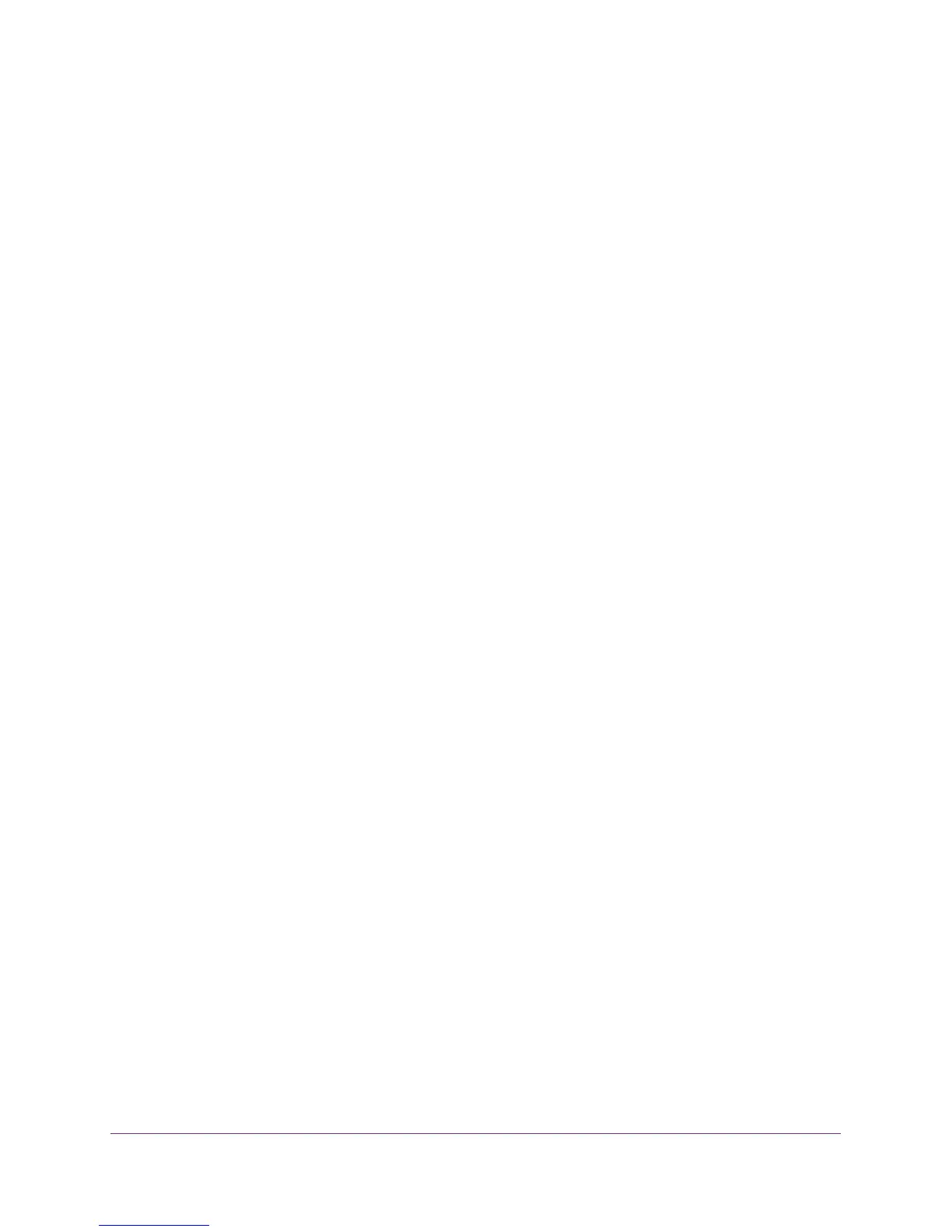Configure Advanced Features
136
AC1900, N900, and N450 WiFi Cable Data Gateways
Unblock a Device for IP Address Filtering
You can unblock a device for IP address filtering so the device can access the Internet
access.
To unblock a device for IP address filtering:
1. On your computer, launch an Internet browser such as Mozilla Firefox or Microsoft
Internet Explorer.
2. In the address field of your browser, enter http://routerlogin.net.
You are prompted to enter a user name and password.
3. Type admin for the user name and type your password.
If you did not yet personalize your password, type password for the password.
4. Click the OK button.
The BASIC Home screen displays.
5. Select ADVANCED > Advanced Setup > IP Filtering/MAC Filtering.
The IP Filtering / MAC Filtering screen displays.
6. Leave the IP Filtering radio button selected as the filter type.
7. In the IP Filter Table, clear the Enable check box for the device that you want to unblock.
8. Click the Apply button.
The device remains in the IP Filter Table but is unblocked and can access the Internet.
Remove a Device for IP Address Filtering
You can remove a device that you no longer need for IP address filtering.
To remove a device for IP address filtering:
1. On your computer, launch an Internet browser such as Mozilla Firefox or Microsoft
Internet Explorer.
2. In the address field of your browser, enter http://routerlogin.net.
You are prompted to enter a user name and password.
3. Type admin for the user name and type your password.
If you did not yet personalize your password, type password for the password.
4. Click the OK button.
The BASIC Home screen displays.
5. Select ADVANCED > Advanced Setup > IP Filtering/MAC Filtering.
The IP Filtering / MAC Filtering screen displays.
6. Leave the IP Filtering radio button selected as the filter type.
7. In the IP Filter Table, select the radio button to the left of the device that you want to remove.
