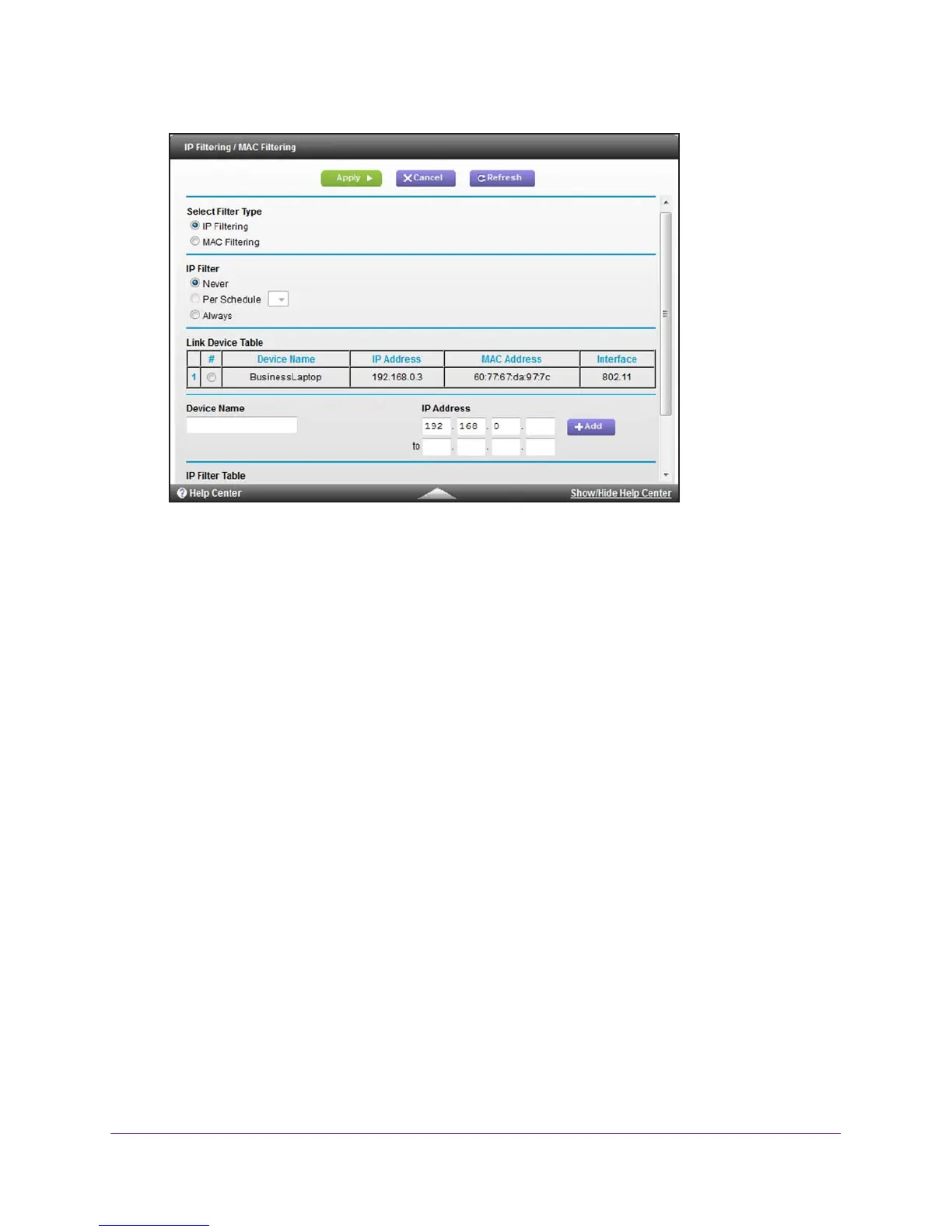Configure Advanced Features
135
AC1900, N900, and N450 WiFi Cable Data Gateways
6. Leave the IP Filtering radio button selected as the filter type.
7. Add a device to the IP Filter
Table:
a. Device Name. Enter a descriptive name.
b. IP Address. Complete the IP address. If the device covers a range of IP addresses,
complete the ending IP address for the range in the lower field.
Tip: Y
ou can also select a device from the Link Device Table by selecting
the corresponding radio button. If the device that you want to add is
not listed, click the Refresh button to update the Link Device Table.
8. Click the Add button.
The device is added to the IP Filter Table. The Enable check box is selected
automatically
.
9. T
o add more devices to the table, repeat Step 7 and Step 8.
10. In the IP Filter section, select how the cable data gateway applies IP address filtering:
• Per Schedule. IP address filtering is enabled according the schedule that you must
select from the menu.
For more information, see Schedule When Features Are Active on page 68.
• Always.
IP address filtering is always enabled.
Note: By default, the Never radio button is selected and I
P address filtering is
disabled, even if you specified devices in the table.
11. Click the Apply button.
Your settings are saved.
