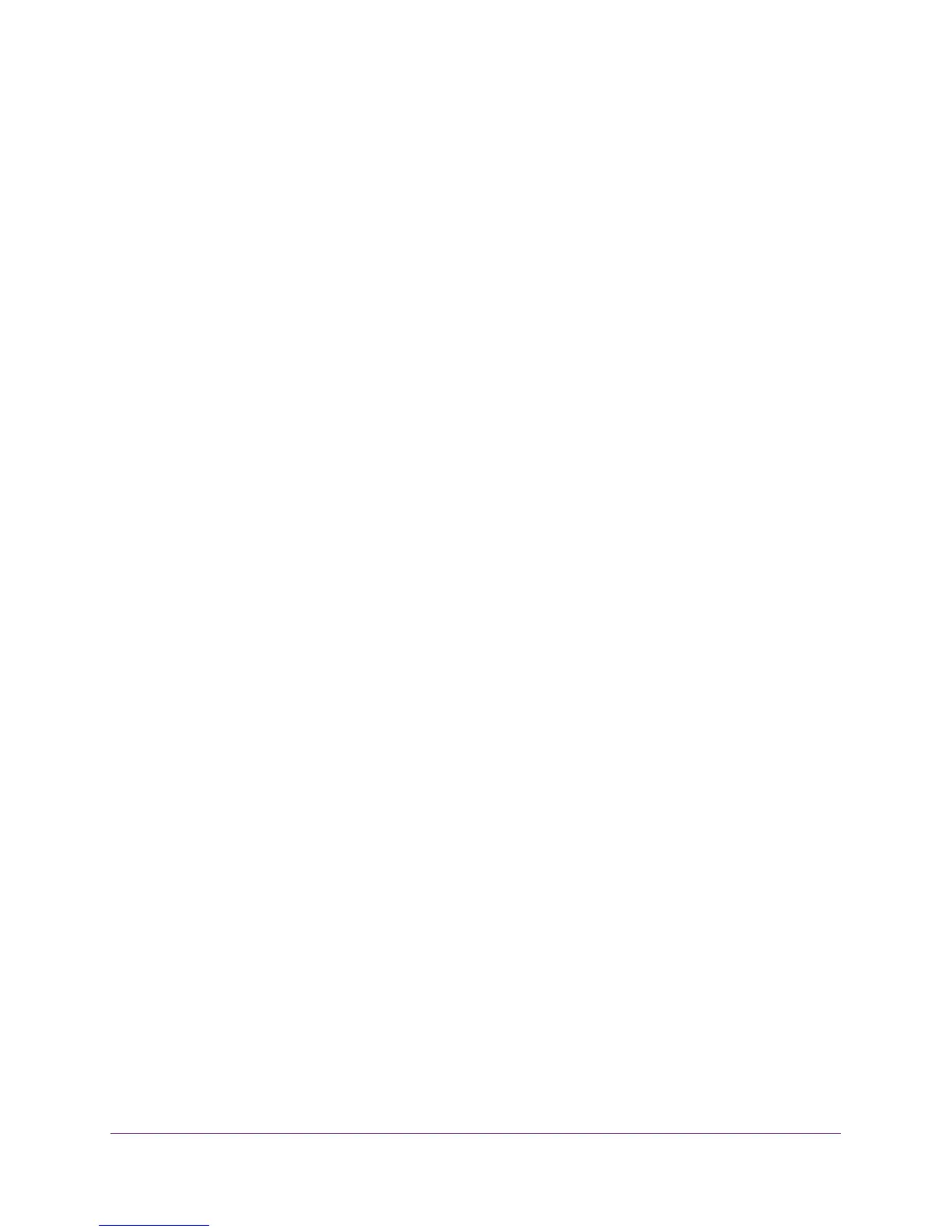Manage the Firewall and Secure Your Network
67
AC1900, N900, and N450 WiFi Cable Data Gateways
Change the Settings for a Blocked Service
You can change the settings for a specific service that is being blocked.
To change the settings for a service on the Block Services screen:
1. On your computer, launch an Internet browser such as Mozilla Firefox or Microsoft
Internet Explorer.
2. In the address field of your browser, enter http://routerlogin.net.
You are prompted to enter a user name and password.
3. Type admin for the user name and type your password.
If you did not yet personalize your password, type password for the password.
4. Click the OK button.
The BASIC Home screen displays.
5. Select ADVANCED > Security > Block Services.
The Block Services screen displays.
6. Select the radio button next to the service or application that you want to change.
7. Click the Edit button.
The Block Services Setup screen displays.
8. Change the settings for the service or application.
For information about the settings, see Add and Block a Custom Service on page 65.
9. Click the Add button.
Your changes are saved in the table on the Block Services screen. However, if you restart
the cable data gateway, the changes are lost. You also must apply the changes on the
Block Services screen.
10. To enable or disable blocking of the service, select or clear the Enable check box.
11. On the Block Services screen, click the Apply button.
Your settings are saved.
