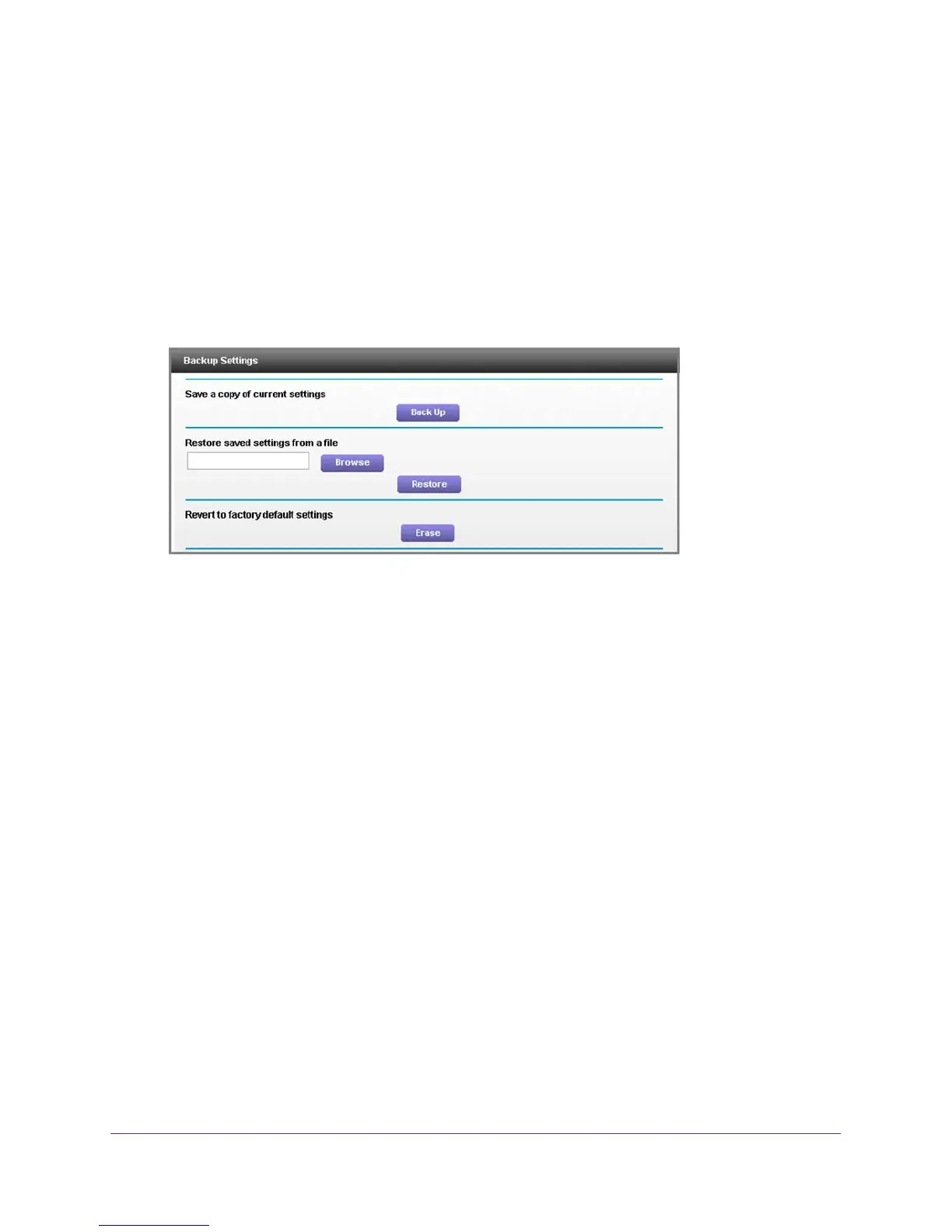Manage and Monitor Your Network
93
AC1900, N900, and N450 WiFi Cable Data Gateways
You are prompted to enter a user name and password.
3. T
ype admin for the user name and type your password.
If you did not yet personalize your password, type password for the password.
4. Click the OK button.
The BASIC Home screen displays.
5. Select ADV
ANCED > Administration > Backup Settings.
The Backup Setting screen displays.
6. Click the Back Up button.
7. Choose a location to store the file on a device on your network.
The name of the backup file is NETGEAR_<model number>.cfg. in which <model
number> is the model number of your cable data gateway.
8. Follow the directions of your browser to save the file.
Restore the Settings
If you backed up the configuration file, you can restore the configuration from this file.
To restore configuration settings that you backed up:
1. On your computer
, launch an Internet browser such as Mozilla Firefox or Microsoft
Internet Explorer.
2. In the address field of your browser
, enter http://routerlogin.net.
You are prompted to enter a user name and password.
3. T
ype admin for the user name and type your password.
If you did not yet personalize your password, type password for the password.
4. Click the OK button.
The BASIC Home screen displays.
5. Select ADV
ANCED > Administration > Backup Settings.
