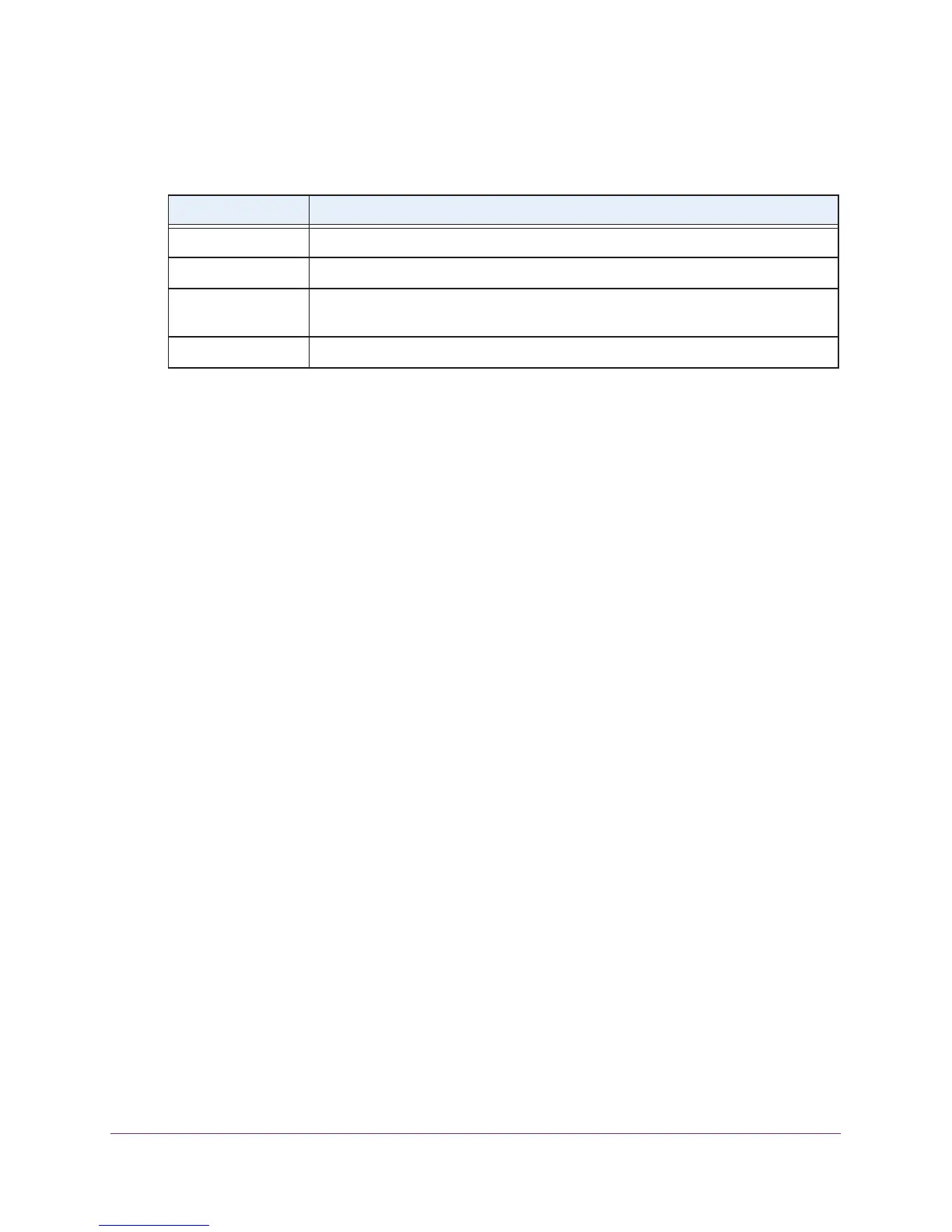Diagnostics and Troubleshooting
152
AC1900, N900, and N450 WiFi Cable Data Gateways
6. Enter the ping settings.
The following table describes the fields for the ping settings on the Diagnostics screen.
Field Description
Target Enter the IP address of the device that you want to ping.
Ping Size (in bytes) Enter the size of the ping packet. By default, the packet size is 64 bytes.
No. of Pings Enter the number of times that the IP address is pinged. By default, the ping is sent
three times.
Ping Interval (in ms) Enter the interval between the consecutive pings. By default, the interval is 1000 ms.
7. Click the Start Test button.
The Results field displays the results of the ping test.
8. If the test does not complete, click the Abort T
est button and try again.
9. T
o refresh the results in the Results field, click the Refresh button at the bottom of the
field.
10. T
o remove all information from the Results field, click the Clear Results button.
Trace a Route
Use this test to trace a route to an IP address or host name to test the connection. If you use
a host name, you can also use this test to resolve the name to an IP address. If the request
times out because no reply is received, the destination might be unreachable. However,
some network devices can be configured not to respond to a traceroute request.
To trace a route:
1. On your computer
, launch an Internet browser such as Mozilla Firefox or Microsoft
Internet Explorer.
2. In the address field of your browser
, enter http://routerlogin.net.
You are prompted to enter a user name and password.
3. T
ype admin for the user name and type your password.
If you did not yet personalize your password, type password for the password.
4. Click the OK button.
The BASIC Home screen displays.
5. Select ADV
ANCED > Administration > Diagnostics.
The Diagnostics screen displays.
6. From the Utility menu, select T
raceroute.
The screen adjusts.
