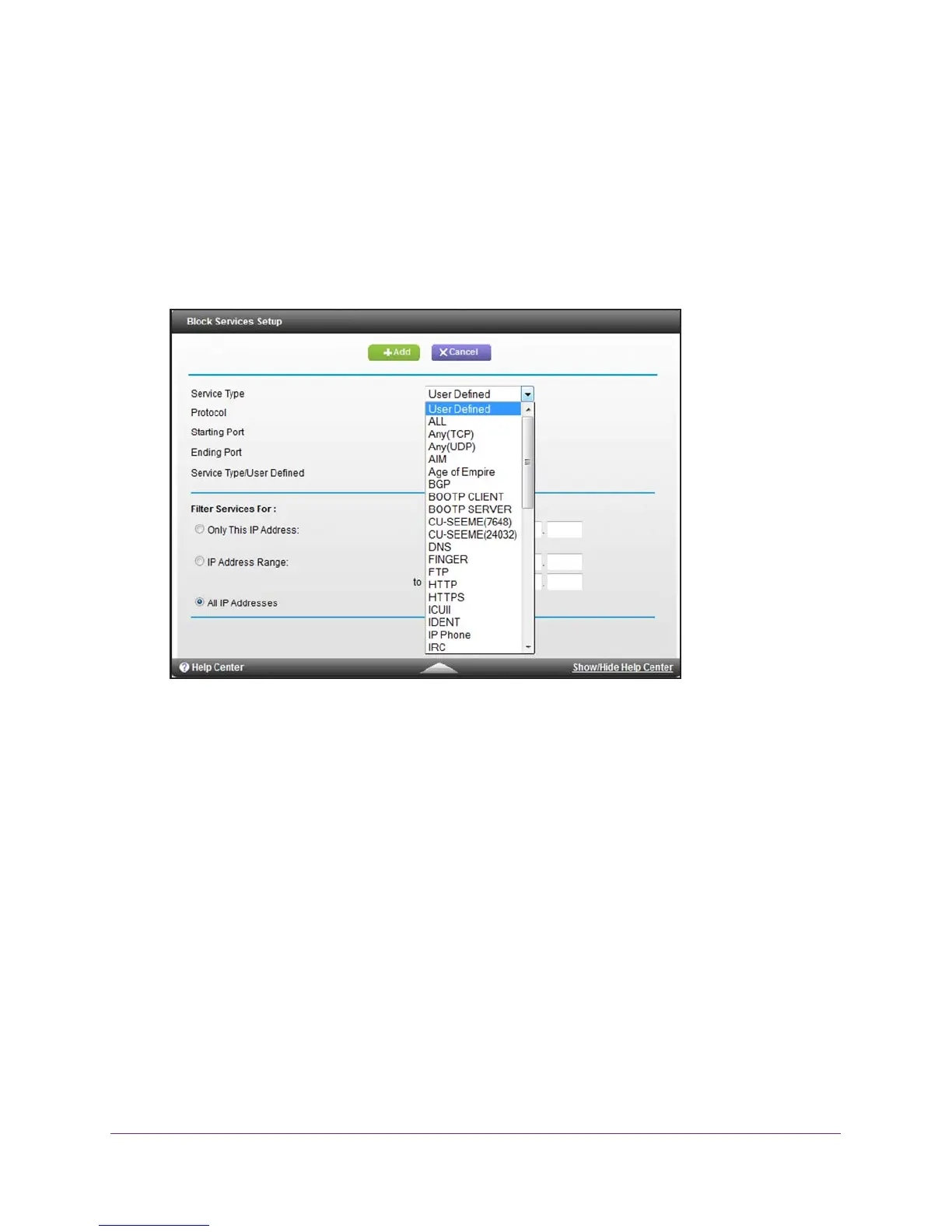Manage the Firewall and Secure Your Network
64
AC1900, N900, and N450 WiFi Cable Data Gateways
6. Specify a keyword blocking option:
• Per Schedule. Use service blocking according to a schedule that you set.
For more information, see Schedule When Features Are Active on page 68.
• Always. Use service blocking continuously
.
7. Click the Add button.
The Block Services Setup screen displays.
8. From the Service Type menu, select the default application or service to block.
The menu displays several common services, but you are not limited to these choices.
For information about how to add any additional services or applications, see Add and
Block a Custom Service on page 65.
9. Under Filter Services For
, select an IP address configuration:
• Only This IP
Address. Complete the IP address for the device for which the
application or service must be blocked.
• IP Address
Range. Complete the IP address range for the devices for which the
application or service must be blocked.
• All IP
Addresses. The application or service is blocked for all IP addresses on your
network.
10. Click the Add button.
Your changes are saved in the table on the Block Services screen.
However, if you restart
the cable data gateway, the changes are lost. You also must apply the changes on the
Block Services screen.
11. On the Block Services screen, click the Apply button.
