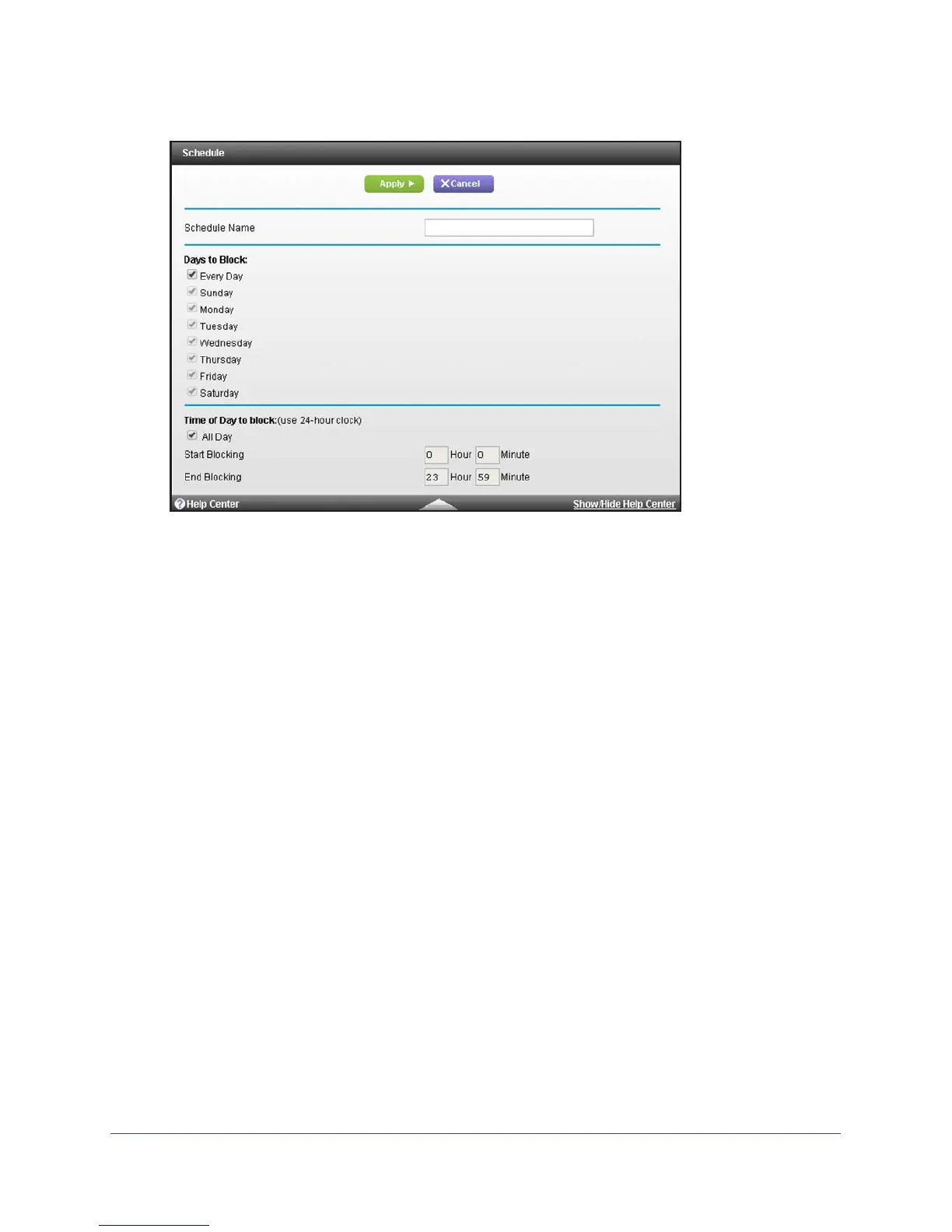Manage the Firewall and Secure Your Network
70
AC1900, N900, and N450 WiFi Cable Data Gateways
7. In the Schedule Name filed, enter a name for the schedule.
For example, if you are setting up a schedule for keyword blocking during business hours,
you could enter a name that lets you easily identify such a schedule.
8. Set up the schedule for blocking:
• Days to Block. Select the check box for each day that you want to block access or
specify that blocking occurs on every day by selecting the Every Day check box.
• T
ime of Day to Block. Select a start and end time for blocking in 24-hour format or
select the All Day check box for 24-hour blocking.
The start time must be earlier than the end time. For example, you cannot block
overnight by specifying 20:00 in the start field and 07:00 in the end field. In such a
situation, you need to set up two schedules.
9. Click the Apply button.
Your settings are saved and the schedule is added to the Schedule Table.
10. T
o display the Schedule Table, click the Cancel button.
