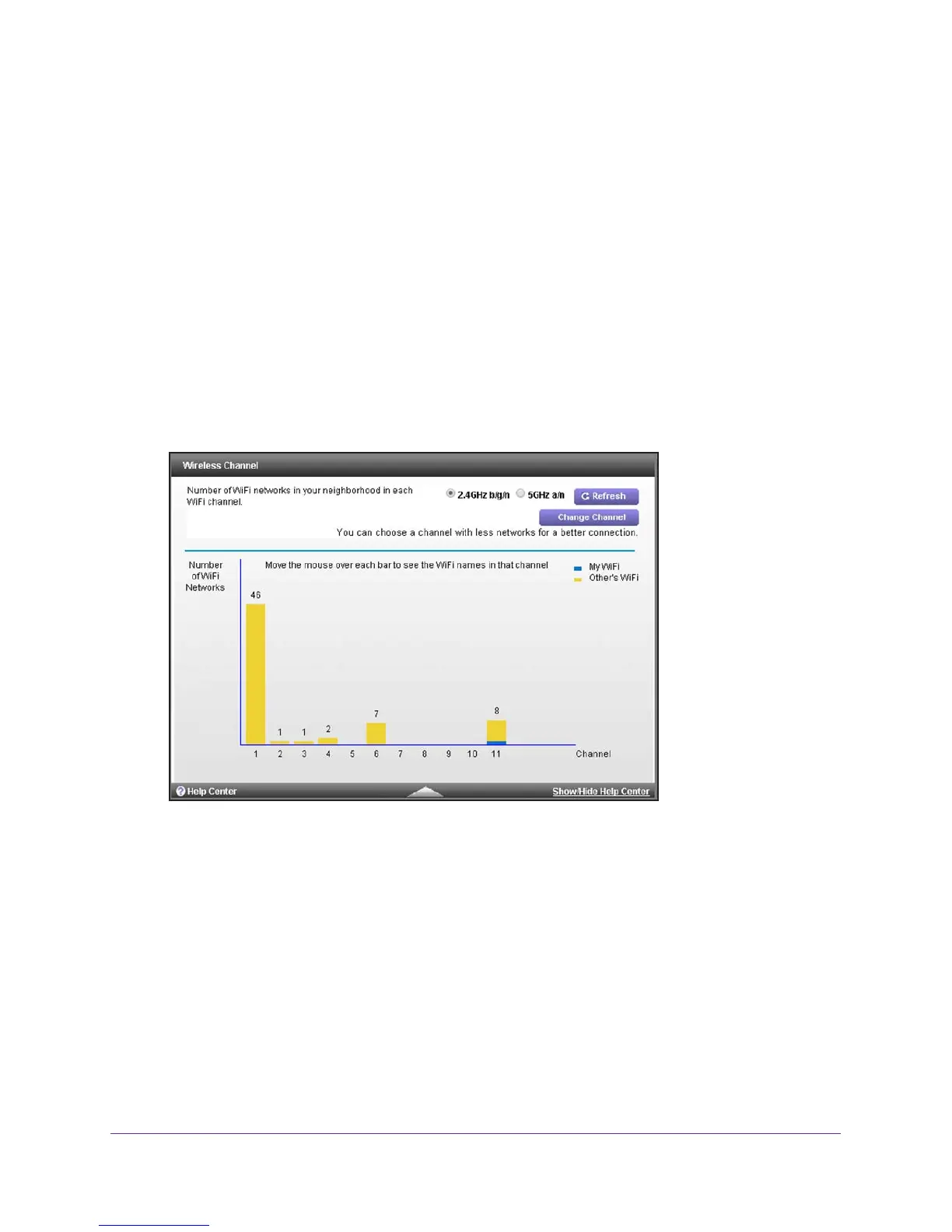Manage and Monitor Your Network
89
AC1900, N900, and N450 WiFi Cable Data Gateways
To view the WiFi channels in your environment:
1. On your computer, launch an Internet browser such as Mozilla Firefox or Microsoft
Internet Explorer.
2. In the address field of your browser
, enter http://routerlogin.net.
You are prompted to enter a user name and password.
3. T
ype admin for the user name and type your password.
If you did not yet personalize your password, type password for the password.
4. Click the OK button.
The BASIC Home screen displays.
5. Select ADV
ANCED > Advanced Setup > Wireless Channel.
The Wireless Channel screen displays.
By default, the screen displays the active channels in the 2.4 GHz band.
The channel that the WiFi network of the cable data gateway is using displays i
n blue. The
channels that other WiFi network in your environment are using display in yellow.
6. To display the active channels in the 5 GHz band, select the 5GHz a/n radio button.
The screen displays the active channels in the 5 GHz band.
7. T
o refresh the screen, click the Refresh button.
The information onscreen is updated.
To change the channel that a radio of the cable data gateway is using, click the Change
Channel button.
The Wireless Setup screen displays. For information about changing the
WiFi settings for the main WiFi network, including the channel, see View or Change the
Basic Settings for the Main WiFi Network on page 31.
