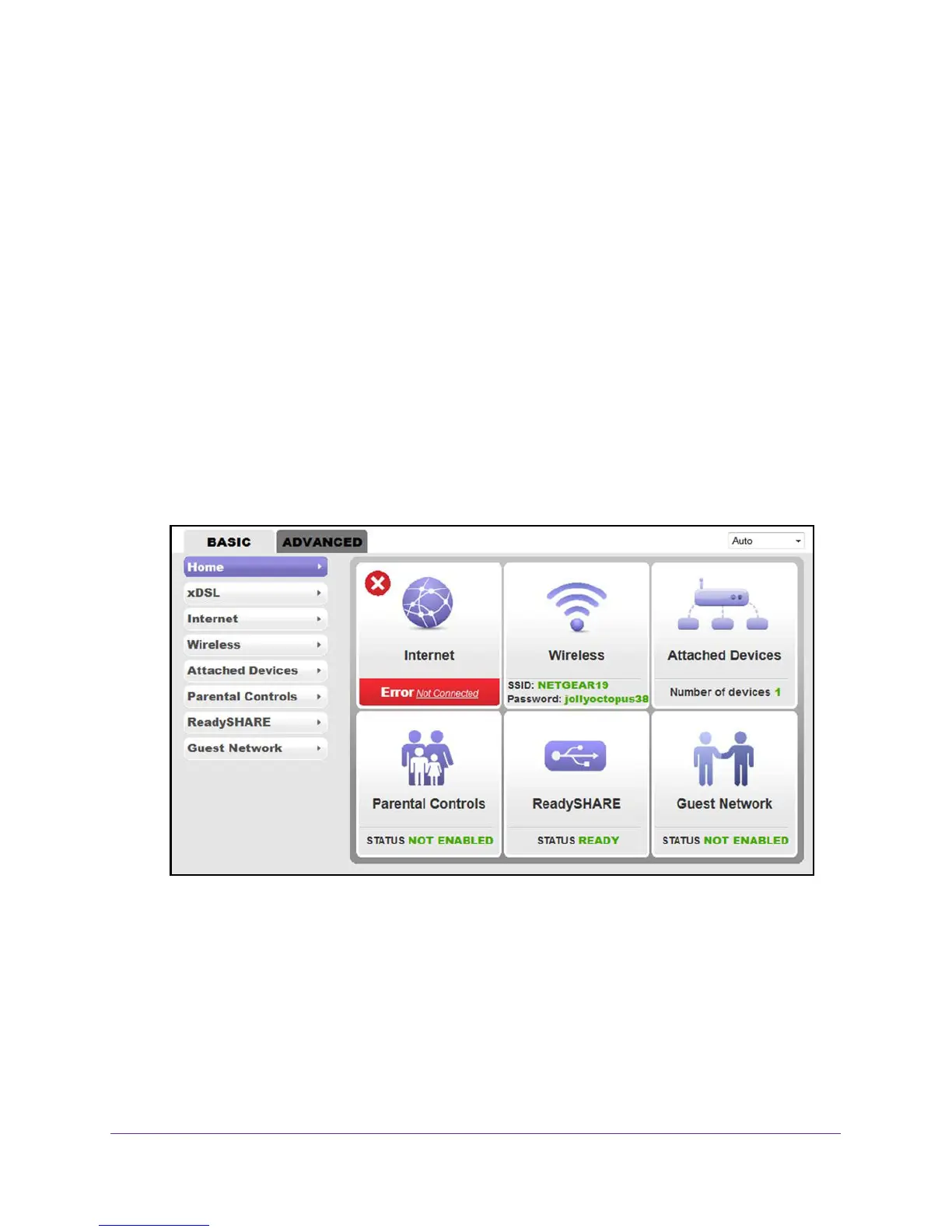Install and Access the Modem Router and Its Network
28
N600 and AC750 WiFi DSL Modem Routers
9. If the browser cannot display the web page, do the following:
• Make sure that the computer is connected to the yellow LAN1, LAN2, or LAN3
Ethernet port or over WiFi to the modem router.
• Make sure that the Power LED of the modem router is lit green.
• Make sure that your browser does not cache the previous page by closing and
reopening the browser.
• Clear the browser cache.
• If the computer is set to a static or fixed IP address (this setting is uncommon), either
change the computer to obtain an IP address automatically from the modem router
through DHCP
, or change the IP address of the computer to a static or fixed IP
address in the 192.168.1.2–192.168.1.254 range.
10. On the NETGEAR genie Setup Wizard screen, select the No, I want to configure the
Internet connection myself radio button.
11. Click the Next button.
12. Confirm your selection.
The NETGEAR genie BASIC home screen of the web management interface displays.
Because you are not yet connected to the Internet, the Internet pane displays Error Not
Connected.
