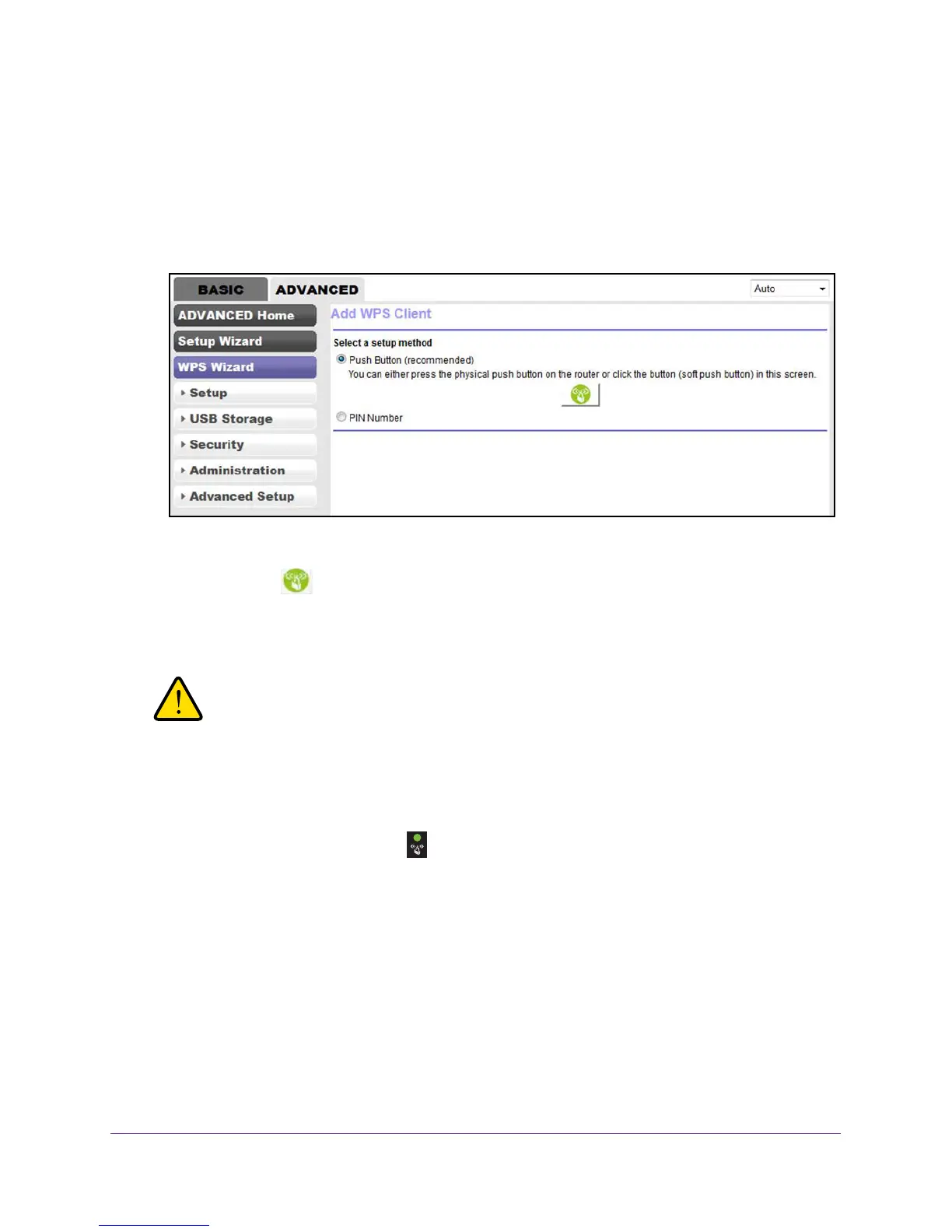Manage the WiFi Network Settings
65
N600 and AC750 WiFi DSL Modem Routers
4. Click the OK button.
The BASIC Home screen displays.
5. Select ADVANCED > WPS Wizard
.
The screen displays a description of the WPS method.
6. Click the Next button.
By default, the Push Button (recommended) radio button is selected.
7. Either click the
button onscreen or press the WPS button on the back panel of the
modem router and release it quickly.
Note: The button is labeled Reset WPS.
WARNING:
If you press the WPS button on the back panel but do not release it
quickly, the modem router resets to factory default settings.
For two minutes, the modem router attempts to find the WiFi device (that is, the client)
that you want to join the modem router’s main WiFi network.
During this time, the WPS LED
on the top panel of the modem router blinks green.
8. Within two minutes, go to the WiFi device and press its WPS button to join the modem
router’s main WiFi network without entering a password.
After the modem router establishes a WPS connection, the WPS LED lights solid green
again and the Add WPS Client screen displays a confirmation message.
9. To verify that the WiFi device is connected to the modem router’s main WiFi network, select
BASIC > Attached Device
.
The WiFi device displays onscreen.
