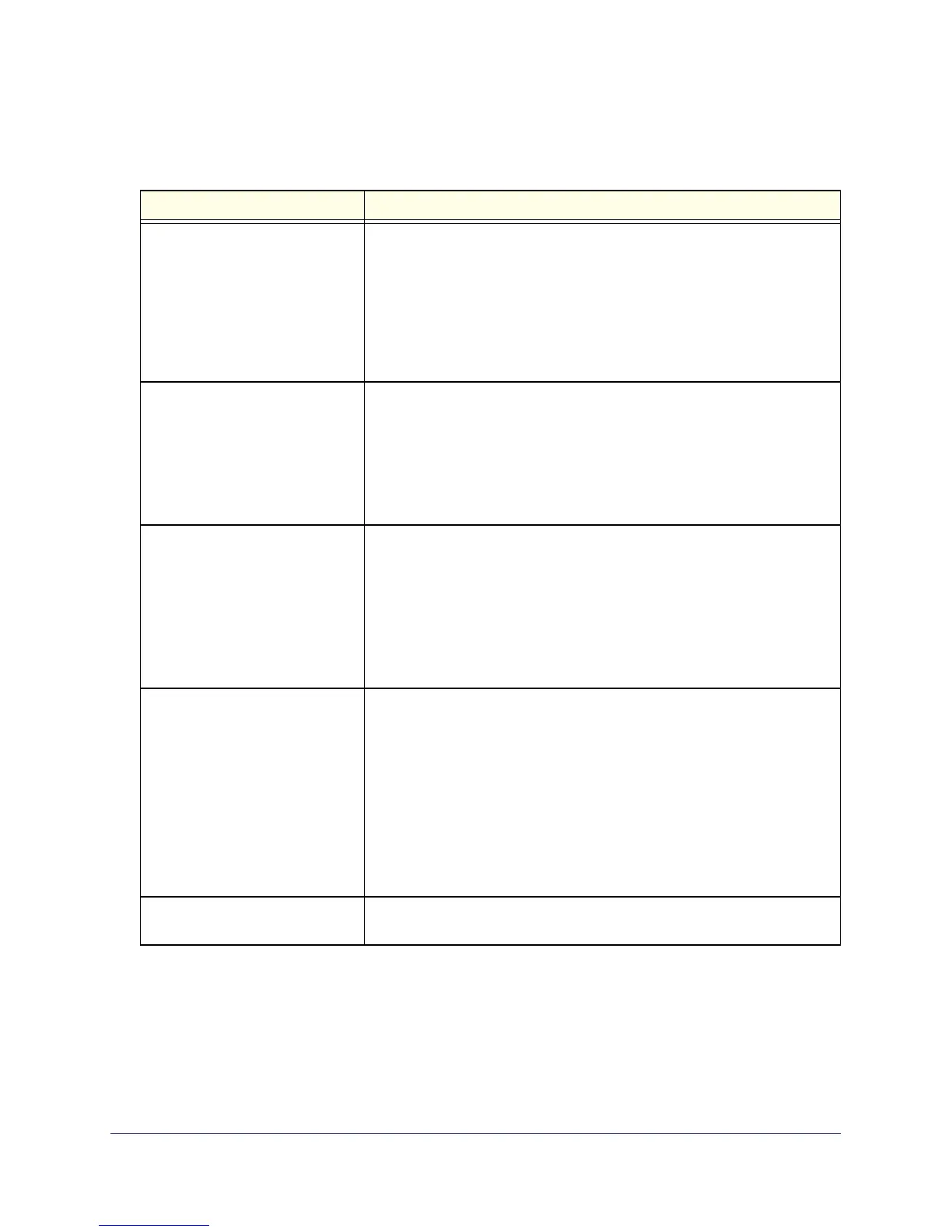Troubleshooting
102
N300 Wireless ADSL2+ Modem Router DGN2200M Mobile Edition
If any of the above conditions does not occur, see the following table.
Table 13. Troubleshooting with the LEDs
Situation Recommended action
Power LED is off. If the Power and other LEDs are off when your router is turned on:
• Make sure the power cord is securely connected to your router and that
the power supply adapter is securely connected to a functioning power
outlet.
• Check that you are using the power adapter supplied by NETGEAR for
this product.
If the error persists, you have a hardware problem and should contact
technical support at http://support.netgear.com.
Power LED is red.
The Power LED turns red when
you press the Restore Factory
Settings button and blinks red
three times when that button is
released. This is normal and does
not indicate a problem.
If the Power LED remains red, there is a fault within the router.
• Cycle the power to see if the router recovers.
• Clear the router’s configuration to factory defaults. This sets the router’s
IP address to 192.168.0.1. This procedure is explained in Restore the
Default Configuration and Password on page 108.
If the error persists, you might have a hardware problem and should contact
technical support at http://support.netgear.com.
LEDs never turn off. When the router is turned on, the LEDs turn on for about 10 seconds and
then turn off. If all the LEDs stay on, there is a fault within the router.
If all LEDs are still on 1 minute after power-up:
• Cycle the power to see if the router recovers.
• Clear the router’s configuration to factory defaults as explained in Restore
the Default Configuration and Password on page 108.
If the error persists, you might have a hardware problem and should contact
Technical Support at http://support.netgear.com.
DSL LED is off. • Disconnect all telephones on the line. If this solves the problem,
reconnect the telephones one at a time, being careful to use a microfilter
on each telephone. If the microfilters are connected correctly, you should
be able to connect all your telephones.
• Check that the telephone company has made the connection to your line
and tested it.
• Verify that you are connected to the correct telephone line. If you have
more than one phone line, be sure that you are connected to the line with
the ADSL service. It might be necessary to use a swapper if your ADSL
signal is on pins 1 and 4 of the RJ-11 jack. The N300 Wireless ADSL2+
Modem Router uses pins 2 and 3.
Internet Port LED is red. The wireless modem router cannot access the Internet. See Internet Port
LED Is Red on page 105.
