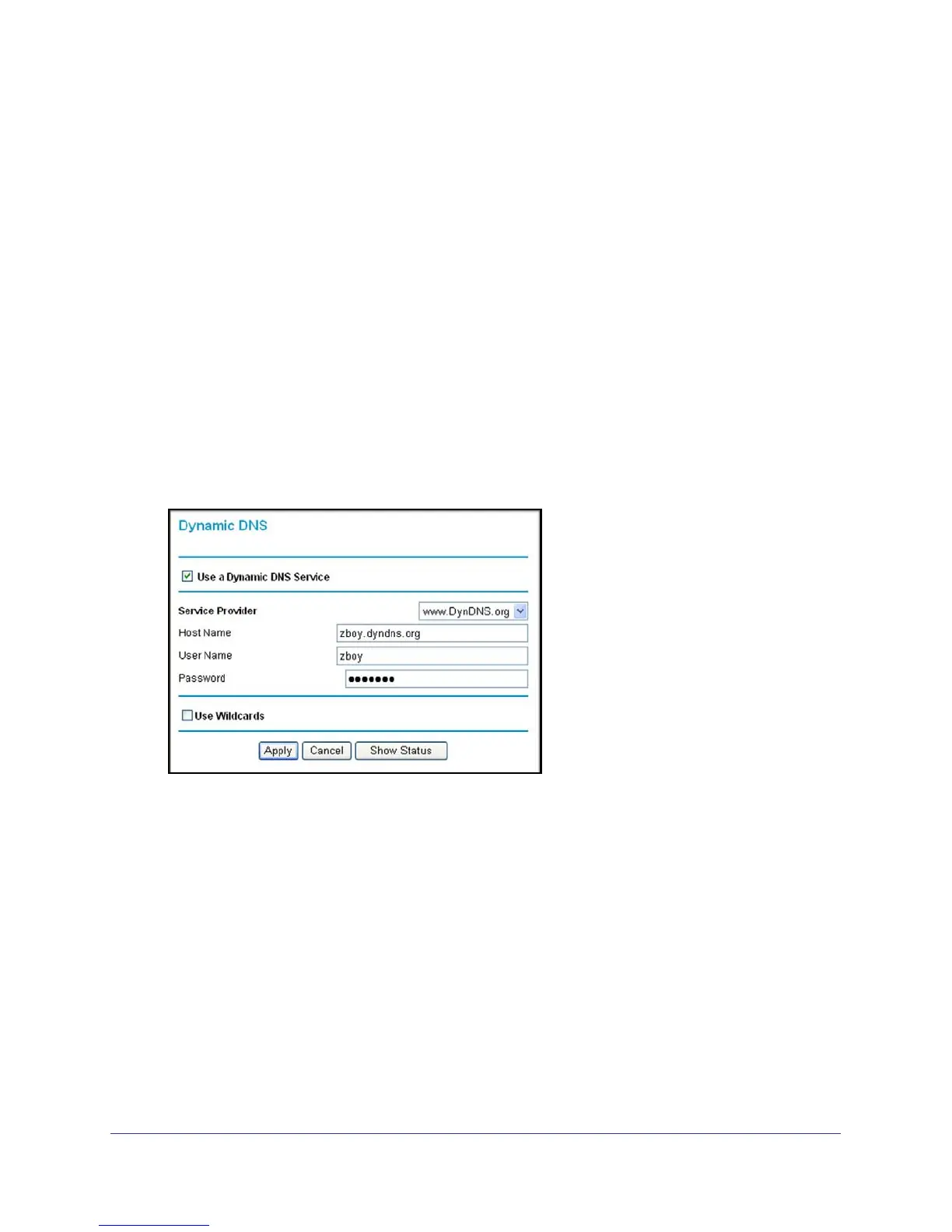Advanced Configuration
78
N300 Wireless ADSL2+ Modem Router DGN2200M Mobile Edition
Configure Dynamic DNS
If your network has a permanently assigned IP address, you can register a domain name and
have that name linked with your IP address by public Domain Name Servers (DNS).
However, if your Internet account uses a dynamically assigned IP address, you will not know
in advance what your IP address will be, and the address can change frequently. In this case,
you can use a commercial Dynamic DNS service that will allow you to register your domain to
their IP address and will forward traffic directed at your domain to your frequently changing IP
address.
The router contains a client that can connect to a Dynamic DNS service provider. To use this
feature, you need to select a service provider and obtain an account with them. After you
have configured your account information in the router, whenever your ISP-assigned IP
address changes, your router automatically contacts your Dynamic DNS service provider,
logs in to your account, and registers your new IP address.
To configure Dynamic DNS:
1. In the main menu, under Advanced, select Dynamic DNS.
2. Access the website of one of the Dynamic DNS service providers whose names appear in
the Service Provider drop-down list, and register for an account. For example, for
dyndns.org, go to www.dyndns.org.
3. Select the Use a Dynamic DNS Service check box.
4. Select the name of your Dynamic DNS service provider.
5. Type the host name that your Dynamic DNS service provider gave you. The Dynamic DNS
service provider might call this the domain name. If your URL is myName.dyndns.org, then
your host name is myName.
6. Type the user name for your Dynamic DNS account.
7. Type the password (or key) for your Dynamic DNS account.
8. If your Dynamic DNS provider allows the use of wildcards in resolving your URL, you can
select the Use Wildcards check box to activate this feature. For example, the wildcard
feature causes *.yourhost.dyndns.org to be aliased to the same IP address as
yourhost.dyndns.org.
