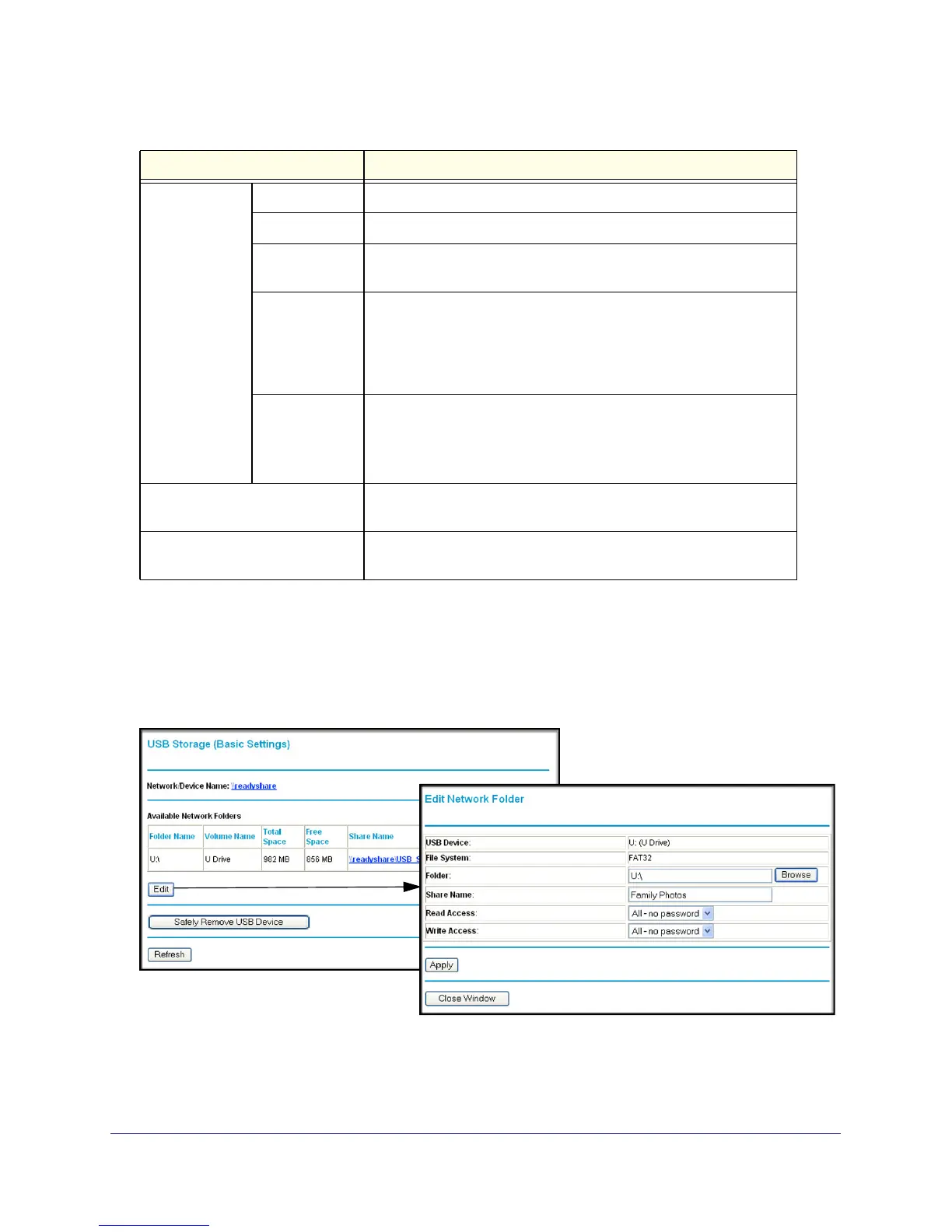USB Storage
69
N300 Wireless ADSL2+ Modem Router DGN2200M Mobile Edition
Edit a Network Folder
This process is the same from either the USB Storage (Basic Settings) screen or the USB
Storage (Advanced Settings) screen. Click the Edit button to open the Edit Network Folder
screen:
You can use this screen to select a folder, to change the share name, or to change read
access or write access from All-no password to admin. The password for admin is the same
one that is used to log in to the router main menu. By default it is password.
Available
Network Folders
Folder Name Full path of the used by the network folder.
Volume name Volume name from the storage device (either USB drive or HDD).
Total/Free
Space
Shows the current utilization of the storage device.
Share Name • You can click the name shown, or you can type it in the address
field of your web browser.
• If Not Shared is shown, then the default share has been deleted,
and no other share for the root folder exists. Click the link to
change this setting.
Read and Write
Access
Shows the network folder permissions and access controls.
• All-no password allows all users to access the network folder.
• admin uses the same password that you use to log in to the
wireless modem router main menu.
Edit button You can click the Edit button to edit the Available Network Folders
settings. See Edit a Network Folder on page 69.
Safely Remove USB Device
button
Click to safely remove the USB device attached to your wireless
modem router. See Unmount a USB Drive on page 72.
Table 9. USB Storage (Basic Settings) (continued)
Fields and buttons Description
