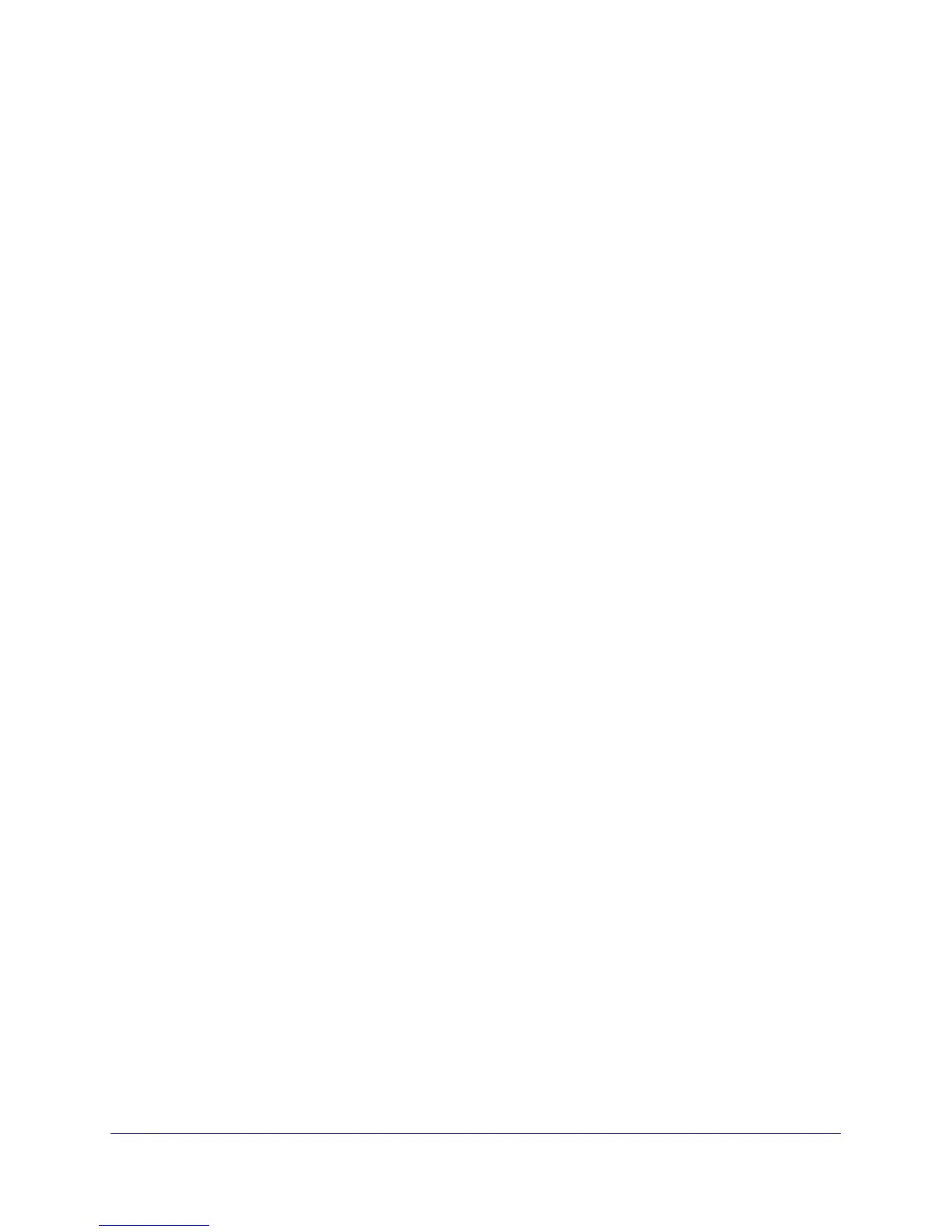Advanced Configuration
81
N300 Wireless ADSL2+ Modem Router DGN2200M Mobile Edition
Use Router as DHCP Server
If another device on your network will be the DHCP server, or if you will manually configure
the network settings of all of your computers, clear the Use Router as DHCP Server check
box. Otherwise, leave it selected.
Specify the pool of IP addresses to be assigned by setting the starting IP address and ending
IP address. These addresses should be part of the same IP address subnet as the router’s
LAN IP address. Using the default addressing scheme, you should define a range between
192.168.0.2 and 192.168.0.254, although you might want to save part of the range for
devices with fixed addresses.
The router delivers the following settings to any LAN device that requests DHCP:
• An IP address from the range you have defined
• Subnet mask
• Gateway IP address, which is the router’s LAN IP address
• Primary DNS server, if you entered a primary DNS address in the Basic Settings screen;
otherwise, the router’s LAN IP address
• Secondary DNS server, if you entered a secondary DNS address in the Basic Settings
screen
• WINS server, short for Windows Internet Naming Service Server, determines the IP
address associated with a particular Windows computer. A WINS server records and
reports a list of names and IP addresses of Windows computers on its local network. If
you connect to a remote network that contains a WINS server, enter the server’s IP
address here. This allows your computers to browse the network using the Network
Neighborhood feature of Windows.
Configure Reserved IP Addresses
When you specify a reserved IP address for a computer on the LAN, that computer will
always receives the same IP address each time it accesses the router’s DHCP server.
Reserved IP addresses should be assigned to servers that require permanent IP settings.
To reserve an IP address:
1. In the LAN Setup screen, click the Add button.
2. In the IP Address field, type the IP address to assign to the computer or server. Choose an
IP address from the router’s LAN subnet, such as 192.168.0.x.
3. Type the MAC address of the computer or server.
Tip: If the computer is already present on your network, you can copy its
MAC address from the Attached Devices screen and paste it here.
4. Click Apply to enter the reserved address into the table.
